Connecting to the cli at the user end – Juniper Networks J-series Services Router J2320 User Manual
Page 165
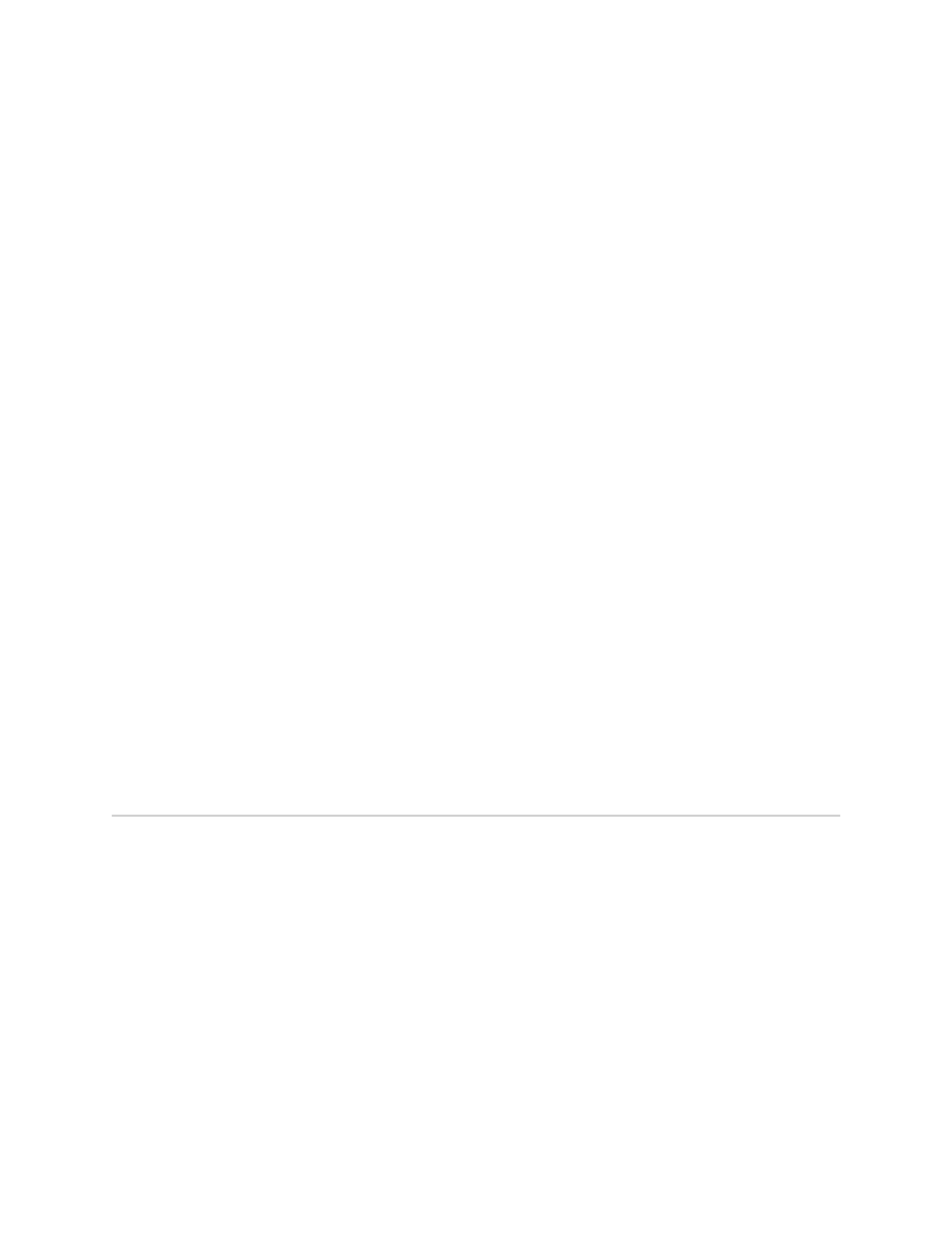
Connecting to the CLI at the User End
To remotely connect to the CLI through a dial-up modem connected to the console
port on the router:
1.
At your remote location, connect a modem to a management device such as a
PC or laptop computer.
2.
On the PC or laptop computer, start your asynchronous terminal emulation
application (such as Microsoft Windows Hyperterminal).
3.
Select the
COM
port to which the modem is connected (for example,
COM1
).
4.
Configure the port settings as follows:
■
Bits per second: 9600
■
Data bits: 8
■
Parity: None
■
Stop bits: 1
■
Flow control: None
5.
In the HyperTerminal window, enter
AT
.
An
OK
response verifies that the modem communicates successfully with the
COM port on the PC or laptop.
6.
To dial the modem that is connected to the console port on the router, enter
ATDT remote-modem-number
. For example, if the number of the modem connected
to the console port on the router is
0013033033030
, enter
ATDT 0013033033030
.
The router login prompt appears.
7.
Log in as the user
root
. No password is required at initial connection, but you
must assign a root password before committing any configuration settings.
Configuring Basic Settings with J-Web Quick Configuration
Configuring Basic Settings with J-Web Quick Configuration
■
143
Chapter 7: Establishing Basic Connectivity
