Verifying basic connectivity, Displaying basic connectivity configurations – Juniper Networks J-series Services Router J2320 User Manual
Page 172
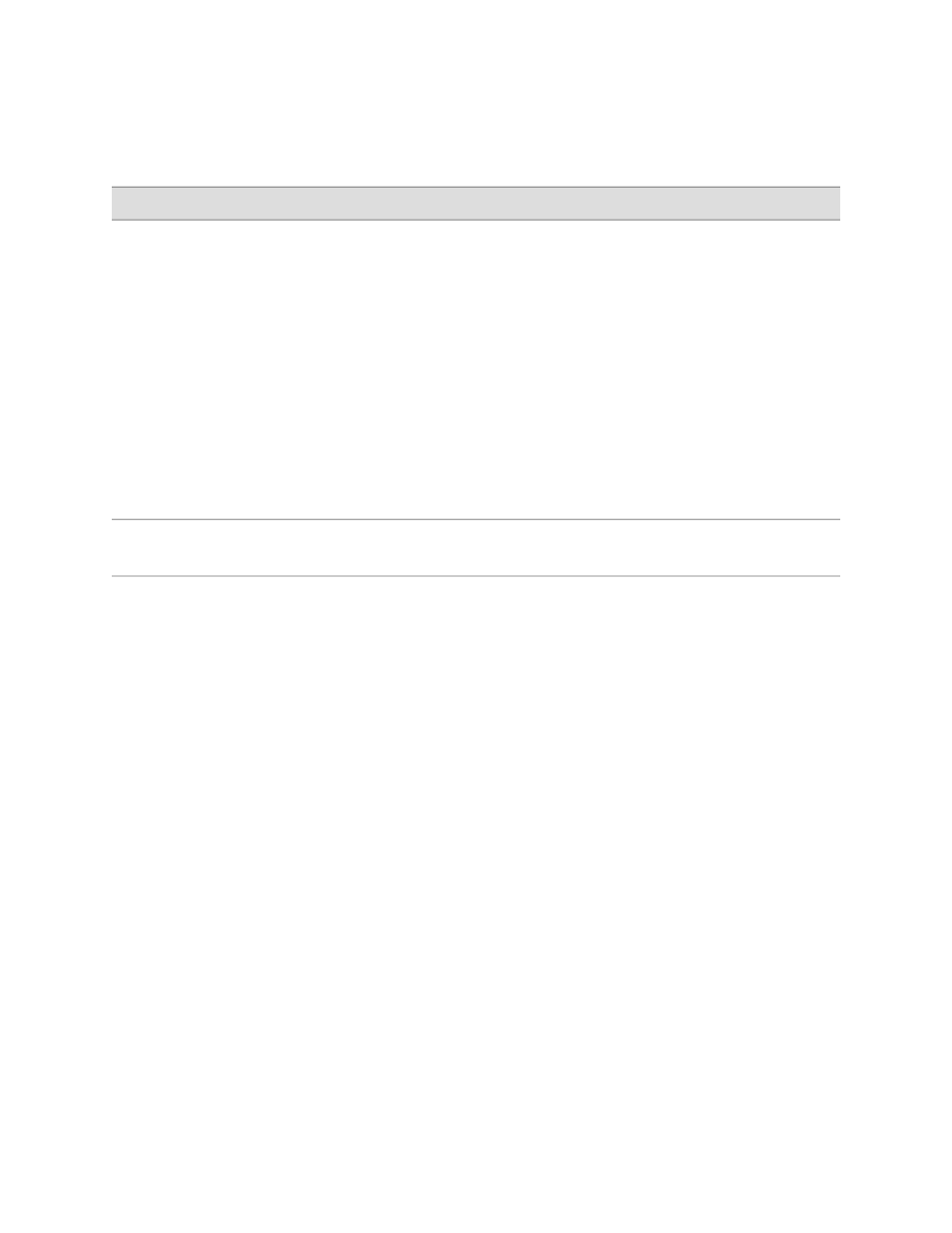
Table 63: Configuring Basic Settings (continued)
CLI Configuration Editor
J-Web Configuration Editor
Task
1.
Delete the existing IP address:
delete ge-0/0/0 unit 0 family
inet address
.
2.
Set the IP address and prefix
length of
ge-0/0/0
. For
example:
set ge-0/0/0 unit 0 family inet
address 192.168.1.1/24
1.
In the configuration editor hierarchy, next to Interfaces,
click Configure or Edit.
2.
In the Interface table, locate the
ge-0/0/0
row and click
Unit.
3.
In the Unit table, click 0, and in the Family section
next to Inet, click Configure or Edit.
4.
To delete the existing IP address, click the Discard
button. Select the Delete Configuration Below This
Point option button from the next display.
5.
Next to Address, click Add new entry.
6.
In the Source box, type the address and prefix length
for the management interface—for example,
192.168.1.1/24
.
7.
Click OK.
Define the IP address for
ge-0/0/0
.
Verifying Basic Connectivity
To verify that the Services Router has the settings you configured, perform the
following task:
■
Displaying Basic Connectivity Configurations on page 150
Displaying Basic Connectivity Configurations
Purpose
Verify the configuration of basic connectivity. Because the basic connectivity settings
appear in different places in the configuration hierarchy, displaying the entire
configuration at once makes viewing the settings easier.
Action
From the J-Web interface, select
Configuration>View and Edit>View Configuration Text. Alternatively, from
configuration mode in the CLI, enter the
show
command. The following sample output
displays the sample values configured in Table 63 on page 148. Your output displays
the values you set.
[edit]
user@host# show
system {
host-name routera;
domain-name lab.router.net;
domain-search [ lab.router.net router.net ];
backup-router 192.168.2.44;
time-zone America/Los_Angeles;
root-authentication {
ssh-rsa "ssh-rsa [email protected]";
}
name-server {
10.148.2.32;
150
■
Verifying Basic Connectivity
J2320, J2350, J4350, and J6350 Services Router Getting Started Guide
