Quarkxpress, Other applications, Printer problem checklist – IBM Print System QMS 4032 User Manual
Page 73: Quarkxpress 5-5 other applications 5-5, Printer problem checklist -5
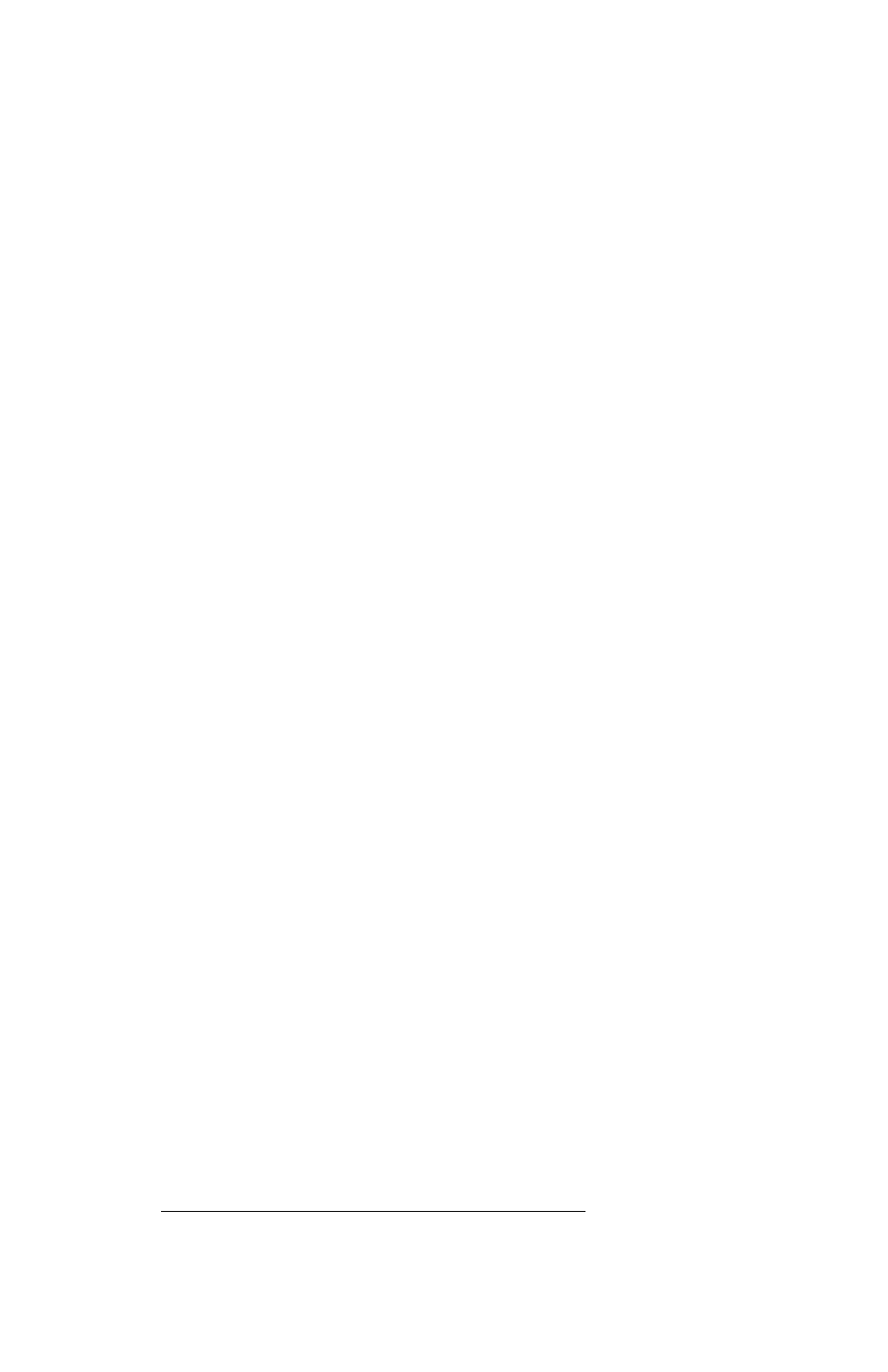
'
"4'
&' 2
$ $
(&/
Follow this procedure to install the PDF if your version requires it. See your QuarkX-
Press documentation for detailed information on installing PDFs.
»
Note:
All PDFs are copied into a PDF subdirectory during the QMS Level 2 Windows
Driver installation process.
1
After you install the QMS driver for Windows, close the QuarkXPress appli-
cation on your PC.
2
Copy the QuarkXPress PDF from its installation directory to the
QuarkXPress directory on your PC.
3
Restart QuarkXPress.
4
Check the Page Setup menu to verify that your printer is in the list of
available printers.
!
The scaling factor set in the driver is independent of any scaling factor set in an appli-
cation. While the application’s scaling factor is likely to affect the size and placement of
image elements, the driver scaling factor simply scales the resultant image from the
center of the page.
! $ .
This section contains a list of possible printer problems and solutions. If you’ve just
installed your printer, be sure you’ve followed the steps in the
Quick Setup Guide
and
Chapter 2, “Setting Up Your Printer,” in this manual.
If there is no status message in the control panel message window, use the following
steps to identify the source of your problem and to learn of possible solutions:
1
Does the printer power light come on?
YES - Go to number 2.
NO - Check the following:
Is power supplied to the AC outlet.
