IBM Print System QMS 4032 User Manual
Page 35
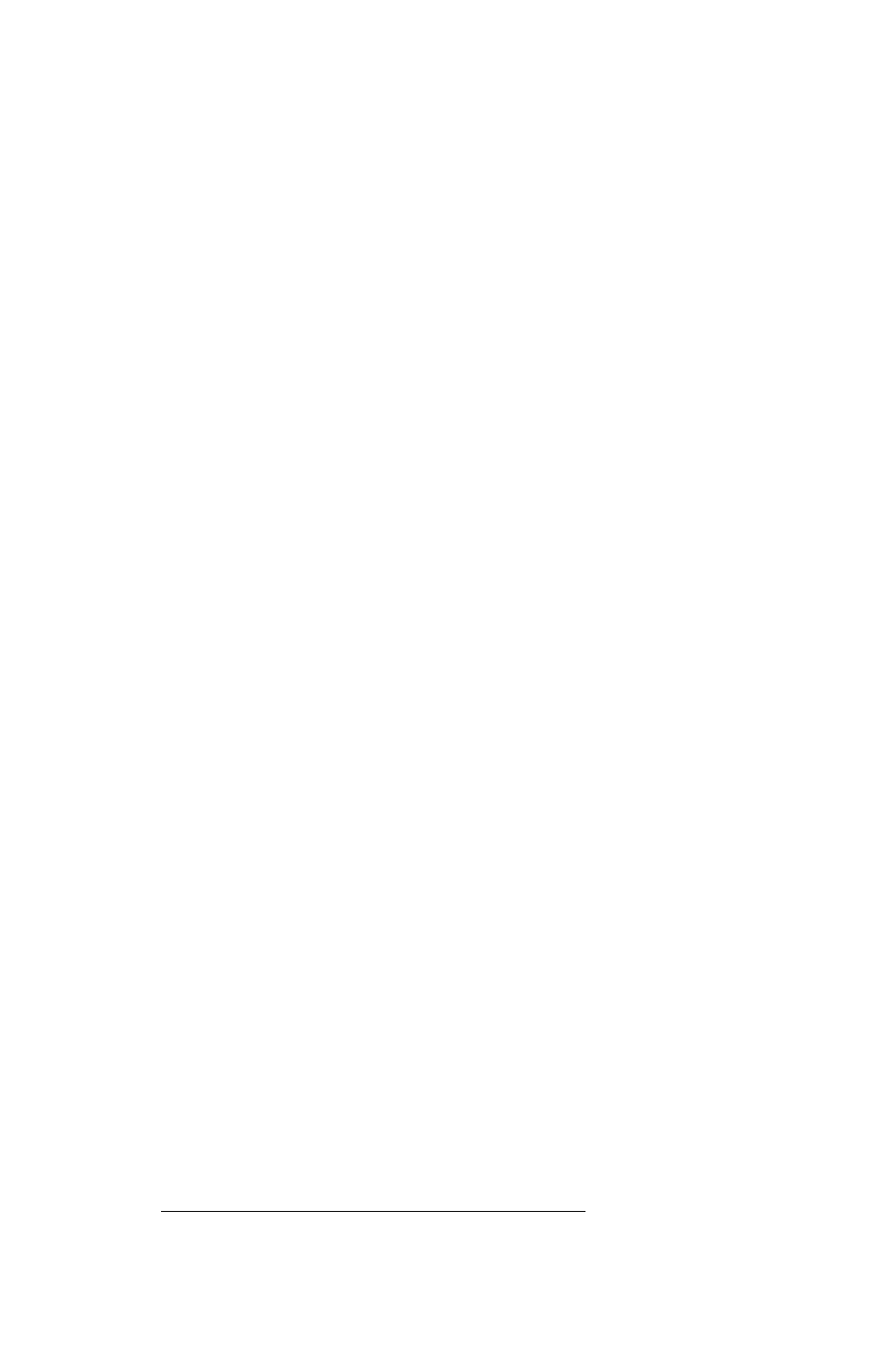
! 1 '
9"
.
1
With Windows 95/98 running, insert the
QMS Software Utilities
CD-ROM in
your computer’s CD-ROM drive.
The CD-ROM automatically boots.
2
In the Welcome dialog box, select Install Printer Utilities and Drivers.
3
Read the installation note and then choose Next.
4
In the Installation Type dialog box select either General Use Installation or
Network/Custom Installation, and choose Next.
5
Select QMS Advanced Level 2 Driver for Win95/98 and choose Next.
6
Read the help screen for Microsoft's Add Printer Wizard, and choose Next.
7
Follow the instructions in the Add Printer Wizard.
8
When you’re prompted to select a manufacturer and printer, choose Have
Disk...
9
In the Install From Disk window, choose Browse...
10 Change to the
x
:\PLATFORM\WINDOWS\DRIVERS\ADVPS2 directory, where
x
is the drive in which you installed the CD-ROM in step 1.
QMS.INF displays in the File Name list.
11 Choose OK to return to the Install from Disk window.
12 Choose OK again.
A list of QMS printers displays in the Printers list.
13 Select the appropriate printer, and then continue following the instructions
in the Add Printer Wizard to complete the installation.
▲
CAUTION:
If you use (or plan to use) Microsoft Word 7.0, do not use the
characters “ on ” (the word “on” with a space before and after it) when prompted to
name the printer. Word will not display the printer properties of any printer with
these characters in its name.
The installation program copies the driver-related files into the \WINDOWS\SYS-
TEM directory and updates the Registry.
The program also copies PPD and PDF files into separate subdirectories under
the QMSPS directory. (See your printer documentation for more information on
