IBM Print System QMS 4032 User Manual
Page 38
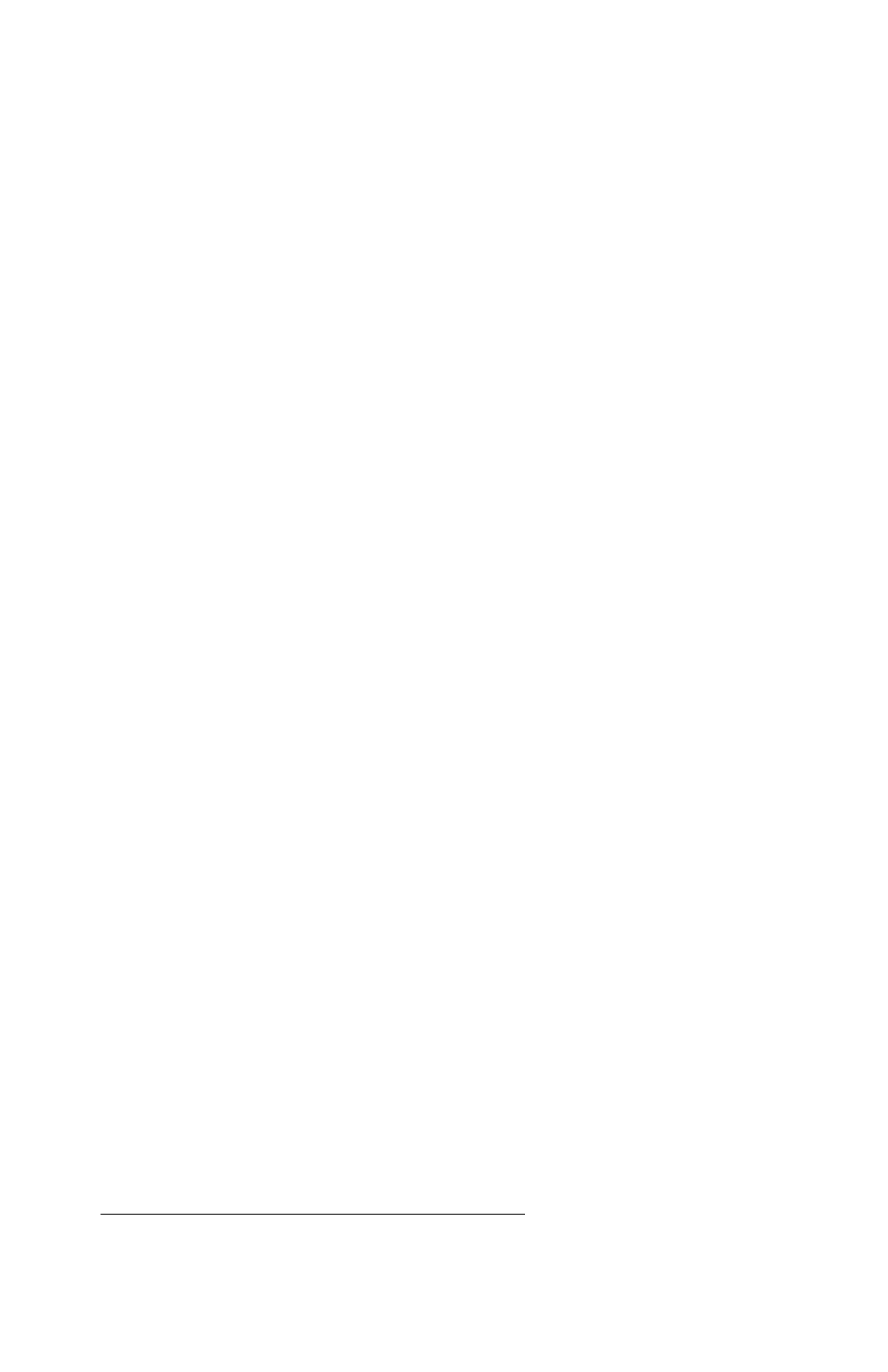
! 1 '
13 Choose OK again.
A list of QMS printers displays in the Printers list.
14 Select the appropriate printer, and then continue following the instructions
in the Add Printer Wizard to complete the installation.
▲
CAUTION:
If you use (or plan to use) Microsoft Word 7.0, do not use the
characters “ on ” (the word “on” with a space before and after it) when prompted to
name the printer. Word will not display the printer properties of any printer with
these characters in its name.
The installation program copies the driver-related files into the \WINDOWS\SYS-
TEM directory and updates the Registry (Windows 95/98) and WIN.INI (Windows
3.1 or Windows for Workgroups 3.11) accordingly. Consequently, the specified
printers do not need to be installed using Start>Settings>Printers (Windows 95) or
Control Panel (Windows 3.1 or Windows for Workgroups 3.11).
The program also copies PPD and PDF files into separate subdirectories under
the specified installation directory. (See your printer documentation for more infor-
mation on using these files.) You may delete these files if you don't use applica-
tions that require them.
»
Note:
If a printer using a Microsoft PostScript printer driver (instead of a QMS
Level 2 printer driver) is already installed, the installation program will not
overwrite the printer entry if it has the same printer name. Either remove or
rename the existing printer entry before installing a new printer entry.
15 When you're returned to the QMS Printer Utilities Setup, continue to install
other printer utilities or drivers, or choose Cancel or Back to exit from the
setup program.
16 Remove the CD-ROM, and store it in a safe place.
