IBM Print System QMS 4032 User Manual
Page 37
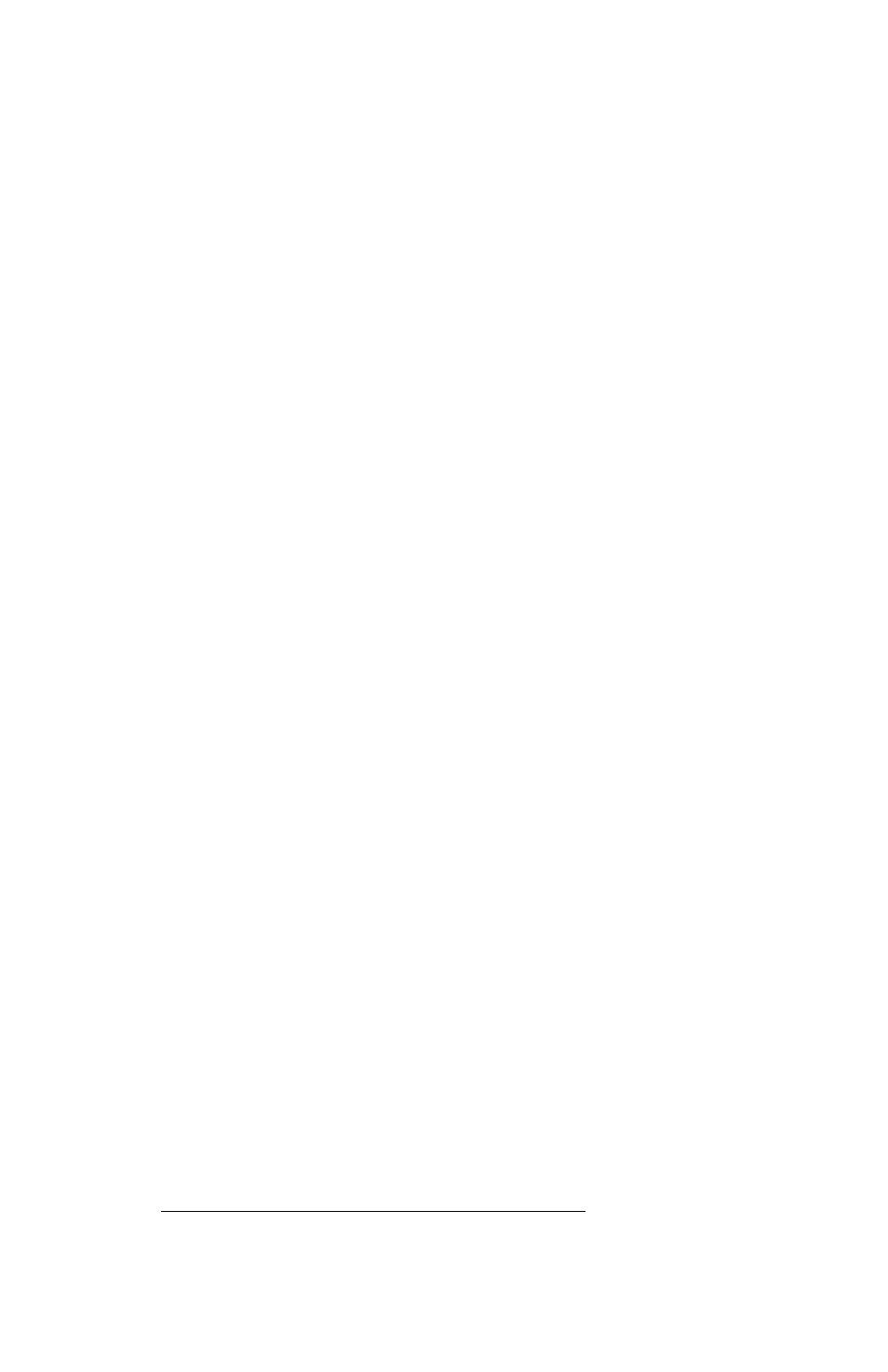
! 1 '
9"
Installation
▲
CAUTION:
Windows limits the total number of installed printers to 16.
▲
CAUTION:
Problems may occur if you install both the QMS PostScript printer driver
and a QMS Win95 PPD for the Microsoft PostScript printer driver. If they have the
same printer model name (for instance “QMS 3260"), the driver registry entry for one
will overwrite the other (even if you have assigned different printer names), and
unpredictable behavior will result. If one of these drivers is already installed, you must
delete it before installing the other.
1
With Windows running, insert the QMS Software Utilities
CD-ROM in the appropriate drive on your computer.
2
Access the QMS Printer Utilities Setup:
Windows 95/98—Skip to step 3 because the CD-ROM automatically boots
and starts the QMS Printer Utilities Setup.
Windows 3.1/Windows for Workgroups 3.11—In Explorer, change to the direc-
tory in which you inserted the CD-ROM in step 1, and then double-click the
SETUP.EXE icon.
3
In the Welcome dialog box, select Install Printer Utilities and Drivers.
4
Read the installation note and then choose Next.
5
In the Installation Type dialog box select either General User Installation or
Network/Custom Installation, and choose Next.
6
Select QMS Level 2 Driver for Win 3.x - Win95,98 and choose Next.
7
Read the help screen for Microsoft's Add Printer Wizard, and choose Next>.
8
Follow the instructions in the Add Printer Wizard.
9
When you’re prompted to select a manufacturer and printer, choose Have
Disk...
10 In the Install From Disk window, choose Browse...
11 Change to the
x
:\PLATFORM\WINDOWS\DRIVERS\PSLVL2 directory, where
x
is the drive in which you installed the CD-ROM in step 1.
QMS.INF displays in the File Name list.
12 Choose OK to return to the Install from Disk window.
