Replacing the single system pci fan – Intel SR1450 User Manual
Page 54
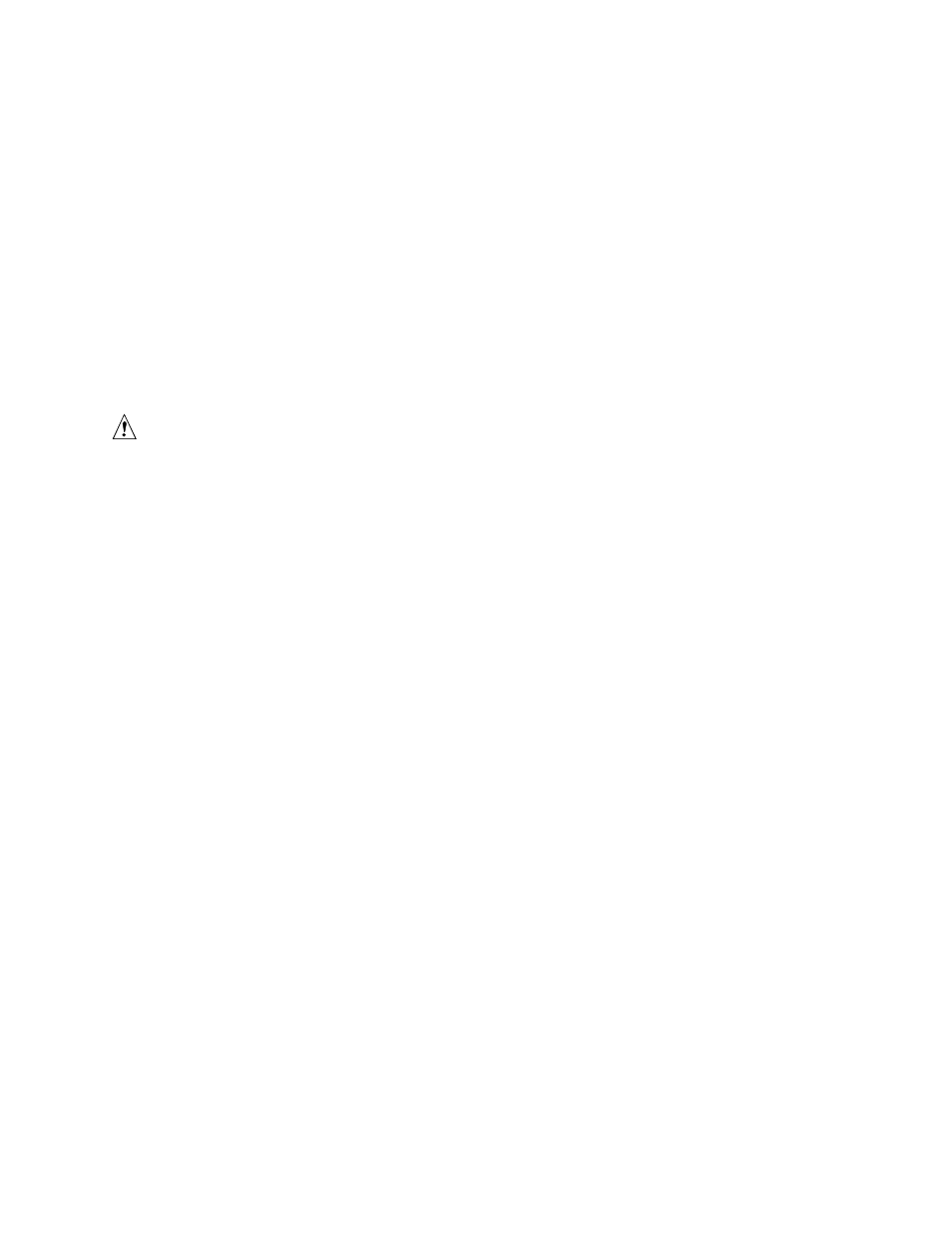
Hardware Installations and Upgrades
54
8. Note the position of the raised arrows in the top of the replacement fan. Position the fan so one
arrow points to the left, and the other arrow points to the rear of the chassis. The fan cable
should be pointing to the rear of the chassis.
9. With the fan arrows oriented correctly, insert the replacement fan into the fan module.
10. Connect the power cable for the fan into the fan distribution board.
11. Install the processor air duct. For instructions, see “
Installing the Processor Air Duct
.”
12. Install the chassis cover. For instructions, see
“Installing the Chassis Cover.”
13. Plug all peripheral devices and the AC power cable(s) back into the server.
Replacing the Single System PCI Fan
The single system fan in the Server Chassis SR1450 can be replaced if it fails. Use the steps below
to replace the single rotor fan.
CAUTION
The single system PCI fan is NOT hot swappable. Before removing or replacing the system PCI
fan, you must first take the server out of service, turn off all peripheral devices connected to the
system, turn off the system by pressing the power button, and unplug the AC power cord(s) from
the system or wall outlet.
1. Observe the safety and ESD precautions at the beginning of this book. See
“Safety
Information.”
2. Power down the server and unplug all peripheral devices and the AC power cable(s).
3. Remove the chassis cover. For instructions, see
“Removing the Chassis Cover.”
4. Disconnect the cable from the fan connector. See letter “A” in
“Figure 40. Removing the
Single System PCI Fan.”
5. There are no screws or connections to loosen. Lift the failed fan from the fan module assembly.
See letter “B” in
“Figure 40. Removing the Single System PCI Fan.”
