Tab key, Scrolling symbol ( + sign), Blank fields in a display – IBM CICS Transaction Server for OS/390 SC33-1686-02 User Manual
Page 66: Using the ? key, Expanded panels, Hexadecimal values, Cemt—master terminal
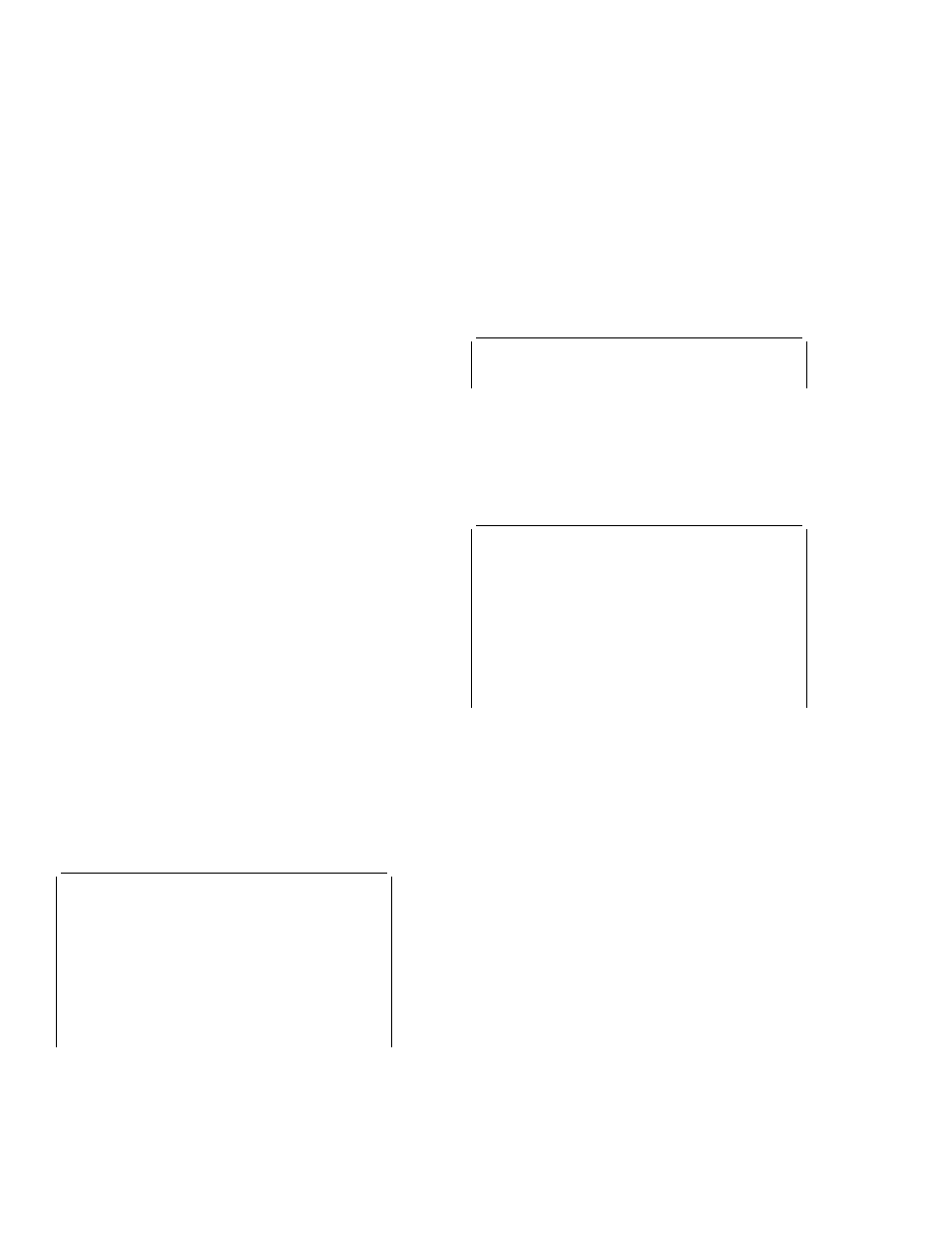
CEMT—master terminal
The sequence of the positional fields is given in the
descriptions of the various CEMT INQUIRE commands.
Whenever you overtype a display, not only is that particular
action taken but all the status information is refreshed. You
can avoid the overhead of a large number of table searches
either by using the SET command, or by limiting your inquiry
to a specific number of resources (either by using a ‘wild
card’ in the search argument or by naming a range of
resource identifiers).
Tab key
The fields you can change are different in each display. You
can detect them, however, by pressing the tab key
repeatedly. This causes the cursor to jump from one field to
the next.
Scrolling symbol (
+
sign)
A plus (
+
) sign on the first or last line of a display tells you
that there is more data above or below your current display.
Scrolling backward reveals data above, and scrolling forward
reveals data below.
Blank fields in a display
Some displays contain blank fields that allow you to specify
options, such as NEWCOPY, on the CEMT SET PROGRAM
command, which are not part of the status of a resource. A
status, such as NOREAD, which begins NO, is also
represented by a blank field. You can detect these fields by
using the tab key.
Using the ? key
If you precede the command with ?, the syntax for that
command appears on the screen. For example ?INQUIRE
TERMINAL gives the list of options that you can specify with
the inquiry command with the default highlighted. See
Figure 42.
?INQ TERM
STATUS: COMMAND SYNTAX CHECK
CEMT
Inquire TErminal()
< CLass() | ALl >
< TRansaction() >
< PRiority() >
< PAgeable | AUtopageable >
< Inservice | Outservice >
< ATi | NOAti >
< TTi | NOTti >
< NEtname() >
< ACquired | RELeased >
< CReate | NOCreate >
< REMotesystem() >
Figure 42. Sample of screen showing the syntax of a INQUIRE
command
Expanded panels
You can select one resource item from a list, then check and
change its options if required. Type the required CEMT
INQUIRE or SET command name, then move the cursor to
the relevant line on the display panel and press ENTER. This
will result in an expanded display showing the attributes of
the selected resource item. In the process, an INQUIRE
command is executed for the associated resource.
For example, if you enter CEMT INQUIRE TERM, this gives
the screen in Figure 43.
in task
STATUS:
RESULTS - OVERTYPE TO MODIFY
ᑍᑍᑍ Sample screen required ᑍᑍᑍ
Figure 43. Sample of screen showing a list of terminals
Move the cursor to the left of the first entry and press
ENTER. This selects the first terminal, and displays the
relevant information for that terminal (see Figure 44).
in term
RESULT - OVERTYPE TO MODIFY
Terminal(bell)
Transaction()
Priority(
)
Pagestatus( Pageable )
Servstatus( Inservice )
Atistatus( Noati )
Ttistatus( Tti )
Nature(Local)
Purgetype(
)
Netname()
Termstatus(
)
Createsess(
)
Task(
)
Remotesystem()
Rname()
Rnetname()
Cid()
Figure 44. Terminal settings for a selected terminal
Overtype the displayed settings if you want to make
changes. Press ENTER to restore the original panel.
You can view a number of expanded panels in succession by
entering ‘?’ or ‘s’ in the space at the beginning of the line for
each resource you wish to query. After the first expanded
panel, pressing ENTER takes you to the next panel.
Hexadecimal values
Some values such as TSQUEUE and NETUOWID may
contain nondisplayable characters, which are shown as
periods. You can use PF2 on the expanded panel to see the
hexadecimal values of these characters. To switch back to
character format, press PF2 again.
48
CICS Supplied Transactions
