Cetr—trace control, Cics supplied transactions – IBM CICS Transaction Server for OS/390 SC33-1686-02 User Manual
Page 242
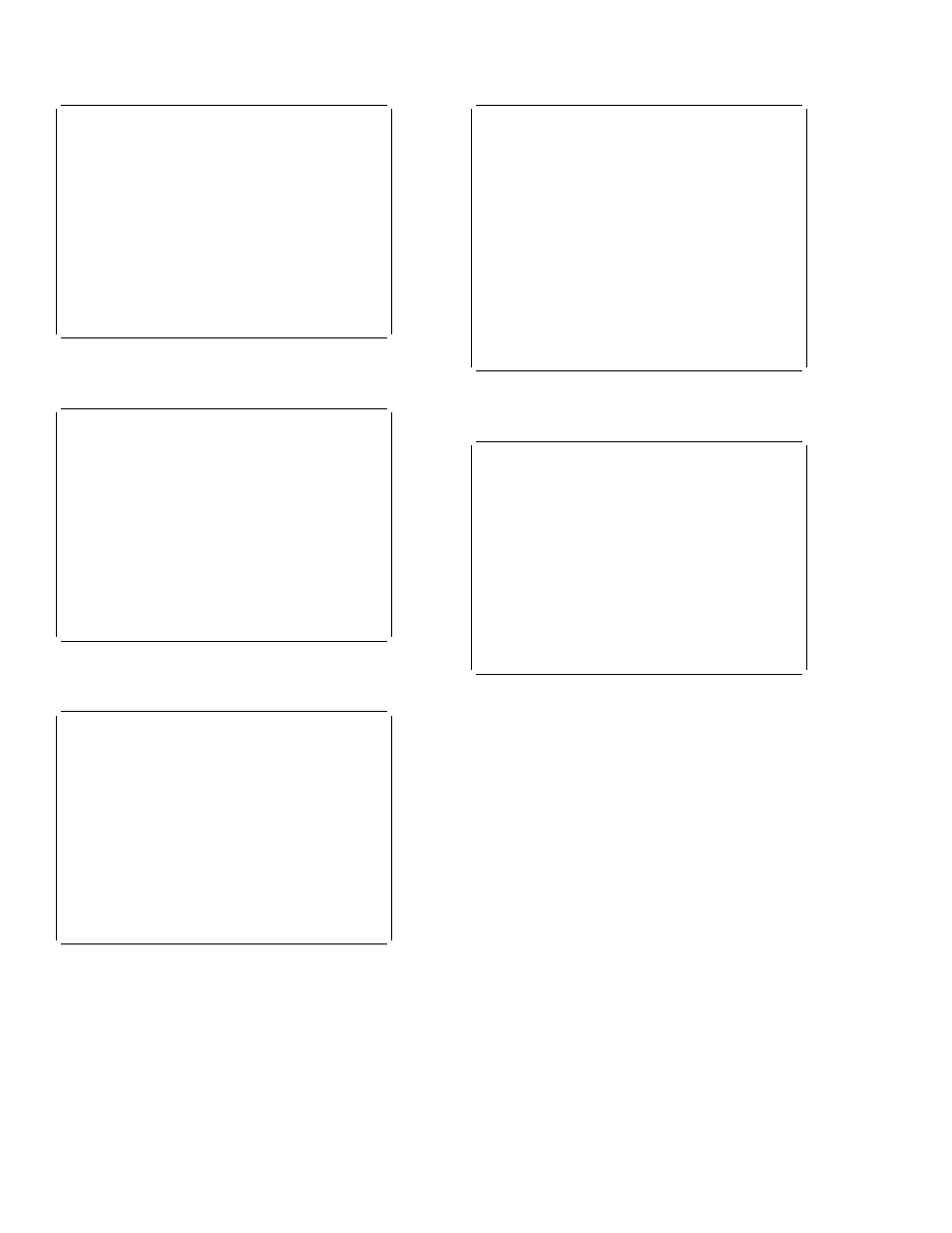
CETR—trace control
CETR
Help: CICS Component Trace
(1) DATA ENTRY AND ALTERATION 1
From this panel detailed tracing levels can be set for each component.
Each level is specified by a number between one and three, the
presence of the number indicates that the level is set, the omission
of a number indicates that the level is not set.
Multiple consecutive levels are displayed as xx-yy, where xx is the
lower of the consecutive values, and yy is the higher.
For example,
if 1-3 was displayed, then trace levels 1,2 and 3 would all be set.
There is more than one page of components.
Function keys PF7 and PF8
can be used in the usual way to switch pages. The page may only be
switched when the displayed page contains no errors.
Changes to the level settings are automatically validated when the
current page is changed, but these levels are only set within CICS when
ENTER is pressed. Until this time it is possible to quit from the
program (PF3) without altering internal values.
PF 3=End 7=Back 8=Next ENTER=End
Figure 153. CETR transaction: Component trace HELP panel (2)
CETR
Help: CICS Component Trace
(2) DATA ENTRY AND ALTERATION 2
The level settings may be changed by simply over-typing the existing
data and then pressing ENTER.
To set a single level enter the number. To set consecutive levels
enter the first and last levels separated by a hyphen.
Erased or blank fields will redisplay the current level settings as
known to CICS. These will be the levels set when ENTER was last pressed.
All levels may be set by entering ALL and none by entering OFF.
To provide identical level settings for more than one component:
- type the setting(s) for the first component, do not press ENTER.
- type = in fields where you want this setting duplicated.
NOTE: Although levels up to 32 may be set for most components, only
levels 1,2 and 3 are currently used.
PF 3=End 7=Back 8=Next ENTER=End
Figure 154. CETR transaction: Component trace HELP panel (3)
CETR
Help: CICS Component Trace
(3) MEANINGS OF COMPONENT ABBREVIATIONS.
AP . . . Application domain
LD . . . Loader domain
BF . . . Built-in function
LG . . . Log manager domain
BM . . . Basic Mapping Support
LM . . . Lock manager
CP . . . CPI-C interface
ME . . . Message domain
DC . . . Dump compatibility layer MN . . . Monitoring domain
DD . . . Directory manager
NQ . . . Enqueue Manager
DI . . . Batch data interchange
PA . . . Parameter manager domain
DM . . . Domain manager domain
PC . . . Program control
DS . . . Dispatcher domain
PG . . . Program manager domain
DU . . . Dump domain
RI . . . RMI
EI . . . Exec interface
RM . . . Recovery Manager
FC . . . File control
SC . . . Storage control
GC . . . Global Catalog domain
SM . . . Storage Manager domain
IC . . . Interval control
ST . . . Statistics domain
IS . . . ISC
SZ . . . Front End Prog Interface
KC . . . Task control
TC . . . Terminal control
KE . . . Kernel
TD . . . Transient data
LC . . . Local Catalog domain
TI . . . Timer domain
PF 3=End 7=Back 8=Next ENTER=End
Figure 155. CETR transaction: Component trace HELP panel (4)
CETR
Help: CICS Component Trace
(4) MEANINGS OF COMPONENT ABBREVIATIONS.
TR . . . Trace domain
TS . . . Temporary storage
UE . . . User exit interface
US . . . User domain
|
WB . . . Web interface
XM . . . Transaction manager
XS . . . Security domain
PF 3=End 7=Back 8=Next ENTER=End
Figure 156. CETR transaction: Component trace HELP panel (5)
CETR
Help: CICS Component Trace
(5) FUNCTION KEY USE ON THE COMPONENT TRACE PANELS.
Key
Name
Function
ENTER
Change
Execute any Changes.
PF1
Help
Display this help information.
PF3
Quit
Return to main Trace Control panel.
PF7
Backward
Scroll backward one page.
PF8
Forward
Scroll forward one page.
PF9
Messages
Display any messages created,
these can be warning
(informative) messages, or errors.
PF 3=End 7=Back ENTER=End
Figure 157. CETR transaction: Component trace HELP panel (6)
224
CICS Supplied Transactions
