Cemt inquire partner – IBM CICS Transaction Server for OS/390 SC33-1686-02 User Manual
Page 120
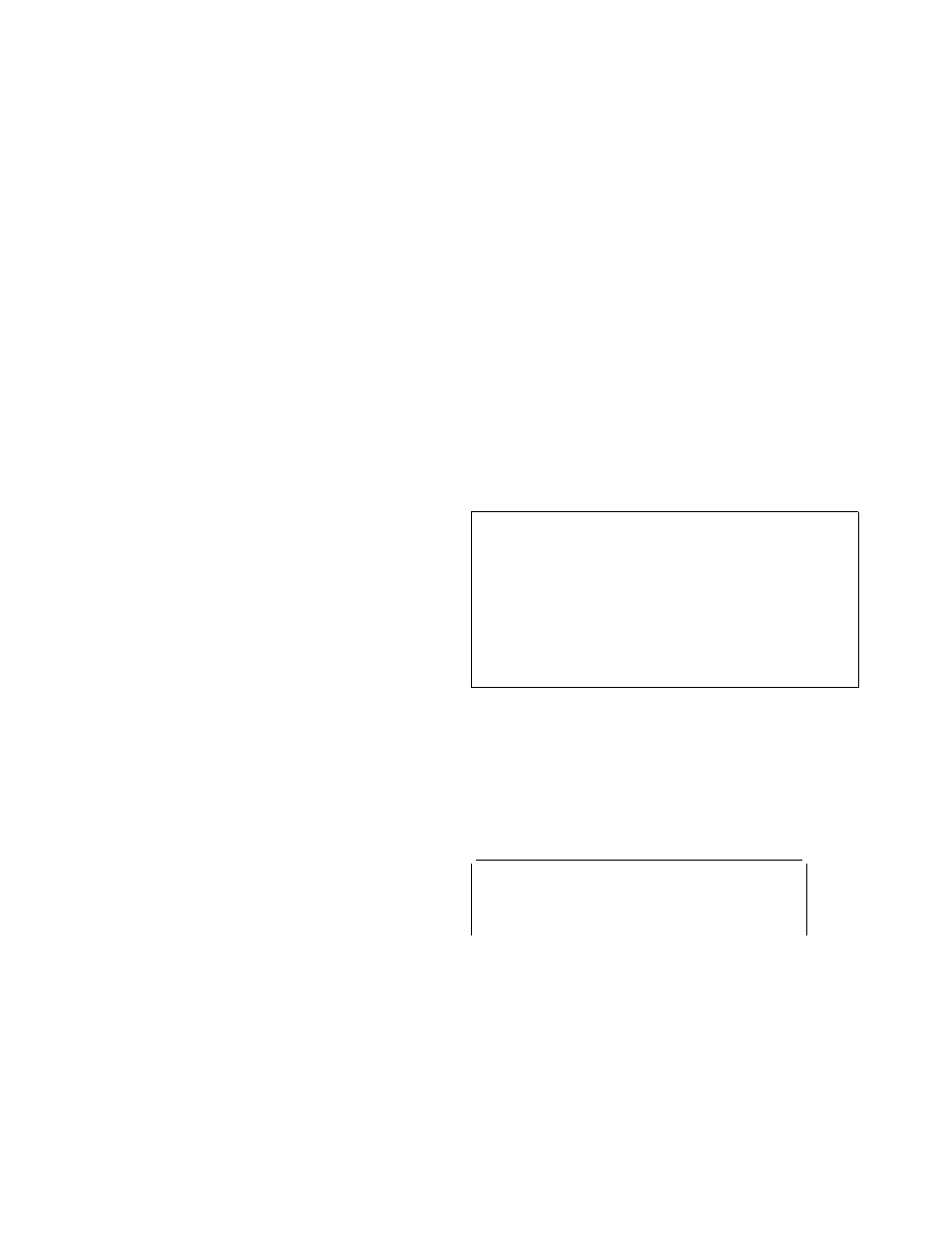
CEMT INQUIRE PARTNER
NOTti
This terminal cannot be used by transactions.
Notes:
1. You can reset this value by overtyping it with a
different value.
2. A terminal cannot be defined with both NOATI and
NOTTI.
Userid(
data-area)
returns the 8-character identifier of the user signed on at
this terminal or session.
If there is no signed-on user, the default userid—as
specified in the DFLTUSER system initialization
parameter—is returned.
CEMT INQUIRE PARTNER
Function:
Retrieve information about the partner table.
Description:
INQUIRE PARTNER returns information
from the partner table (side information table) installed in
your system. There is no SET PARTNER function. However
the INQUIRE PARTNER screen does allow you to type a
D
in
the left-hand margin by the partnername to be discarded (the
CEMT DISCARD PARTNER function).
For information on partners, see the
CICS Resource
Definition Guide.
Input:
Press the Clear key to clear the screen. There are
two ways of commencing this transaction:
Type
CEMT INQUIRE PARTNER
(the minimum abbreviation
is
CEMT I PA
). You get a display that lists the current
status.
Type
CEMT INQUIRE PARTNER
(
CEMT I PA
) followed by as
many of the other attributes as are necessary to limit the
range of information that you require.
┌
┐
─All─────
─
─
─CEMT Inquire PArtner
─
─┼
┼
─────────
─────────
└
┘
─
─(value)
─
─
─┬
┬
────────────────
─
─┬
┬
────────────────
─────
└
┘
─
─NETWork(value)
└
┘
─
─NETName(value)
─
─
─┬
┬
────────────────
─
─┬
┬
────────────────
─────
└
┘
─
─Profile(value)
└
┘
─
─Ltpname(value)
─
─
─┬
┬
───────────────
─
└
┘
─
─Tpname(value)
(
value)
specifies the 8-character partner name as specified in
the installed partner definition.
All is the default.
Sample screen
I PART
STATUS: RESULTS
Par(IST1ISC2)
Netn(IYMVM2
) Pro(DFHCICSA)
Ltp( 4) Tpn(IST1
)
Par(IST2ISC2)
Netn(IYMVM2
) Pro(DFHCICSA)
Ltp( 4) Tpn(IST2
)
Figure 93. CEMT INQUIRE PARTNER screen
If you place the cursor against a specific entry in the list and
press ENTER, CICS displays an expanded format as shown
in Figure 94 on page 103.
102
CICS Supplied Transactions
