English, Appendix - 85 – Intel GA-G1975X User Manual
Page 85
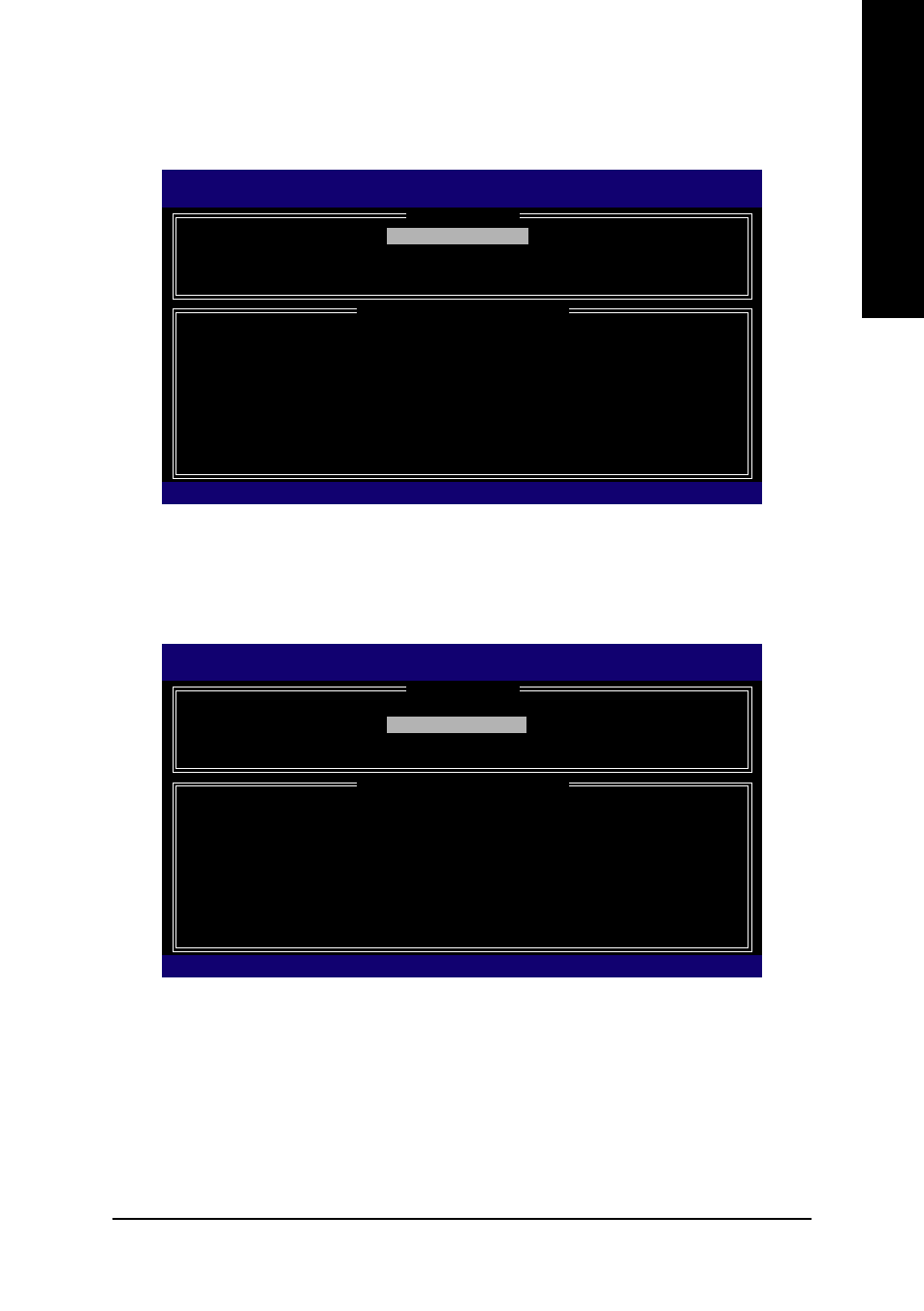
Appendix
- 85 -
English
After the creation is completed, you can see detailed information about the RAID Array in the DISK/
VOLUME INFORMATION section, including RAID mode, disk block size, disk name, and disk capacity,
etc.
To exit the ICH7R RAID BIOS utility, press ESC in Main Menu.
Now, you can proceed to the installation of the SATA driver and operating system.
Delete RAID Volume
If you want to delete a RAID volume, select the Delete RAID Volume option in Main Menu. Press
ENTER and follow on-screen instructions.
Figure 10
Intel(R) Matrix Storage Manager option ROM V5.0.0.1032 ICH7R wRAID5
Copyright(C) 2003-05 Intel Corporation. All Rights Reversed.
[ MAIN MENU ]
1. Create RAID Volume
2. Delete RAID Volume
3. Reset Disks to Non-RAID
4. Exit
[ DISK/VOLUME INFORMATION ]
RAID Volumes :
ID
Name
Level
Strip
Size
Status
Bootable
0
Volume0
RAID(Stripe)
128KB
223.6GB Normal
Yes
Physical Disks :
Port
Driver Model
Serial #
Size
Type/Status(Vol ID)
0
ST3120026AS
3JT354CP
111.8GB
Member Disk(0)
1
ST3120026AS
3JT329JX
111.8GB
Member Disk(0)
[
]-Select
[ESC]-Exit
[ENTER]-Select Menu
Intel(R) Matrix Storage Manager option ROM V5.0.0.1032 ICH7R wRAID5
Copyright(C) 2003-05 Intel Corporation. All Rights Reversed.
[ MAIN MENU ]
1. Create RAID Volume
2. Delete RAID Volume
3. Reset Disks to Non-RAID
4. Exit
[ DISK/VOLUME INFORMATION ]
RAID Volumes :
ID
Name
Level
Strip
Size
Status
Bootable
0
Volume0
RAID(Stripe)
128KB
223.6GB Normal
Yes
Physical Disks :
Port
Driver Model
Serial #
Size
Type/Status(Vol ID)
0
ST3120026AS
3JT354CP
111.8GB
Member Disk(0)
1
ST3120026AS
3JT329JX
111.8GB
Member Disk(0)
[
]-Select
[ESC]-Exit
[ENTER]-Select Menu
