English – Intel GA-G1975X User Manual
Page 39
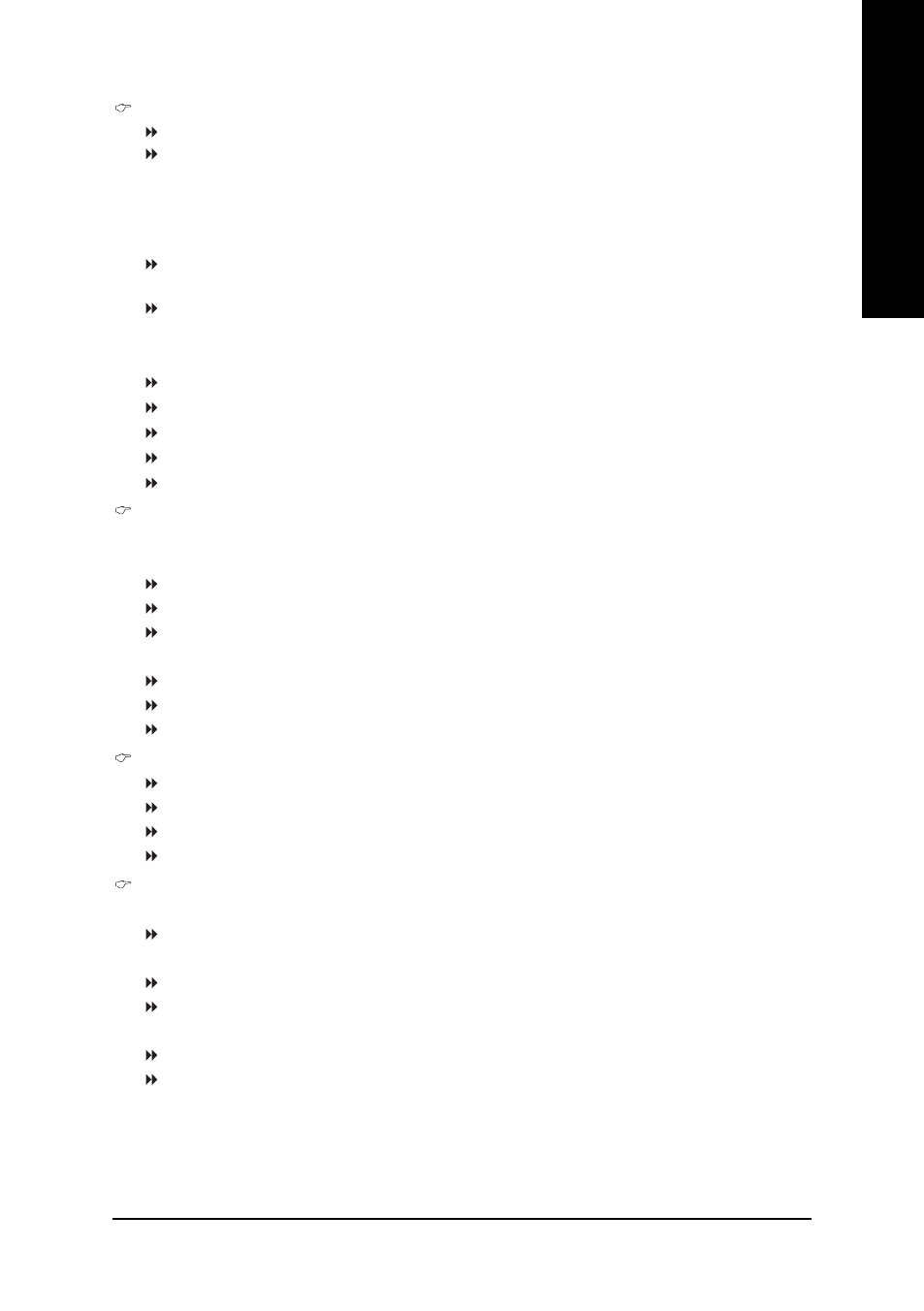
BIOS Setup
- 39 -
English
IDE Channel 2/3 Master
IDE HDD Auto-Detection Press "Enter" to select this option for automatic device detection.
Extended IDE Drive
SATA IDE devices setup. You can use one of two methods:
• Auto
Allows BIOS to automatically detect SATA IDE devices during POST(default)
• None
Select this if no SATA IDE devices are used and the system will skip the
automatic detection step and allow for faster system start up.
Access Mode Use this to set the access mode for the hard drive. The two options are:
Large/Auto(default:Auto)
Capacity
Capacity of currectly installed hard drive.
Hard drive information should be labeled on the outside drive casing. Enter the appropriate option
based on this information.
Cylinder
Number of cylinders
Head
Number of heads
Precomp
Write precomp
Landing Zone
Landing zone
Sector
Number of sectors
Drive A / Drive B
The category identifies the types of floppy disk drive A or drive B that has been installed in the
computer.
None
No floppy drive installed.
360K, 5.25"
5.25 inch PC-type standard drive; 360K byte capacity.
1.2M, 5.25"
5.25 inch AT-type high-density drive; 1.2M byte capacity.
(3.5 inch when 3 Mode is Enabled).
720K, 3.5"
3.5 inch double-sided drive; 720K byte capacity
.
1.44M, 3.5"
3.5 inch double-sided drive; 1.44M byte capacity.
2.88M, 3.5"
3.5 inch double-sided drive; 2.88M byte capacity.
Floppy 3 Mode Support (for Japan Area)
Disabled
Normal Floppy Drive. (Default value)
Drive A
Drive A is 3 mode Floppy Drive.
Drive B
Drive B is 3 mode Floppy Drive.
Both
Drive A & B are 3 mode Floppy Drives.
Halt on
The category determines whether the computer will stop if an error is detected during power up.
No Errors
The system boot will not stop for any error that may be detected and you
will be prompted.
All Errors
Whenever the BIOS detects a non-fatal error the system will be stopped.
All, But Keyboard
The system boot will not stop for a keyboard error; it will stop for all other
errors. (Default value)
All, But Diskette
The system boot will not stop for a disk error; it will stop for all other errors.
All, But Disk/Key
The system boot will not stop for a keyboard or disk error; it will stop for all
other errors.
