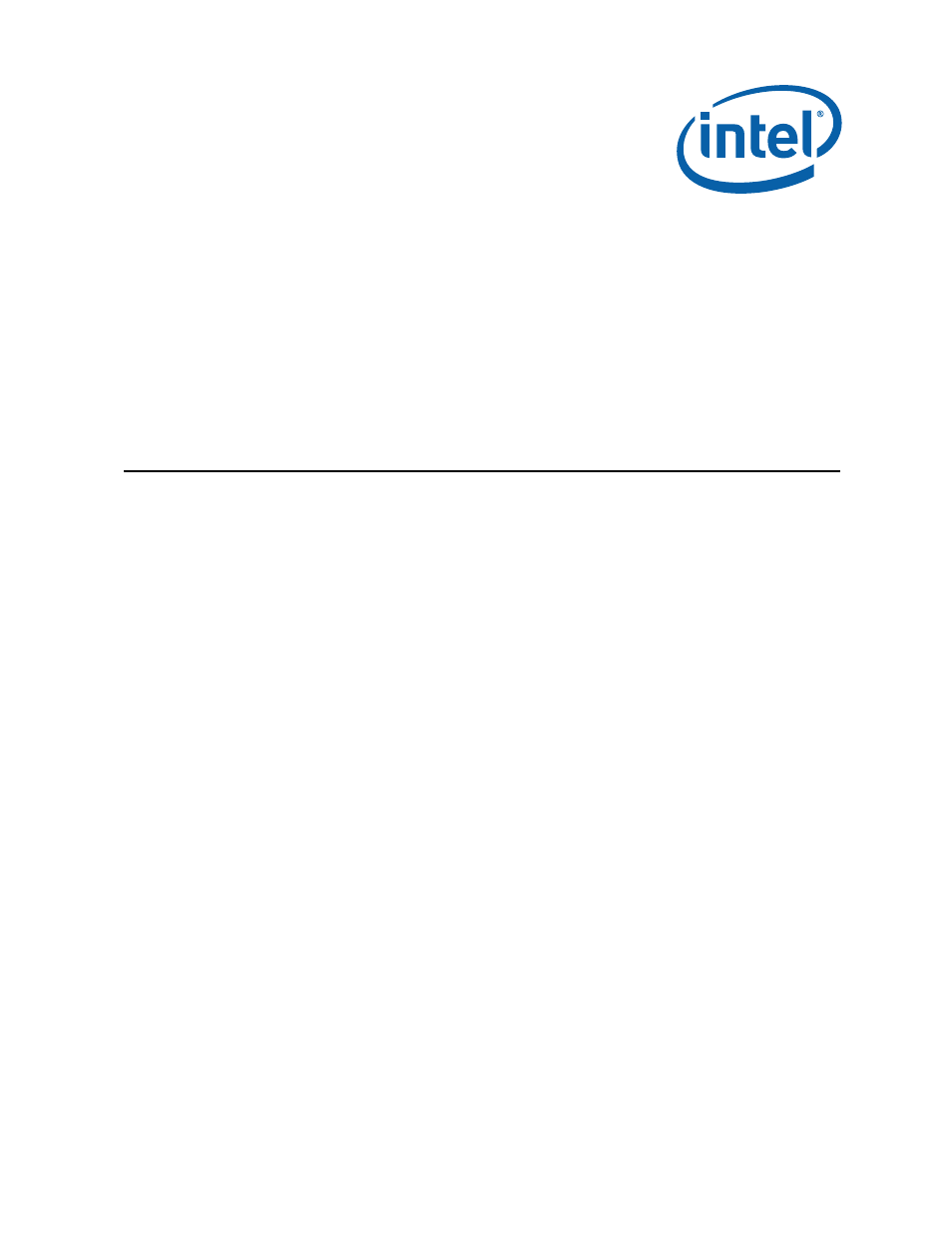Intel Core 2 Duo User Manual
Intel, Core, 2 duo processor and intel
Table of contents
Document Outline
- Intel® CoreTM 2 Duo Processor and Intel ® Q35 Express Chipset Development Kit
- 1.0 About This Manual
- 2.0 Development Kit Hardware Features
- 2.1 Intel® Q35 Express Chipset Development Kit Overview
- 2.2 System Block Diagram
- 2.3 Development Kit Inventory Checklists
- 2.4 Processor Support
- 2.5 System Memory
- 2.6 Back-Panel Connectors
- 2.7 Debug Features
- 2.8 Development Kit Major Connectors and Jumpers
- 2.9 SPI Removal / Installation Technique
- 3.0 Setting Up and Configuring the Development Kit
- 3.1 Overview
- 3.2 Installing Board Standoffs
- Caution: The evaluation board in this development kit is shipped as an open system allowing for maximum flexibility in changing ...
- 1. Insert screw through top mounting hole for the BTX Heatsink. Refer to Figure 17 for the mounting hole location.
- 2. Place standoff on backside of board and hand tighten to screw. Refer to Figure 18 for guide.
- 3. Repeat for additional standoffs on the board until all standoffs are installed. Refer to Figure 17 for recommended mounting hole locations.
- Figure 17. Mounting Hole Locations
- Figure 18. Mounting the Standoff for BTX Heatsink
- Caution: The evaluation board in this development kit is shipped as an open system allowing for maximum flexibility in changing ...
- 3.3 BTX Heatsink Setup with SRM
- Note: SRM is not included in this development kits.
- Figure 19. Casing with “Support and Retention Module”
- 3.3.1 SRM Alignment on any BTX Board
- 1. Place the uBTX board on the Support and Retention Module (SRM) so that the holes A, B, C and D on the PCB line up with the corresponding locations on the SRM (see Figure 19). The board and SRM assembly should look like Figure 20.
- Figure 20. BTX board alignment on SRM
- Figure 21. Heatsink Alignment
- Figure 22. Tightening Heatsink on the SRM and Board
- 3.4 Board Setup and Configuration before Boot
- Warning: Before starting, ensure the power supply is not connected to the board.
- Caution: Connecting the wrong cable or reversing a cable may damage the board and may damage the device being connected. Since the board is not in a protective chassis, use caution when connecting cables to the board.
- Caution: The power supply cord is the main disconnect device to main power (AC power). The socket outlet should be installed nea...
- Note: Ensure that setting up the ATX power supply is the final step performed in the process of assembly.
- 1. Physically inspect the motherboard for obvious defects. Note that each reference board has been tested prior to distribution, but a visual check should be performed to ensure no damage has occurred during shipping.
- 2. Set jumpers to default positions. Refer to Section 2.8.1 for default positions.
- 3. Install the processor and ensure the 4-pin CPU fan power connector is installed on header shown in Figure 23.
- Figure 23. CPU Fan location
- 4. Install the DDR2 DIMM in the Channel A Slot 0 connector. DIMMs should never be inserted or removed unless the power supply is disconnected from the AC power source. Refer to Section 2.5 for system memory configuration.
- 5. Connect a SATA hard drive, USB keyboard, USB mouse, and VGA monitor (video card is optional).
- 6. Connect a 2x12 standard power supply and 2x2 standard power supply as well. Refer to Figure 24 for the location.
- 7. Plug the power cable into the back of the power supply, leaving the switch in the OFF position.
- 8. Once the board is set up, plug the cord into the power source. Switch on the power supply.
- 9. Press the power button. Refer to Figure 24 or Figure 1 for power-on button location.
- Figure 24. 2x12 Standard power supply and 2x2 power supply
- 3.5 Post Codes Definitions