Choose carefully, Recent apps, Manage & restore apps – Motorola XYBOARD 8.2 User Manual
Page 9: Update my tablet, Next, Motorola xyboard 8.2
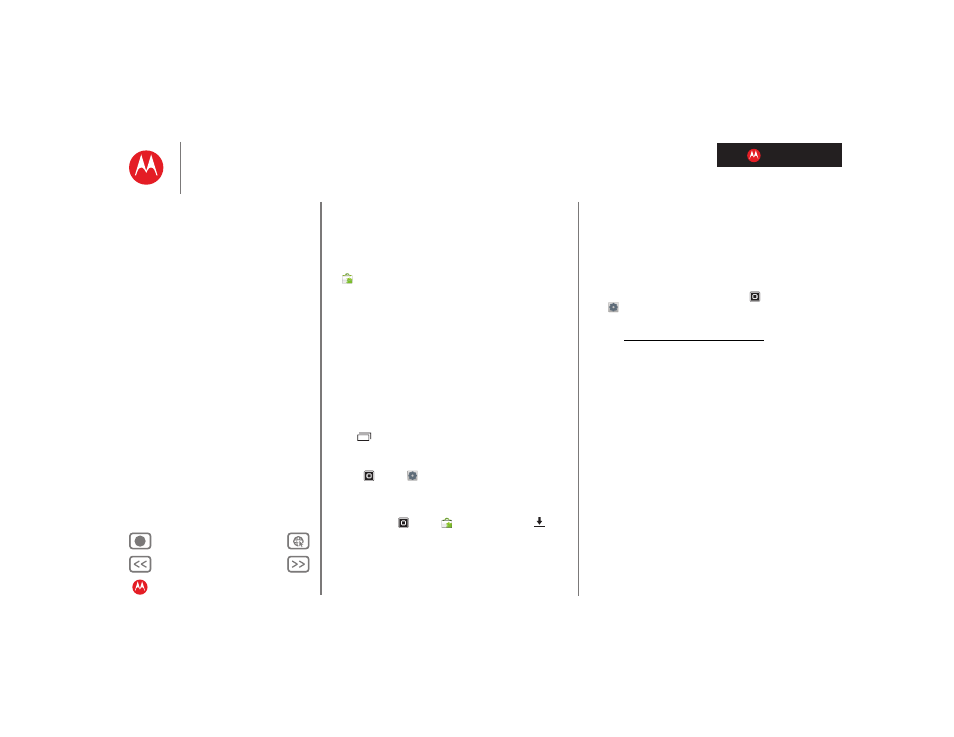
LIFE. POWERED.
MOTOROLA XYBOARD 8.2
Load up
Choose carefully
Apps are great. There's something for everyone. Play,
communicate, work, or just for fun. But remember, choose
your apps carefully. Here's a few tips to help:
•
To help prevent spyware, phishing or viruses affecting
your tablet or privacy, use apps from trusted sites, like
Market
.
•
In Android Market, check the apps’ ratings and
comments before installing. This will help you choose
the best ones for you.
•
If you doubt the safety of an app, don't install it.
•
Like all apps, downloaded apps will use up memory,
data, battery, and processing power—some more than
others. After installing an app, if you're not happy with
how much memory, data, battery or processing power
it's using, uninstall it. You can always install it again later.
Recent apps
Your tablet remembers the apps you used most recently.
Touch
to see your recent apps. Touch an app to open it.
Manage & restore apps
Find it:
Apps
>
Settings
>
Applications
>
Manage
applications
To uninstall a downloaded app, touch
Downloaded
, then
the app, then
Uninstall
. To reinstall apps from Android
Market™, touch
Apps
>
Market
, then touch
in
the top right corner. Previously installed apps are listed and
available for download.
To stop, change settings, or manage other options, touch
All
or
Running
. Touch the app, then the option you want.
Update my tablet
You can check for, download, and install software updates
using your tablet or your computer:
•
Using your tablet:
You may get an automatic notification of an available
update on your tablet. Simply follow the instructions to
download and install.
To manually check for updates, touch
Apps
>
Settings
>
About tablet
>
System updates
.
•
Using a computer:
Go to www.motorola.com/myxyboard8.2 and check the
“Software” links. If an update is available, simply follow
the installation instructions.
