Play & record, Quick start: play & record, Motocast – Motorola XYBOARD 8.2 User Manual
Page 12: Next, Motorola xyboard 8.2
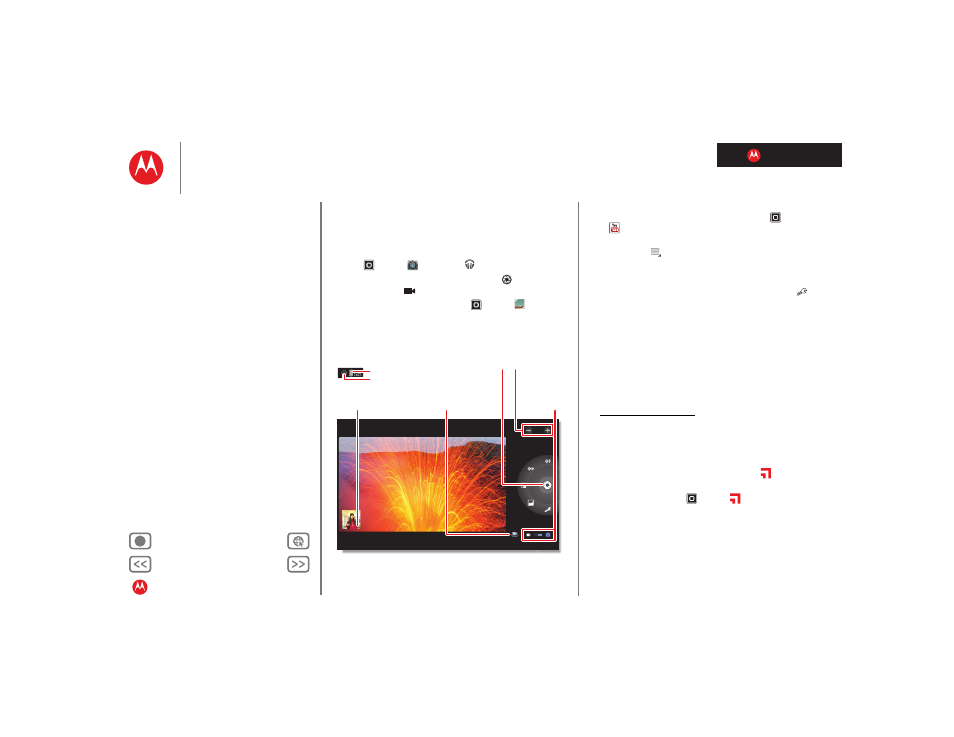
LIFE. POWERED.
MOTOROLA XYBOARD 8.2
Play & record
Play & record
Quick start: Play & record
See it, capture it, share it!
Find it:
Apps
>
Camera
or
Music
• Photos & videos:
In the camera, touch
to take a
photo or touch
to switch to videos.
To open photos & videos, touch
Apps
>
Gallery
.
• Stream and transfer computer files:
See “MotoCast™”.
• Transfer files:
See “Bluetooth® wireless”or “USB
Photo Zoom
Capture/Record
Back Camera Lens
Camera Flash
On the back of your tablet:
Choose
photo or
video.
Choose the front
or back camera.
Open the
gallery.
Tips & tricks
• YouTube™:
To find YouTube videos, touch
Apps
>
YouTube
.
To upload videos to your account, open YouTube and
touch Menu
>
Sign in
.
• Zoom:
To zoom in or out on photos, pinch your fingers
together or move them apart on the screen.
• Camera settings:
In the photo viewfinder, touch
to
open
Camera settings
.
MotoCast™
MotoCast
is an exclusive free app from Motorola that lets
you stream content from your PC to your tablet any time
you have a network connection—music, photos, videos
and documents—no separate media tools, apps, or cords
needed!
1
On your computer, download and install
MotoCast
from
www.mymotocast.com. Then, enter or create your
MotoCast ID.
Note:
MotoCast
works with Windows XP Service Pack 3
or higher, Windows Vista, Windows 7, or Mac OS X
10.5.6 or higher.
To change
MotoCast
settings, right-click
MotoCast
in
the Windows system tray or the Mac Menu bar.
2
On your tablet, touch
Apps
>
MotoCast
. Then,
enter your Motorola ID.
MotoCast
shows you the music, photos, videos, and
documents stored on your computer.
3
Follow the
MotoCast
prompts to stream or download
files from your computer—now, you can access your
files on your tablet anywhere you have an Internet
connection.
