Photos, Videos, Gallery – Motorola XYBOARD 8.2 User Manual
Page 13: Next, Motorola xyboard 8.2
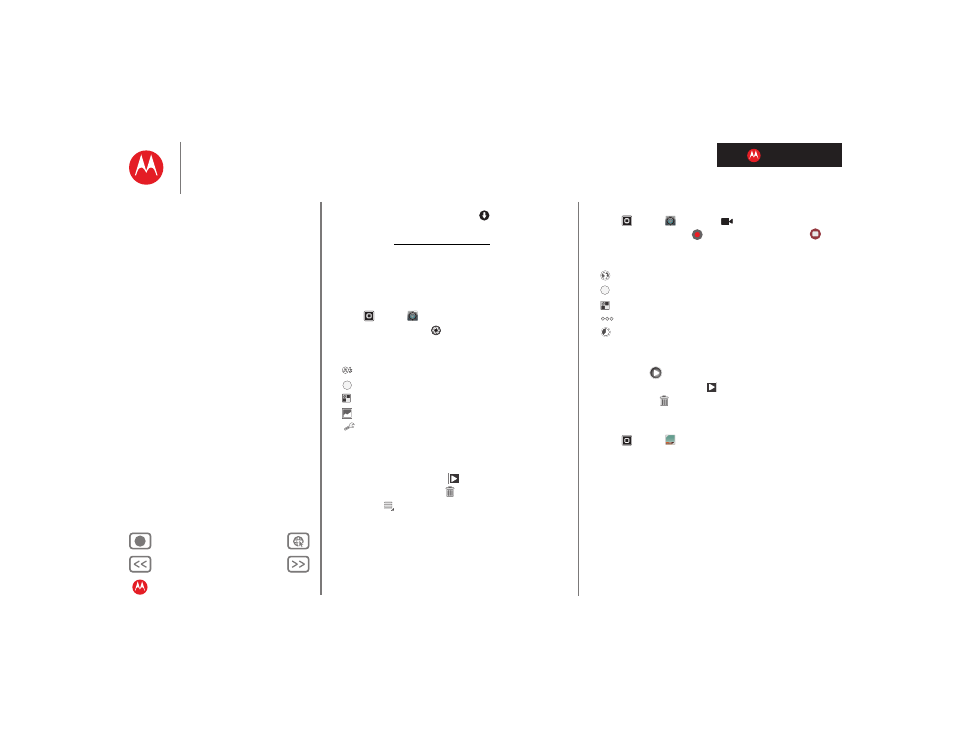
LIFE. POWERED.
MOTOROLA XYBOARD 8.2
Play & record
To download a file to your tablet, touch and hold it. Touch
other files if you want, then touch
to download them.
Tip: You can also access your computer from any Web
browser: Go to www.mymotocast.com and choose the
“Sign In” link at the top.
Photos
Take that family photo, and post it online for everyone to
see.
Find it:
Apps
>
Camera
.
To take the photo, touch
Photo modes
—Get the best photo every time. Just touch
a photo mode:
•
—
Flash:
Set to
Auto
,
On
, or
Off
.
•
—
White balance:
Adjust for lighting conditions.
•
—
Color effect:
Pick a cool effect.
•
—
Scene mode:
Choose your environment.
•
—
Camera settings:
Choose general settings like
Picture quality
.
After you take the photo, you can touch the thumbnail to
open your gallery. Touch the photo to open it:
• Start a slideshow:
Touch
.
• Delete the photo:
Touch
.
Touch Menu
to see details, rotate, crop, or set as a
contact photo or wallpaper.
A
W
Videos
Find it:
Apps
>
Camera
>
To
start
recording, touch
. To
stop
recording, touch
.
Video modes
—Get the best video every time. Just touch
a video mode:
•
—
Flash:
Set to
On
or
Off
.
•
—
White balance:
Adjust for lighting conditions.
•
—
Color effect:
Pick a cool effect.
•
—
Video quality:
Select resolution.
•
—
Time lapse interval:
Create a time lapse clip.
After you record the video, you can touch the thumbnail to
open your gallery. Touch the video to view options:
• Play:
Touch
.
• Start a slideshow:
Touch
.
• Delete:
Touch
.
Gallery
Find it:
Apps
>
Gallery
Tip: To watch your photo slideshow or recorded HD videos
on your HDTV, just connect an HDMI cable from your TV or
monitor.
1
Choose which photos and videos to show and how you
want them listed:
•
Camera
—All your photos.
•
By album
—Photos and videos grouped by album.
•
Images and videos
—Photos only, videos only, or
both.
2
Touch a folder name or tag name, if necessary.
A
W
