Email, Quick start: email, Read & reply to email messages – Motorola XYBOARD 8.2 User Manual
Page 17: Create email messages, Receive & open email attachments, Email ”, an, Next, Motorola xyboard 8.2
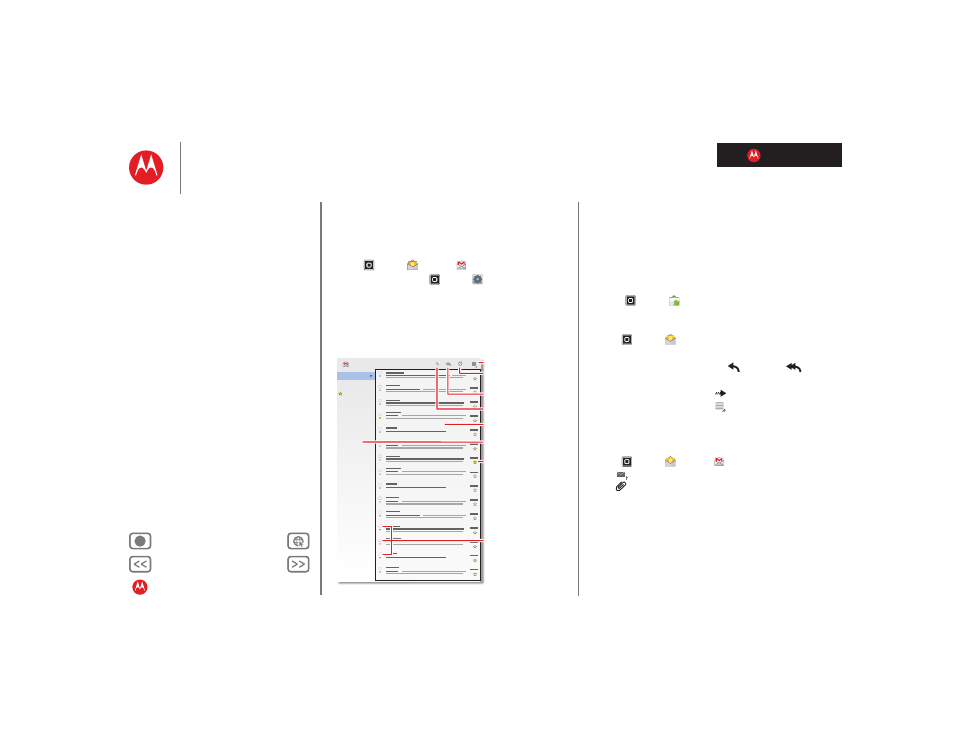
LIFE. POWERED.
MOTOROLA XYBOARD 8.2
Quick start: Email
Keep in touch with friends and colleagues.
Find it:
Apps
>
or
Gmail
• Add accounts:
Touch
Apps
>
Settings
>
Accounts
& sync
, then touch
Add account
in the top right. For
Microsoft® Exchange work accounts, choose
Corporate
and enter settings from your IT department.
Inbox
Priority Inbox
Starred
Important 3
Chats
Sent
Outbox
Drafts
All Mail
Spam
Trash
Personal
Menu
Create a message.
Check for new
messages.
Search messages.
“Star” a message to
follow up later. To show
starred messages,
touch the Starred
message label.
Choose multiple
messages, then
choose an action at the
top of the screen.
Messages
Message Labels
Tips & tricks
• Keypad:
Touch a text field to open the touchscreen
keypad.
• Drag or flick:
When you flick a long list of contacts or
emails, touch the screen to stop it from scrolling.
• Social networking:
Get Facebook™, Twitter, and lots
more. Visit Android Market™ to grab the latest official
apps and widgets, and see what everyone is up to.
Touch
Apps
>
Market
.
Read & reply to email messages
Find it:
Apps
>
Touch a message to open it and all of its replies.
• Respond to a message:
Touch
to reply or
to
reply to all.
• Forward a message:
Touch
.
• Open options:
Touch Menu
.
• View attachments:
Touch
View
.
Create email messages
Find it:
Apps
>
or
Gmail
Touch
, then, enter the recipient and message.
Touch
to add attachments.
Tip: When you enter text in the
To:
field, your tablet shows
possible matches from your
Contacts
list, if any exist.
Receive & open email attachments
When you receive a message with an attachment, you’ll
see the attachment as a thumbnail. Touch
View
or
Save
.
