Usb connection, R “ usb, Connection – Motorola XYBOARD 8.2 User Manual
Page 26: Next, Motorola xyboard 8.2, Android mobile tablet usb connection
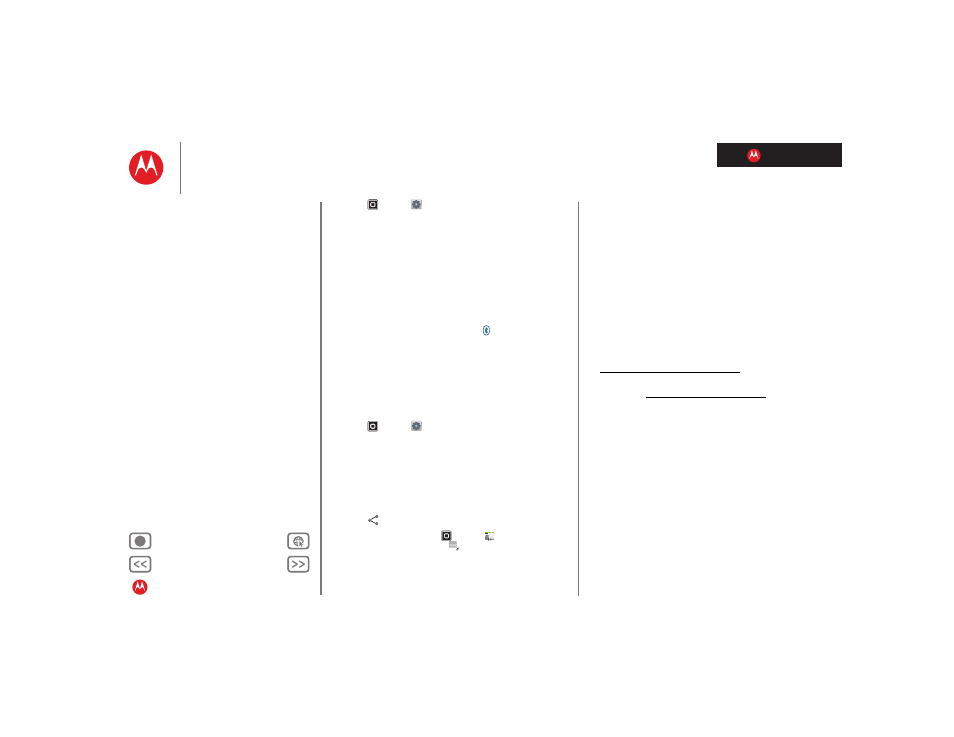
LIFE. POWERED.
MOTOROLA XYBOARD 8.2
Connect
2
Touch
Apps
>
Settings
>
Wireless & networks
>
Bluetooth settings
.
3
Touch
Bluetooth
to turn on Bluetooth power, if
necessary.
4
Touch
Find nearby devices
.
5
Touch a device to connect.
Tip: You can touch a device name here to disconnect or
reconnect it.
6
If necessary, touch
Pair
, or enter the device passkey
(like
0000
) to connect to the device. When the device is
connected, the Bluetooth indicator appears in the
status panel.
Note: Using a mobile device or accessory while driving
may cause distraction and may be illegal. Always obey the
laws and drive safely.
Let devices find your tablet
To allow a Bluetooth device to discover your tablet:
1
Touch
Apps
>
Settings
>
Wireless & networks
>
Bluetooth settings
.
2
Touch
Bluetooth
to turn on Bluetooth power, if
necessary.
3
Touch
Discoverable
.
Transfer files
• Photos or videos:
Open the photo or video, then touch
touch
>
Bluetooth
.
• Contacts:People:
Touch
Apps
>
Contacts
, touch a
contact, then touch Menu
>
Share contact
>
Bluetooth
.
Android
Mobile
Tablet
USB connection
Note: Copyright—do you have the right? Always follow the
rules. See “Content Copyright”.
To load music, pictrues, videos, documents, or other files
from your computer, connect your tablet to your computer
with a USB cable.
•
For Microsoft™ Windows™ XP, Windows Vista, and
Windows 7: On your computer, choose Start, then
select Windows Explorer from your list of programs. In
Windows Explorer, your tablet will appear as a
connected drive (mass storage device) where you can
drag and drop files, or it will appear as an MTP device
that lets you use Windows Media Player to transfer files.
For more instructions or driver files, visit
www.motorola.com/myxyboard8.2.
•
For Apple™ Macintosh™: Use Android File Transfer,
available at www.android.com/filetransfer.
