Work, Quick start: work, Clock & alarm – Motorola XYBOARD 8.2 User Manual
Page 22: Calendar, R “ work, Next, Motorola xyboard 8.2
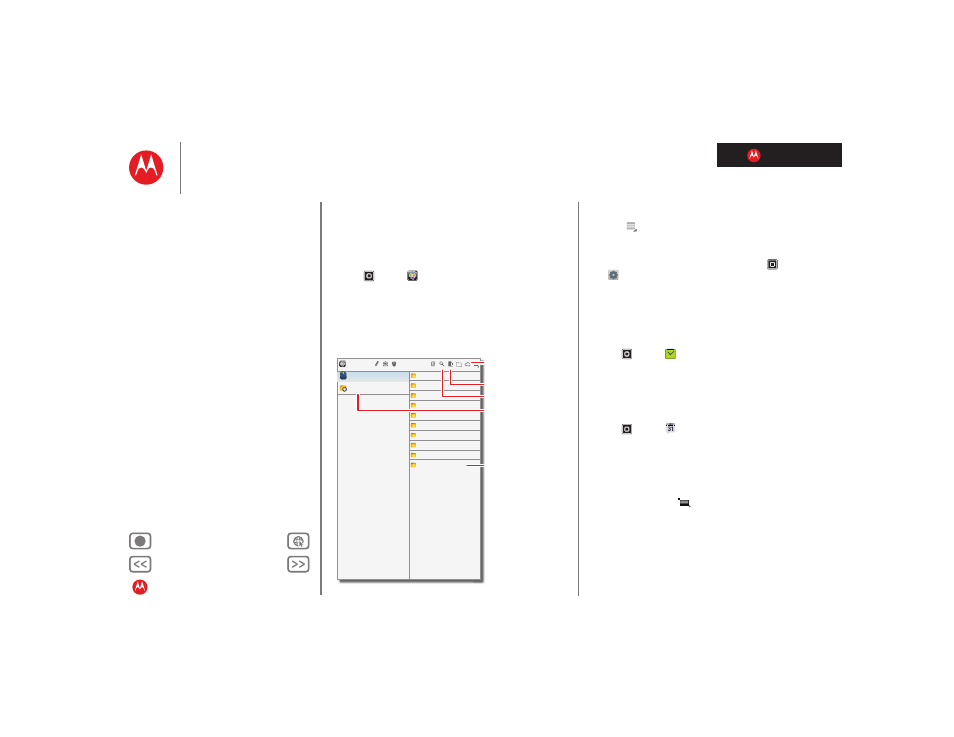
LIFE. POWERED.
MOTOROLA XYBOARD 8.2
Work
Work
Quick start: Work
You can use Quickoffice™ to view and edit files online, or
download them to your tablet to work on them anytime.
Find it:
Apps
>
Quickoffice HD
• Open files:
Touch a file or folder to open it, or touch and
hold a file for options. You can edit most text or
spreadsheet files:
• Select text:
Double-touch text to select it.
Pictures
Date last modified
Local Files
Recent Documents
Podcasts
Date last modified
Ringtones
Date last modified
Date last modified
Work
Date last modified
Movies
Date last modified
Music
Date last modified
Notifications
Date last modified
Alarms
Date last modified
Android
Date last modified
Download
Date last modified
Quickoffice
®
HD
Open an online
document.
Choose a folder to
open.
Create a document.
Search for a file.
Choose to show all of
your files, or just
recent documents.
Tips & tricks
• Options:
To sort or choose other options, touch
Menu
.
• Accelerate:
Use a dock or Bluetooth® keyboard and
mouse when you want to make your tablet more like a
laptop computer. Turn them on and touch
Apps
>
Settings
>
Wireless & networks
>
Bluetooth
settings
>
Find nearby devices
. To disconnect the
mouse, turn it off. To disconnect the keyboard, touch the
keyboard icon in the bottom right of your screen, then
drag the touch switch to
Off
.
Clock & alarm
Find it:
Apps
>
Clock
To add an alarm, touch
Set
, then enter alarm details.
When an alarm sounds, touch to
Dismiss
to turn it off or
Snooze
to delay for ten minutes.
Calendar
Find it:
Apps
>
Calendar
View your calendar events from all of your accounts, all in
one place. Your calendar events can be viewed in different
ways: Touch
Day
,
Week
, or
Month
. When you highlight an
event, more details appear.
Add calendar events
From any view, touch
. Enter the event start time and
other details. You can even set a reminder so you don’t
forget about the event.
When you finish entering event details, touch
Done
.
Manage calendar events
To edit an event, touch and hold it, then touch
Details
.
To delete an event, touch and hold it, then touch
Delete
.
To go to today, touch
Today
at the top right of the screen.
