Accelerate, General tips, Battery tips – Motorola XYBOARD 8.2 User Manual
Page 28: Accessibility, Next, Motorola xyboard 8.2
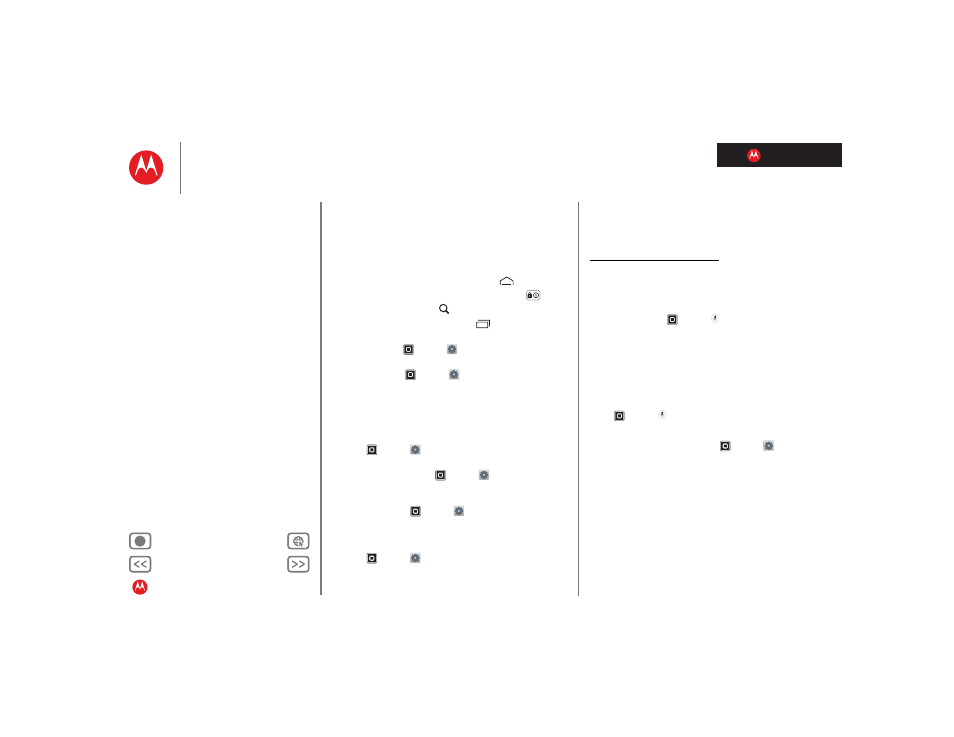
LIFE. POWERED.
MOTOROLA XYBOARD 8.2
Accelerate
Accelerate
General tips
•
If you can’t see the screen while wearing sunglasses,
take them off. Screen brightness changes as your tablet
senses the current lighting conditions.
•
To return to home screen, touch Home
.
•
To sleep/wake your tablet, press Power/Sleep
.
•
To search, touch Search
.
•
To show the last few apps, touch
.
•
To change volume, notification tones, and other sound
settings, touch
Apps
>
Settings
>
Sound
.
•
To manage apps—stop, change settings, manage other
options—touch
Apps
>
Settings
>
Applications
>
Manage applications
.
Battery tips
Want to extend your battery life? Try these:
•
To turn off Bluetooth® power when you don’t need it,
touch
Apps
>
Settings
>
Wireless & networks
>
Bluetooth
.
•
To turn off Wi-Fi, touch
Apps
>
Settings
>
Wireless & networks
>
Wi-Fi
.
•
Determine location using less battery (but with lower
accuracy). Touch
Apps
>
Settings
>
Location &
security
. Under
My Location
, select
Use wireless
networks
, and deselect
Use GPS satellites
.
•
To set screen timeout or change screen brightness,
touch
Apps
>
Settings
>
Screen
.
Accessibility
See, hear, speak, and use. Accessibility features are there
for everyone, making things easier.
Note: For general information, accessories, and more, visit
www.motorola.com/accessiblity.
Voice actions
Voice Actions let you control your tablet using your voice.
Send messages, browse the web, listen to music, and
more—any number of apps can be activated with Voice
actions. Just touch
Apps
>
Voice Search
. Then say
what you want your tablet to do:
•
“Show map of Chicago, Illinois.”
•
“Navigate to 433 West 3rd Street, Dover, Ohio.”
•
“Go to the New York Gazette.”
•
“Email to Joseph Jones. Meet me at the deli for lunch.”
•
“Listen to Mozart.”
Go ahead, try it for yourself. If you want more help,
touch
Apps
>
Voice Search
and say “help.”
Voice readouts
To turn on voice readouts, touch
Apps
>
Settings
>
Accessibility
:
•
Talkback: The tablet speaks out loud to describe each
action you complete.
•
SoundBack: Play a sound to confirm your action, to
signal a change of tablet status, or alert you to
notifications.
Zoom
Get a closer look. To zoom in, double tap the screen, or
touch the screen with two fingers and then slide them
apart. To zoom out, double tap the screen again, or drag
your fingers together.
