Set up email, Next, Motorola xyboard 8.2 – Motorola XYBOARD 8.2 User Manual
Page 18
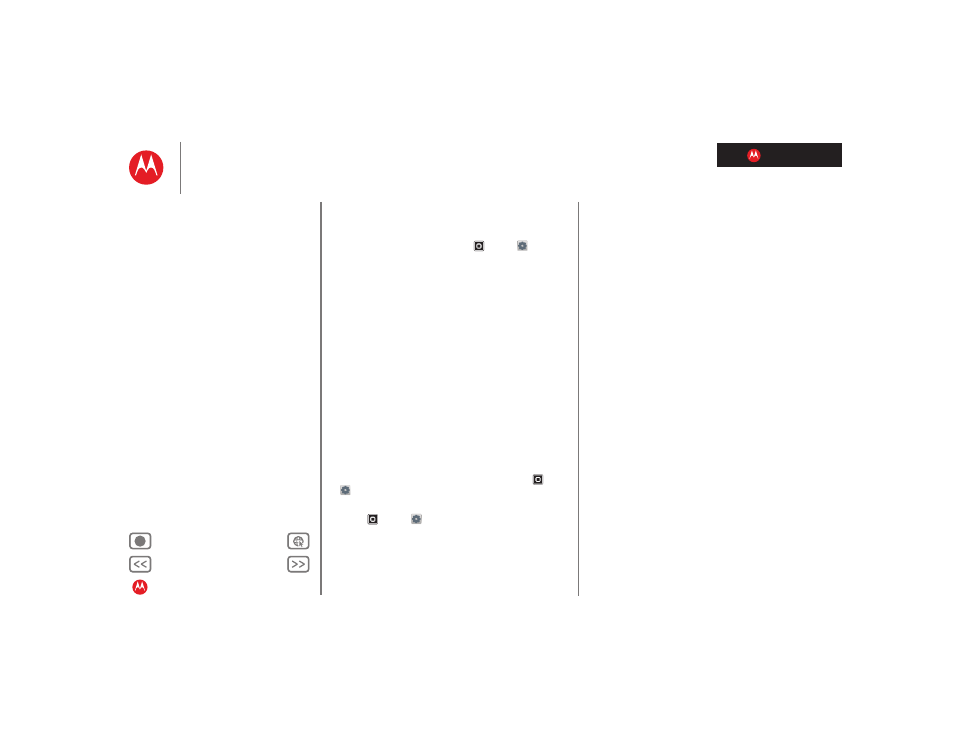
LIFE. POWERED.
MOTOROLA XYBOARD 8.2
Set up email
The first time you turned on your tablet, you logged in to
your Gmail account.
To add other email accounts, touch
Apps
>
Settings
>
Accounts & sync
>
Add account
.
•
Corporate
is for Exchange server work email accounts.
Enter details from your IT administrator.
Tip: You might need to enter your domain name with
your user name (like domain/username).
•
is for most personal email accounts. For account
details, contact the account provider.
•
is for adding another Gmail account.
Synchronize email, contacts,
calendar, & Other Data
When you first logged in to your Google™ account on your
tablet, you were automatically given access to the same
personal information (emails, events, contacts, and other
Google app data) that you have on a computer.
If you use Microsoft Office Outlook on your work
computer, your tablet can synchronize emails, events, and
contacts with your Microsoft Exchange server.
To automatically sync your applications data, touch
Apps
>
Settings
>
Accounts & sync
>
Auto-sync
.
To select which apps to synchronize:
1
Touch
Apps
>
Settings
>
Accounts & sync
.
2
If necessary, touch
Auto-sync
to turn it on.
3
Touch an account under
Manage accounts
to see its list
of apps.
4
A check mark appears next to the apps that synchronize.
Touch an app to check or uncheck it.
