Troubleshooting, Force a reboot, Reset your tablet – Motorola XYBOARD 8.2 User Manual
Page 31: Service & repairs, Next, Motorola xyboard 8.2
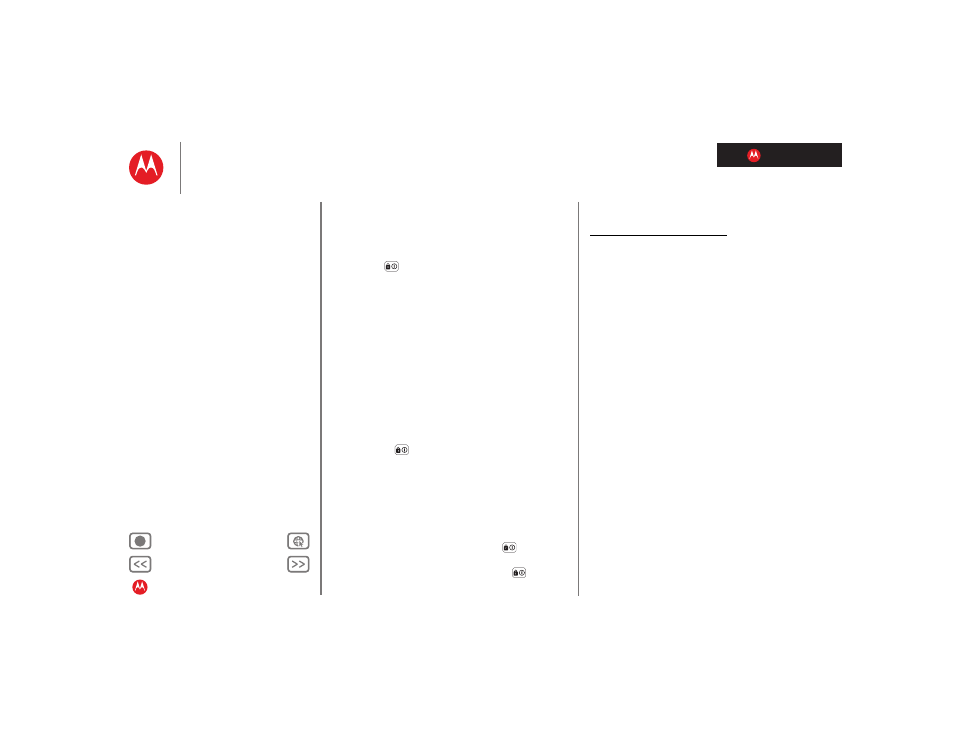
LIFE. POWERED.
MOTOROLA XYBOARD 8.2
Troubleshooting
Troubleshooting
Force a reboot
In the unlikely event that your tablet becomes
unresponsive, try a forced reboot: Press and hold both
Power/Sleep
and the down volume key for more than
12 seconds.
Reset your tablet
If you want to clear your tablet, or if you forget your unlock
PIN
or
Password
, you can do a factory data reset to restore
your tablet to its factory settings.
Tip: If you forget your unlock
Pattern
, see “Quick start:
Warning: The following procedure deletes all of your data
on the tablet. This includes pictures, videos, documents,
and other files that you have not backed up online or on a
PC.
1
Turn off your tablet (if necessary, force a reboot).
2
Press and hold both volume keys while you press
Power/Sleep
. Your tablet should show the Boot
Mode menu.
Press the volume down key to scroll to Recovery mode,
then press the volume up key to activate it.
3
When you see the Android logo, press both volume keys
at the same time. Your tablet should show the Recovery
screen.
a Press the volume down key to scroll to the factory
reset option, then press Power/Sleep
to activate it.
b Press the volume down key to scroll to the Yes
confirmation, then press Power/Sleep
to
activate it.
Service & repairs
If you have questions or need assistance, go to
http://www.motorola.com/support, where you can select
from a number of customer care options. You can also
contact the Motorola Customer Support Center at
1-800-734-5870 (United States), 1-888-390-6456 (TTY/TDD
United States for hearing impaired), or 1-800-461-4575
(Canada).
