Cordless headset leds, Using the cordless devices application – Mitel 5320 User Manual
Page 74
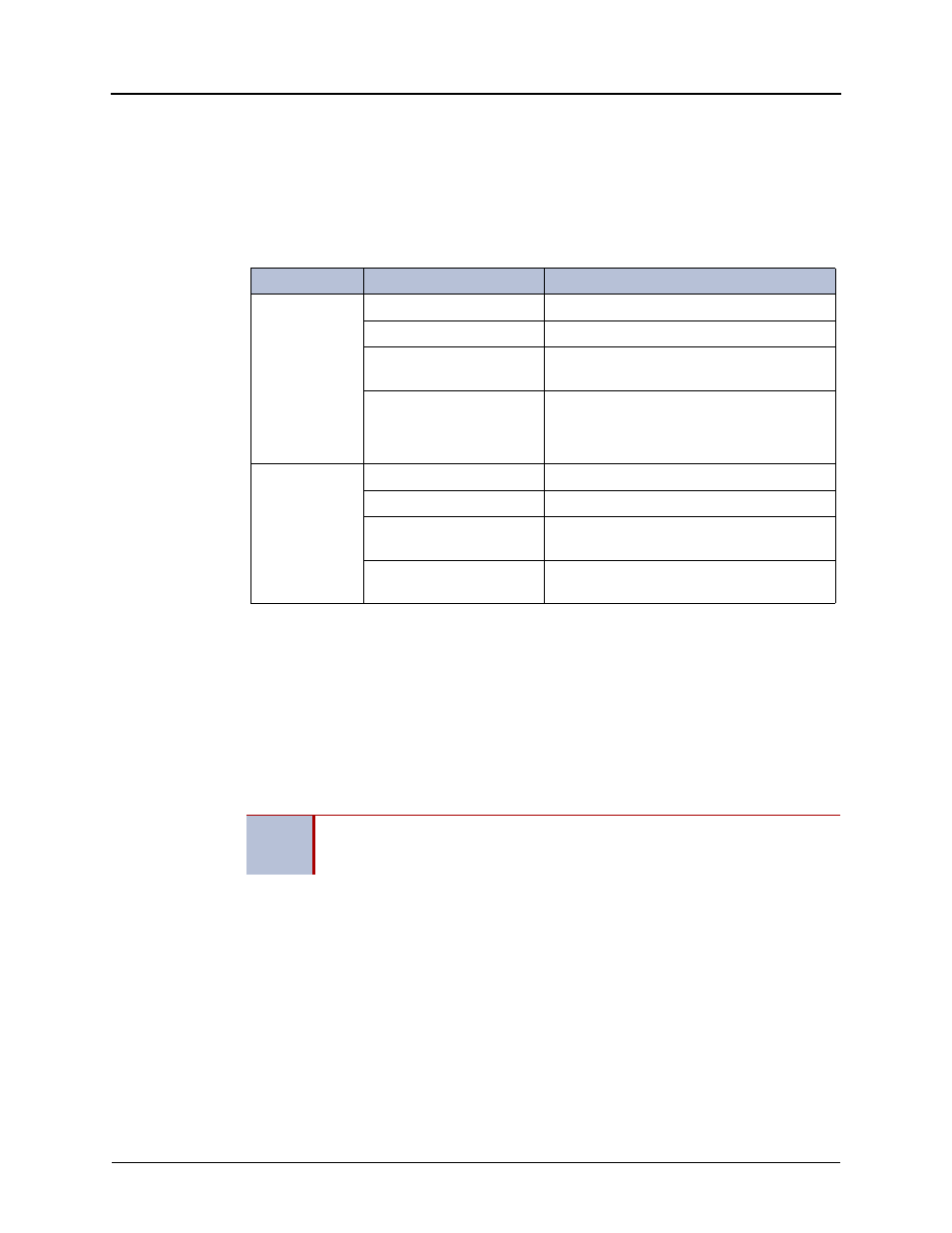
Cordless Devices (5330/5340 IP Phones Only)
Page 60
Mitel
®
5320/5330/5340 IP Phone User Guide – Issue 3, September 2009
Cordless Headset LEDs
There are two LEDs associated with the cordless headset:
•
Blue – Indicates the operational status of the headset
•
Green – Indicates the status of the electrical charge of the battery
The handset is blinking, when the LED is on and off for an equal amount of time. The handset is
winking, when the LED is on for a short period of time and off for a longer period of time.
Using the Cordless Devices Application
The Cordless Devices Application provides access to module information and pairing for handor
headsets.
To access the Cordless Devices Application, do one of the following:
•
Press the blue Applications key and then press Cordless Devices
•
Press a feature key you have programmed as the Cordless Devices Application key.
For information about programming feature keys, see
.
Viewing Cordless Module Information
You can use the Cordless Module Application to view protocol, firmware, and hardware
information about the module.
To view cordless module information:
•
Access the Cordless Module Application.
•
Press Cordless Module Info. Device information appears on the screen.
•
Press Close to exit.
Led Color
LED State
Indicates
Blue (on
headset)
Solid
Headset microphone is muted.
Blinking
Headset is in pairing mode.
Winking
Active audio path between Headset and
Module.
Solid for 2 seconds
Indicates one of the following:
•
Pairing successful
•
New battery installed
Green (on
cradle)
Solid
Battery is fully charged.
Blinking
Battery is charging.
Winking
Indicates low voltage when headset is
uncradled.
Off
When headset is cradled, indicates battery is
not charging.
NOTE
When the pairing button on the Cordless Module is pressed, or when the battery
level of a cordless accessory is critically low, the phone will automatically open the
Cordless Devices Application.
