Using station speed dial, Using the dialpad buttons to enter characters” on, Storing station speed-dial numbers – Mitel 5320 User Manual
Page 39: Using the dialpad buttons to enter characters
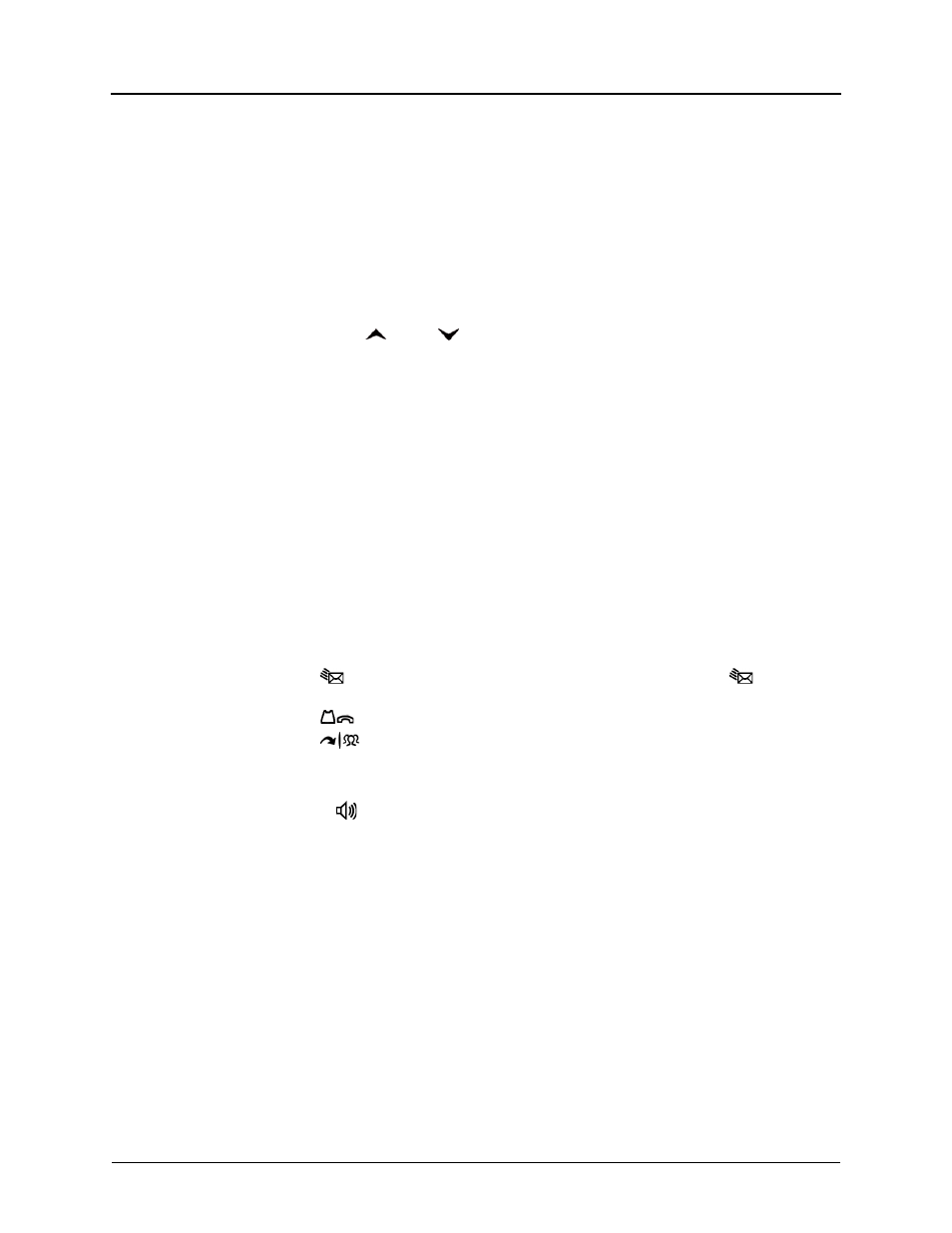
Mitel
®
5320/5330/5340 IP Phone User Guide – Issue 3, September 2009
Page 25
Answering and Placing Calls
Using Station Speed Dial
You can use Station Speed Dial to store phone numbers for your personal use. Other system
users do not have access to your Station Speed-Dial numbers.
Storing Station Speed-Dial Numbers
You can store up to 10 station Speed-Dial numbers.
To store a Station Speed-Dial number:
1. With the handset on-hook, dial 383. PROGRAM STN SPD (0-9) OR SCROLL appears.
2. Do one of the following:
•
Press
(Up) or
(Down) to scroll through the speed-dial locations.
•
Enter the speed-dial location (0 to 9).
Press # or the ACCEPT menu button (5340 IP Phones only) to select the location.
3. Enter the name of the speed-dial contact (up to 10 characters). For dialpad character
descriptions, see “Using the Dialpad Buttons to Enter Characters” on
.
4. Press # or the ACCEPT menu button (5340 IP Phones only) to save the name.
5. Enter the extension number or external number. If you are storing an external number,
enter the Outgoing Call access code (8 is the default code) before you enter the number.
Do not use hyphens or colons in stored speed-dial numbers.
6. Press # or the ACCEPT menu button (5340 IP Phones only) to save the location. STN
SPD BIN # <number> UPDATED appears.
Using the Dialpad Buttons to Enter Characters
You can use the dialpad buttons to enter text or numbers for features such as
Do-Not-Disturb (see
) and Station Speed Dial (see
The following are guidelines when entering dialpad characters:
•
Press
(Message) to switch from Alpha Mode to Numeric Mode. The
(Message)
button stays lit in Alpha Mode and is off in Numeric Mode.
•
Press
(Hold) to move the cursor to the left and delete characters.
•
Press
(Transfer) to move the cursor to the right.
•
In Numeric Mode, press # for a hyphen (-).
•
In Numeric Mode, press
*
for a colon (:).
•
Press #,
(Speaker), or lift and replace the handset to save entries.
