Marantz SR8002 User Manual
Page 49
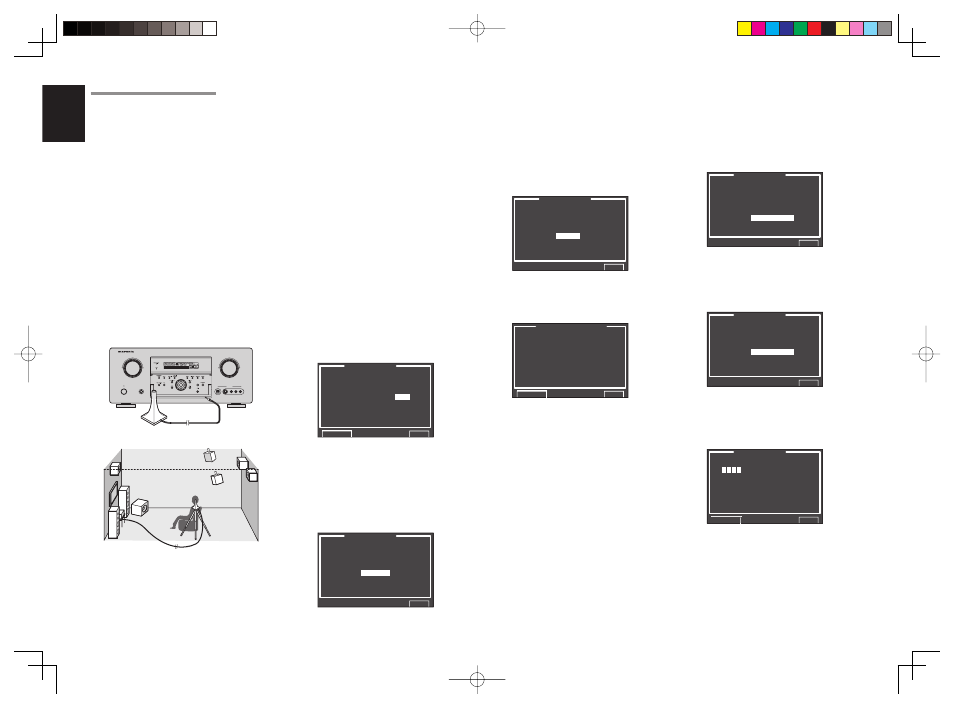
ENGLISH
46
Note:
• The detection check measures the state of use of all
speakers whether actually used or not.
For example, if the center speaker is not used, the
test tone will require time to go from the L-channel
to the R-channel, therefore be careful not to unplug
the microphone or operate this unit during this
time.
6.
When the 1 st Position Check ends, the
following OSD appears on the display.
A U T O S E T U P
S P E A K E R S C H E C K : O K
2 n d M I C P O S I T I O N ! !
S T A R T
C H E C K
C A L C U L A T E
E X I T
Here, to view the results of the detection check,
select “CHECK” with the
3/4 cursor buttons
and press the OK/ENTER button. The results
will be displayed.
S P E A K E R C O N F I G
C H E C K ! ! S P E A K E R
F R O N T : Y E S
C E N T E R : N O N
F R O N T R : Y E S
S U R R . R : Y E S
S U R R . B R : N O N
S U R R . B L : N O N
S U R R . L : Y E S
S U B W : Y E S
R E T U R N
E X I T
If the check results indicate an error, take suitable
action with that item and remeasure. (For error
messages, see “ERROR MESSAGES” on
page 48.)
After confirming the check results, select
“RETURN” with the
3/4 cursor buttons and
press the OK/ENTER button to return to the
OSD menu.
At this point, you can select “EXIT” to end Auto
Setup and return to “2. SPKR SETUP”.
Note:
• AUTO SETUP is not available in Pure Direct,
Source Direct, or 7.1 Channel Input modes.
2-1 AUTO SETUP (MultEQ™ SETUP)
The AUTO SETUP (MultEQ™ Setup) feature of
the unit measures sound characteristics of the
speaker system and room where the unit is used and
automatically optimizes settings.
The Audyssey MultEQ™ technology adopted by
this unit provides the best listening environment for
multiple listeners.
To do this, the AUTO SETUP feature measures a
test tone emitted by each channel in a maximum of 6
listening positions, using the supplied microphone.
The measurement results are analyzed using an
original algorithm and environmental settings are
made to improve the sound characteristics of the
listening area.
To set up the speaker system (i.e., adjusting speaker
distance, etc.) without using the AUTO SETUP feature,
see “MANUAL SETUP” on page 49 of the manual.
HOW TO PERFORM AUTO SETUP
During measurement, the OSD menu displays the
condition, therefore turn power to the monitor on.
1.
Connect the supplied microphone to the MIC
jack on the unit.
AV SURROUND RECEIVER SR8002
POWER ON/OFF
PHONES
STANDBY
L
C
R
SL
S
SR
LFE
DIGITAL
SURROUND
DISP
MULTI
AUTO
TUNED
ST
SPKR A B
V-OFF
NIGHT
PEAK
ANALOG
DIGITAL
ATT
SLEEP
SURR
DIRECT
AUTO
DISC 6.1
MT X 6.1
PCM
AAC
AUX 1 INPUT
AUDIO
S-VIDEO
DIGITAL
VIDEO
L
R
DOWN
UP
VOLUME
ENTER
INPUT SELECTOR
M-DAX
M-DAX
2.
Set the microphone in the listening position.
Notes:
• Measurement can be done in a maximum of 6
listening positions.
For the fi rst measurement, set the microphone in the
main listening position.
• Use a stand or tripod to position the microphone at
ear height in the listening position.
• Remove any obstructions between the speakers and
microphone.
• To use the internal subwoofer of the amp, set the
volume to the middle point and set the crossover
frequency to the highest.
• During measurement, step away from the microphone
and operate the unit via the remote controller from a
position that is out of the path of the speaker sound.
• The test tone output from the speakers during
measurement is loud. Be mindful of neighbors and
watch out for small children.
3.
Select “2. SPKR SETUP” from the MAIN
MENU, select “AUTO SETUP” with the
3/4
cursor buttons, and press the OK/ENTER
button to display the start screen.
4.
Select the number of channels for the surround
back speaker you are using.
For a 5.1 channel speaker system, select
“NON” (Surround Back speaker off). (To use
speaker C or multi speaker, select “NON”. See
page 38, 55.)
Select
“START” with the
3/4 cursor buttons
and press the OK/ENTER button to start
measurement.
A U T O S E T U P
A U T O S E T U P : S T A R T
M A I N R O O M
S U R R B A C K :
2 C H
R E T U R N
E X I T
5.
1 st Position Check
During the fi rst position check, the following
screen is displayed as the unit checks
background noise in the listening room,
presence of speakers, and speaker polarity
and measures the acoustical characteristics in
the fi rst position where the microphone is set
up.
A U T O S E T U P
S P E A K E R S C H E C K : - -
1 s t M I C P O S I T I O N
N O W A N A L Y Z I N G ! !
C A N C E L
E X I T
7.
Move the microphone to the second listening
position, select “START” with the
3/4 cursor
buttons and press the OK/ENTER button to
measure the second point. At this point, you
can cancel second point measurement and
calculate measurement results by selecting
“CALCULATE” and pressing the OK/ENTER
button.
A U T O S E T U P
S P E A K E R S C H E C K : O K
2 n d M I C P O S I T I O N ! !
S T A R T
C H E C K
C A L C U L A T E
E X I T
8.
Repeat steps 7 until measuring 6 points
between the main listening position and
surrounding positions.
When all measurements end, the following
OSD appears on the display.
A U T O S E T U P
S P E A K E R S C H E C K : O K
C A L C U L A T E
E X I T
Select
“CALCULATE” with the
3/4 cursor
buttons and press the OK/ENTER button
to calculate measurement results. During
calculations, the following OSD appears on the
display.
A U T O S E T U P
_ _ _ _ _ _ _ _ _ _ _ _ _ _
N O W C A L C U L A T I N G !
E X I T
Note:
• Less than 6 positions can be measured, but it is
recommended to measure in all 6 positions in order
to obtain the best results.
• The time needed to complete calculations depends
on the number of connected speakers and measured
listening positions. The more speakers and listening
positions, the more time is needed.
