English – Marantz SR8002 User Manual
Page 38
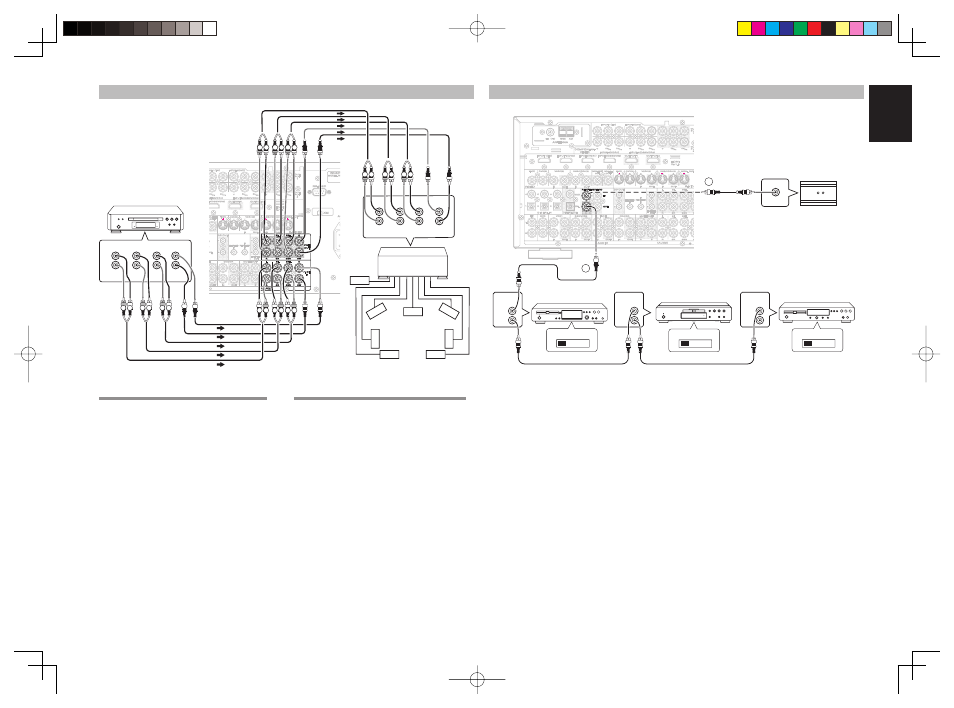
ENGLISH
35
L
R
FRONT
SURR.
SURR.
BACK
SUB
WOOFER
CENTER
L
R
FRONT
SURR.
SURR.
BACK
SUB
WOOFER
CENTER
R
L
R
L
R
L
L
R
R L
L
R
L
R
R L
R L
R L
R L
R L
ADVANCED CONNECTING
CONNECTING MULTI CHANNEL AUDIO SOURCE
The 7.1CH INPUT jacks are for multichannel audio
source such as a Super Audio CD multichannel
player, DVD audio player or external decoder.
If you use these jacks, switch on the 7.1CH INPUT
and set the 7.1CH INPUT level by using the SETUP
MAIN MENU. See page 43.
CONNECTING AN EXTERNAL POWER AMPLIFIER
The PREOUT jacks are for connecting external
power amplifi ers.
Be sure to connect each speaker to the corresponding
external power amplifi er.
Power
Amplifer
DVD Audio player
or
Super Audio CD
Multi channel player
Center
Front
Left
Front
Right
Surround
Left
Surround
Right
Subwoofer
Surround
Back Left
REMOTE
CONTROL
REMOTE
CONTROL
REMOTE
CONTROL
IN
OUT
IN
OUT
IN
OUT
EXTERNAL INTERNAL
EXTERNAL INTERNAL
EXTERNAL INTERNAL
1
RC OUT
2
CONNECTING THE REMOTE CONTROL JACKS
DVD player
CD recorder
q
You can control other Marantz products through this
unit with the remote controller by connecting the
REMOTE CONTROL terminals on each unit.
The signal transmitted from the remote controller
is received by the remote sensor on this unit. Then
the signal is sent to the connected device through
this terminal. Therefore you need to aim the remote
control only at the unit. Also, if a Marantz power
amplifi er (some models excluded) is connected to
one of these terminals, the power amplifi er’s, power
switch is synchronized with this unit’s power switch.
Set the REMOTE CONTROL SWITCH on the
back of other units (not the SR7002/8002) to “EXT.”
(EXTERNAL) to use this feature.
CD player
OPTION
w
Whenever external infrared sensors or similar devices
are connected to RC-5 IN of the unit, be sure to
always disable operation of the infrared sensor on the
unit by using the following procedure.
1.
Hold down the MULTI button and the MENU
button on the front panel at the same time for
fi ve seconds.
2.
The setting “IR=ENABLE” is shown on the FL
DISPLAY.
3.
Press
the
CURSOR buttons (
1, 2) to change
this to “IR=DISABLE”.
4.
Press
the
ENTER button. Once this setting
is made, the infrared sensor on the unit is
disabled.
Note:
• Be sure to set to “IR=ENABLE” when external
infrared sensors or similar devices are not connected.
Otherwise, the unit will be unable to receive remote
control commands.
5.
To restore the original setting, perform steps 1
to 4 to set to “IR=ENABLE”.
Surround
Back Right
