Learn name macro use page – Marantz SR8002 User Manual
Page 22
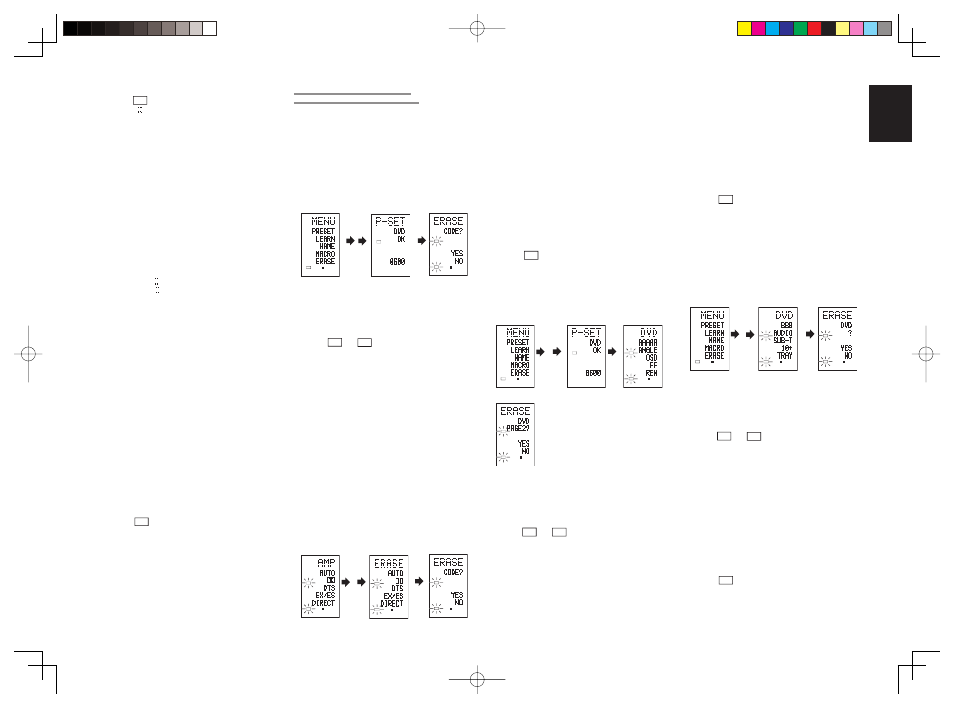
ENGLISH
19
3.
Press
the
DVD source button .
The
NAME
indicator blinks.
The
“ ” blinks to indicate that the letter can be
changed.
4.
Press
the
2 cursor button twice.
The D in DVD blinks to indicate that the letter can
be changed.
5.
Press
the
1 numeric button to select A.
Each time the numeric buttons are pressed, the
button cycles through the alphanumeric characters
shown below.
1:
A
→ B → C → 1 → A
2:
D
→ E → F → 2 → D
3:
G
→ H → I → 3 → G
4:
J
→ K → L → 4 → J
5:
M
→ N → O → 5 → M
6:
P
→ Q → R → 6 → P
7:
S
→ T → U → 7 → S
8:
V
→ W → X → 8 → V
9:
Y
→ Z → / → 9 → Y
0: SPACE ( ) → + → — → , → ’ → < → > → ? → 0
→ SPACE ( )
6.
Press
the
1 or 2 cursor button .
The letter is changed to “A”.
• The
3 and 4 cursor buttons can be used to
move the blinking indicator of the section to
be rewritten.
7.
Press
the
3 or 4 cursor buttons to select
AUDIO on the direct button indicator. The
A fl ashes to indicate that the name can be
changed.
8.
Press
the
7 numeric button to select S.
Each time the button is pressed, the button cycles
through S → T → U → 7 → S.
9.
Press
the
2 cursor button to move the fl ashing
section.
10.
Press the 5 numeric button to select 0.
11.
Follow the same procedure to enter U, N, and
D.
12.
When fi nished entering the text, press the OK
cursor button .
13.
Press the M button .
The
USE
indicator displays on the LCD, and the
newly stored codes can be used.
The input is overwritten, and so the currently
displayed text is erased.
Up to six characters can be entered for the direct
button indicator.
ERASING PROGRAMMED CODES
(RETURNING TO INITIAL SETTINGS)
Codes can be erased in fi ve ways: by buttons, direct
buttons, direct button pages, sources, and by all
memory contents.
Erasing Buttons and Erasing Direct Buttons
This example shows how to erase the code learned
from the PLAY button of the DVD player and the
AUTO code of the AMP direct button.
Erasing buttons
1 3
4
LEARN
NAME
MACRO
USE
PAGE
1
2 3 4
LEARN
NAME
MACRO
USE
PAGE
1 2
3 4
LEARN
NAME
MACRO
USE
PAGE
1 2
3 4
1.
Hold down the M button for three seconds or
more.
The menu is displayed.
2.
Press
the
D5 (ERASE) direct button .
3.
Press
the
DVD source button .
The
USE
and
LEARN
indicators blink.
4.
Press the button
2 (PLAY) that you want to
erase while holding down the CLEAR button .
A message is displayed on the LCD.
5.
Press
the D4 (YES) direct button to erase.
The code programmed to the 2 (PLAY) button is
erased.
When the code is cleared, the code for this button
resets to the factory default code or becomes blank.
• To cancel the erasing operation, press the
D5 (NO) button to return to the previous
display.
To erase codes programmed for the CLEAR
button, simply press the CLEAR button
twice.
To erase codes programmed for the
SOURCE button, simply press the SOURCE
button twice.
Erasing direct buttons
6 8
9
LEARN
NAME
MACRO
USE
PAGE
1 2
3 4
LEARN
NAME
MACRO
USE
PAGE
1 2
3 4
LEARN
NAME
MACRO
USE
PAGE
1 2
3 4
6.
Press
the
AMP source button .
7.
Press
the
> button to display the fi rst page for
AMP.
8.
Press
the
D1 (AUTO) direct button to be erased
while holding down the CLEAR button .
9.
Press
the
D4 (YES) direct button to erase.
The code programmed to the AUTO button is
erased.
When the code is cleared, the code for this button
resets to the factory default code or becomes blank.
The rewritten name returns to the original name.
• To cancel the erasing operation, press the
D5 (NO) button to return to the previous
screen.
10.
When the erasing operation is fi nished, press
the M button .
The
USE
indicator displays to indicate that the
remote controller can now be operated.
Erasing Direct Button Pages
This example shows how to erase the entire direct
button second page learned from the DVD player.
1 3
4
LEARN
NAME
MACRO
USE
PAGE
1
2 3 4
LEARN
NAME
MACRO
USE
PAGE
1 2
3 4
LEARN
NAME
MACRO
USE
PAGE
1 2
3 4
LEARN
NAME
MACRO
USE
PAGE
1 2
3 4
5
1.
Hold down the M button for three seconds or
more.
The menu is displayed.
2.
Press
the
D5 (ERASE) direct button .
3.
Press
the
DVD source button .
The
USE
and
LEARN
indicators blink.
4.
Press
the
> button to display the second page.
5.
Press
the
> button while holding down the
CLEAR button .
6.
Press
the
D4 (YES) direct button to erase.
All codes and names programmed to page 2 are
erased. When the codes are cleared, the codes
for this button reset to the factory default code or
become blank. Any rewritten names return to the
original name.
• To cancel the erasing operation, press the
D5 (NO) button to return to the previous
screen.
7.
When the erasing operation is fi nished, press
the M button .
The
USE
indicator lights up to indicate that the
remote controller can now be operated.
Erasing Sources
This procedure clears all codes and names
programmed to the DVD, TV, or other sources. All
codes and names in the four direct button pages are
also erased.
This example shows how to erase the names and
codes learned from the DVD player.
1 3
4
LEARN
NAME
MACRO
USE
PAGE
1 2
3 4
LEARN
NAME
MACRO
USE
PAGE
1
2 3 4
LEARN
NAME
MACRO
USE
PAGE
1 2
3 4
1.
Hold down the M button for three seconds or
more.
The menu is displayed.
2.
Press
the
D5 (ERASE) direct button .
3.
Press
the
DVD source button .
The
USE
and
LEARN
indicators blink.
4.
Press
the
DVD source button while holding
down the CLEAR button .
5.
Press
the
D4 (YES) direct button to erase.
All codes and names programmed to the DVD
source are erased. When the codes are cleared,
the codes for this button reset to the factory default
code or become blank. Any rewritten names return
to the original name.
• To cancel the erasing operation, press the
D5 (NO) button to return to the previous
display.
6.
When the erasing operation is fi nished, press
the M button .
The
USE
indicator displays to indicate that the
remote controller can now be operated.
