Front cover (inside), Phone book, Quick access menu – Motorola 9520 User Manual
Page 2
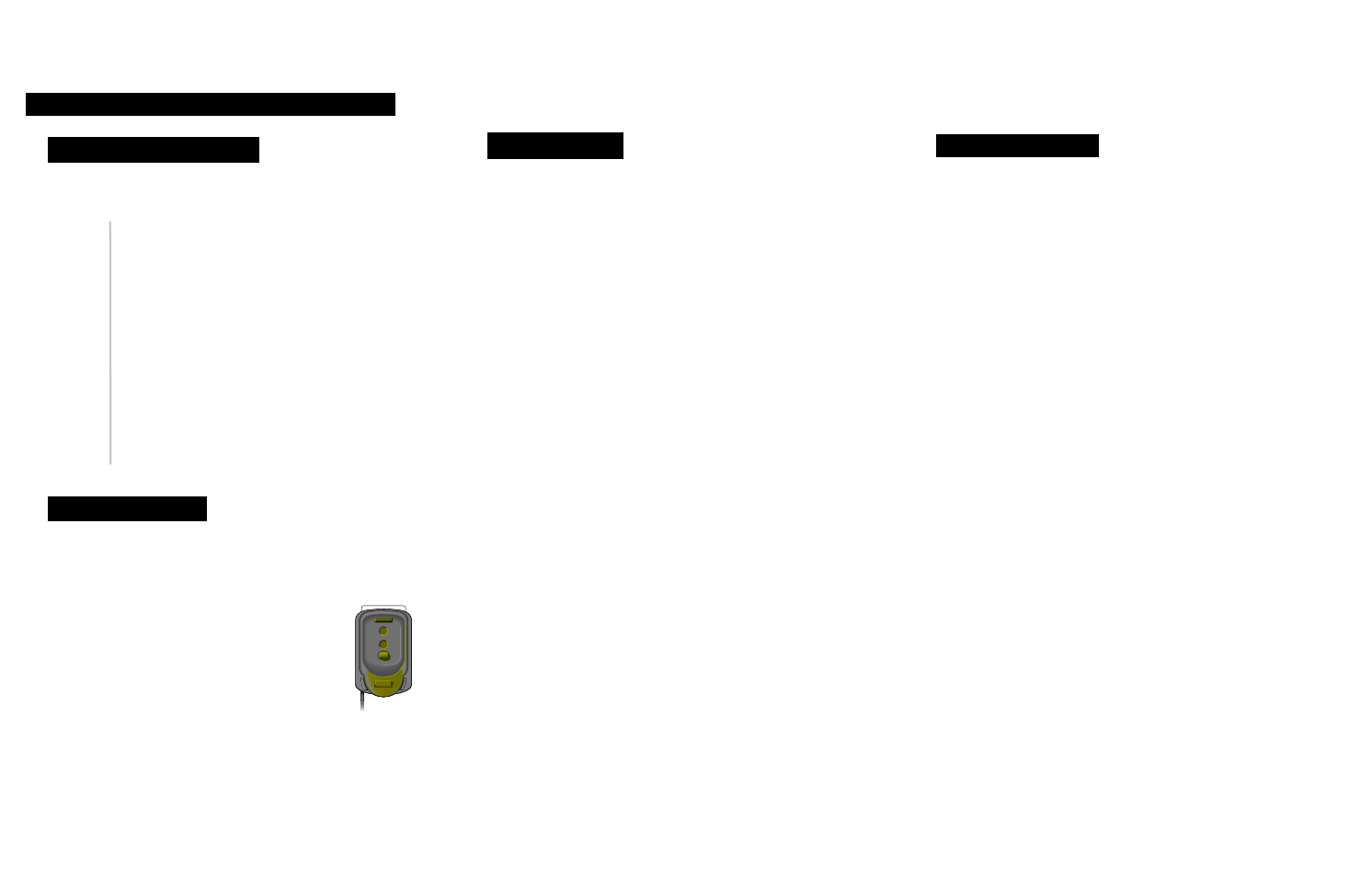
Adjust earpiece volume:
Press upper and lower volume keys on the side of the phone.
Adjust ringer volume:
Press
E
and then the upper and lower volume keys on the
side of the phone.
Clear the last digit in the display or exit a submenu:
Press
ç
.
Clear the entire display or exit the menu system:
Press and hold
ç
.
Unlock the phone:
Enter your 4-digit unlock code (supplied to you by your
service provider).
Display your phone number:
Press
Q π
.
Add a number to the phone book:
1. Enter the phone number and then press
I
.
2. Press
ß
or
π
to scroll to the desired memory type
and then press
ø
.
3. Press
ø
to accept the number.
4. Enter a name, using
™
-
ª
keys to enter letters
and
ß
or
π
to scroll between letters. Press
™
-
ª
as many times as necessary to reach desired letter.
When name is complete, press
ø
.
Recall a number from the phone book:
1. Press
Q
.
2. Enter the three-digit location number of the entry, and
then press
ø
.
3. Press
ø
to call the displayed entry.
Recall last ten numbers dialed:
1. Press
M
until you see
Phone Book
, and then press
ø
.
2. Press
M
to scroll to
Last Ten Calls
, and then press
ø
.
3. Press
M
to scroll to
Last Calls Made
and then press
ø
.
4. Press
M
to scroll to the number you are looking for.
5. Press
ø
to place a call to that number.
Phone Book
Special Features
Find Name
¡
E
Check Signal
Call Voicemail
Lock Now
Adjust Ring
Read Messages
Register Now
Forward On/Off
Mute Phone
™
£
¢
∞
§
¶
•
ª
Turn the phone's power on/off:
Press and hold
S
.
Place a call:
Enter the phone number, and then press
ø
.
End a call: Press
ç
.
Answer a call: Press
ø
.
Basic Operation
9520
MOBILE QUICK REFERENCE
5. Enter a three-digit location number, and then press
ø
or press
ø
to store the entry in the next empty
memory location.
Quick Access Menu
*Default settings shown
Insert SIM Card:
1. Make sure the phone's power is turned off.
2. Insert card in hang-up cup SIM slot.
The blank side of the card should face
forward with the gold chip pointing down.
