Display themes – Motorola Entice W766 User Manual
Page 32
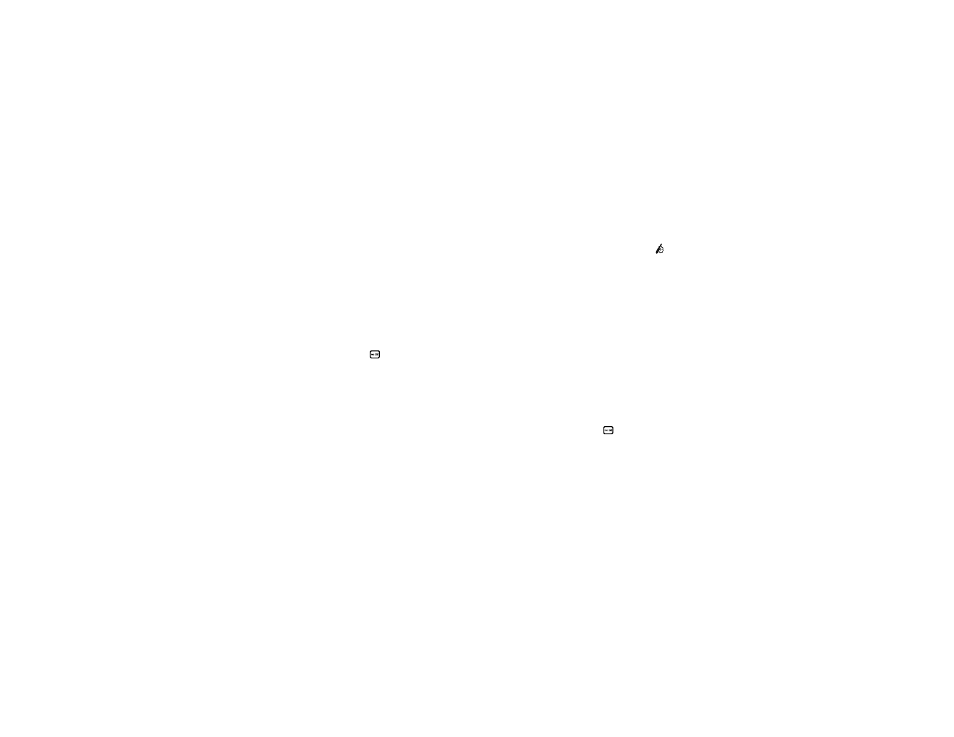
30
personalize
4
Scroll to Wallpaper and press the
M
Key (OK).
5
Scroll to Main Screen (the screen you see with the flip
open) or Front Screen the (screen you see with the flip
closed) and press the
M
Key (OK).
6
Scroll to a picture in MY PICTURES and press the
M
Key (OK).
Press Options and select Get New Pictures to download a
picture (see page 72).
7
Press the Power/End Key (
) to return to the
main screen.
display themes
Set the overall look and feel of your phone’s display.
Note: The instructions in this user’s guide are based on
a default Display Theme setting of White. If you change Display
Theme to a different setting, instructions may differ.
1
From the main screen, press the
M
Key (MENU) to
open the menu.
2
Use the Directional Key (
N
) to scroll to
Settings &
Tools and press the
M
Key (OK).
3
Scroll to Display Settings and press the
M
Key (OK).
4
Scroll to Display Themes and press the
M
Key (OK).
5
Scroll to the name of a display theme.
6
Press the
M
Key (SET) to select the theme as your
phone’s display theme.
Press the Left Soft Key (Preview) to view the theme
before selecting it. Press the Left Soft Key (List) to
return to the list of display themes.
7
Press the Power/End Key (
) to return to the
main screen.
/
/
