Assign picture to entry, Download ringtone for an entry – Motorola Entice W766 User Manual
Page 78
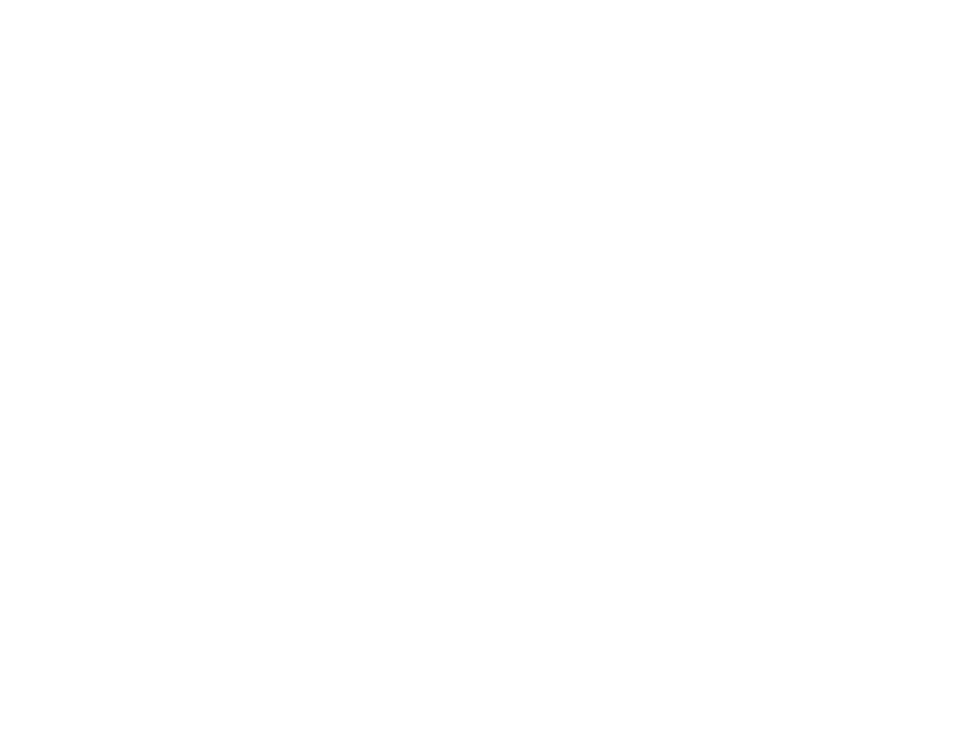
76
tools
3
Scroll to Ringtone and press the Left Soft Key (Set) to
go to the MY RINGTONES menu.
4
Scroll to the desired ringtone and press the
M
Key (OK).
5
Press the
M
Key (SAVE).
Note: Master Volume must be set to High, Medium High, Medium,
Medium Low, or Low (see page 15).
assign picture to entry
When you assign a picture to a Contacts entry, your phone
displays that picture when you receive a call from that
contact.
1
From the main screen, press the Right Soft
Key (Contacts) to open the CONTACT LIST.
2
Use the Directional Key (
N
) to scroll to the entry
and press the Left Soft Key (Edit).
3
Scroll to Picture and press the Left Soft Key (Set) to go
to MY PICTURES.
4
Scroll to a picture and press the
M
Key (OK).
5
Press the
M
Key (SAVE).
download ringtone for an entry
You can download a ringtone to assign to a Contacts entry.
When you receive a call from that entry, your phone
plays the ringtone you assigned.
1
From the main screen, press the Right Soft
Key (Contacts) to open the CONTACT LIST.
2
Use the Directional Key (
N
) to scroll to the entry
and press the Left Soft Key (Edit).
3
Scroll to Ringtone and press the Left Soft Key (Set) to
go to the MY RINGTONES menu.
4
Select Get New Applications and proceed to download
and save a ringtone.
