Create a playlist, Edit a playlist – Motorola Entice W766 User Manual
Page 68
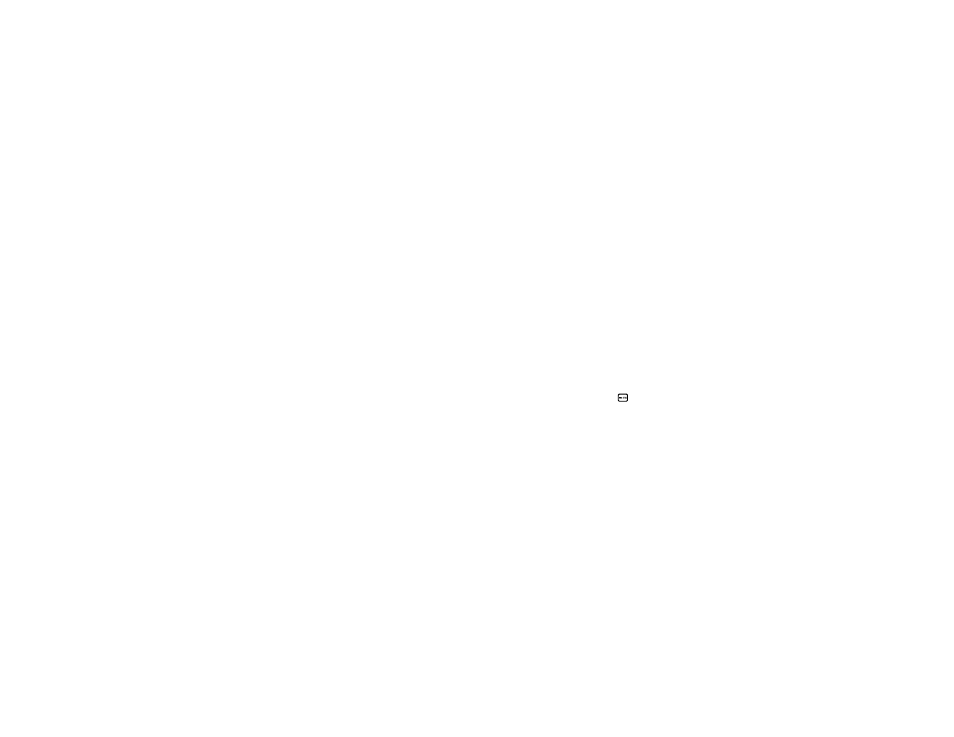
66
entertainment
Note: You cannot charge your phone when a
micro USB headset is connected.
When the phone’s flip is open and you are not using a
wired or wireless headset, music is played through the
phone’s speaker.
create a playlist
1
From the main screen, press the
M
Key (MENU) to
open the menu.
2
With
]
Media Center highlighted, press the
M
Key (OK).
3
Scroll to Music &Tones and press the
M
Key (OK).
4
Scroll to My Music and press the
M
Key (OK).
5
Scroll to Playlists and press the
M
Key (OK).
6
If playlists already exist, press the Right Soft
Key (Options), then scroll to Create Playlist and press the
M
Key.
If no playlists exist, the CREATE PLAYLIST screen
appears.
7
Use the keypad to enter a title for the playlist on
the CREATE PLAYLIST screen and press the
M
Key (OK).
8
Scroll to a desired song and press the
M
Key (MARK). Repeat this step for each song you
want to add.
9
When you have completed marking your song
selections, press the Right Soft Key Done.
10 When finished adding songs to the playlist, press
the Clear Key (
B
) to return to the previous
screen or the Power/End Key (
) to return to
the main screen.
edit a playlist
1
From the PLAYLISTS screen, scroll to the playlist you
want to edit and press the Right Soft Key (Options).
/
