Connect with another phone – Motorola Entice W766 User Manual
Page 93
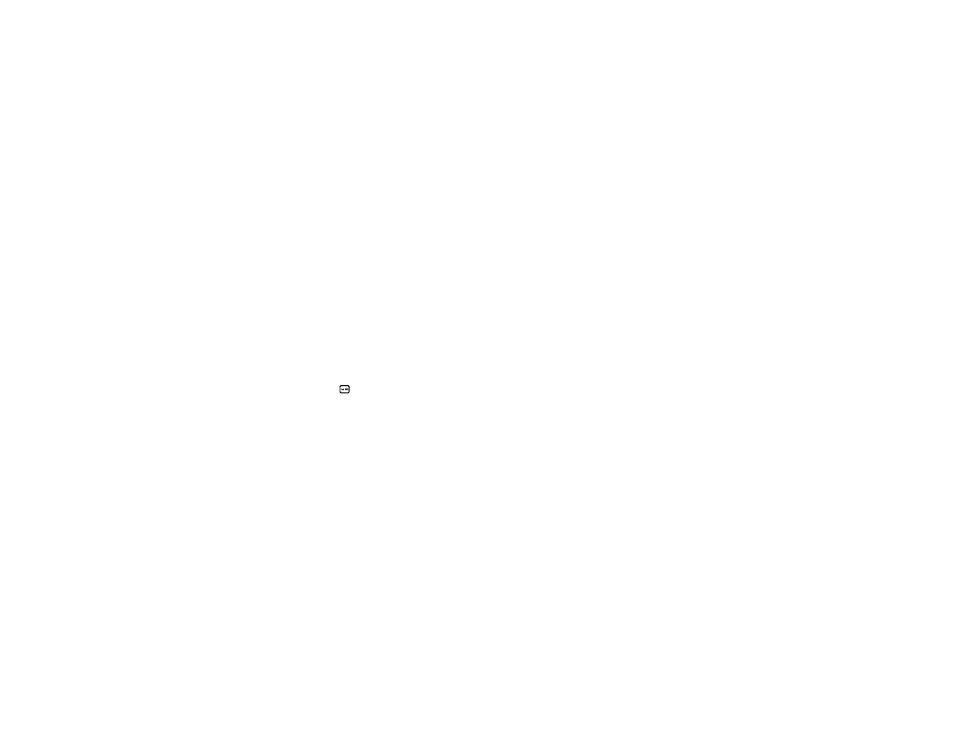
91
connections
2
On your computer, right-click the Bluetooth icon
in your System Tray.
3
Select “Send a File.”
4
Click “Browse” to locate your phone name, and
then click “Next.”
5
Click “Browse” to locate the file you want to
transfer, and then click “Next.”
6
On your phone, when prompted, press the
M
Key (ACCEPT) to accept the file transfer.
7
When you are finished transferring files, press the
Power/End Key (
) on your phone to close the
connection.
Note: Breaking the link with your computer does not
turn off Bluetooth power on your phone. You might
want to turn Bluetooth power off to conserve battery
charge.
connect with another phone
You can use a Bluetooth connection to transfer a
contact or file to another phone.
To transfer a contact to another phone:
Note: Make sure the phone receiving the entry has
Bluetooth power on and is in Find Me mode. The
receiving device must also be capable of receiving a
vCard. Not all Bluetooth devices have this capability.
1
From the main screen, press the Right Soft
Key (Contacts) to open the CONTACT LIST.
2
Use the Directional Key (
N
) to scroll to the entry
you want to transfer and press the Right Soft
Key (Options).
3
Scroll to Send Name Card and press the
M
Key (OK).
4
Scroll to Bluetooth and press the
M
Key (OK).
5
Press the
M
Key (SEND).
/
