Banner, Show or hide menu icons – Motorola Entice W766 User Manual
Page 37
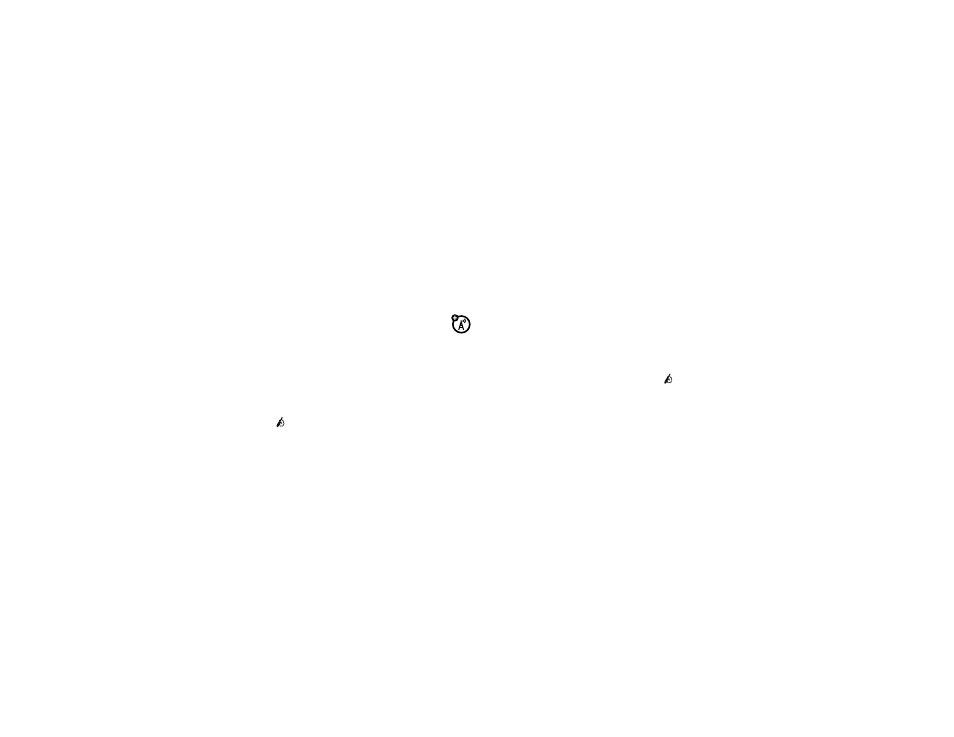
35
personalize
Digital 12 for a 12-hour clock displayed in large
numbers, Digital 24 for a 24-hour clock, Large Digital 24
for a 24-hour clock displayed in large numbers, or
Off for no clock, and press the
M
Key (OK).
If you selected Front Clock in step 5, select
Digital 12, Digital 24, Analog, or Off.
banner
Create a heading to display on your phone’s
main screen:
1
From the main screen, press the
M
Key (MENU) to
open the menu.
2
Use the Directional Key (
N
) to scroll to
Settings & Tools and press the
M
Key (OK).
3
Scroll to Display Settings and press the
M
Key (OK).
4
Scroll to Banner and press the
M
Key (OK).
5
Select Personal Banner or ERI Banner and press the
M
Key (OK).
6
If you selected Personal Banner, enter text and press
the
M
Key (OK).
show or hide menu icons
Show or hide menu icons in the main screen that you
can use as shortcuts to those menus:
1
From the main screen, press the
M
Key (MENU) to
open the menu.
2
Use the Directional Key (
N
) to scroll to
Settings &
Tools and press the
M
Key (OK).
3
Scroll to Display Settings and press the
M
Key (OK).
4
Scroll to and select Show Shortcuts, then select Show or
Hide, and press the
M
Key (OK).
