Manage videos – Motorola Entice W766 User Manual
Page 88
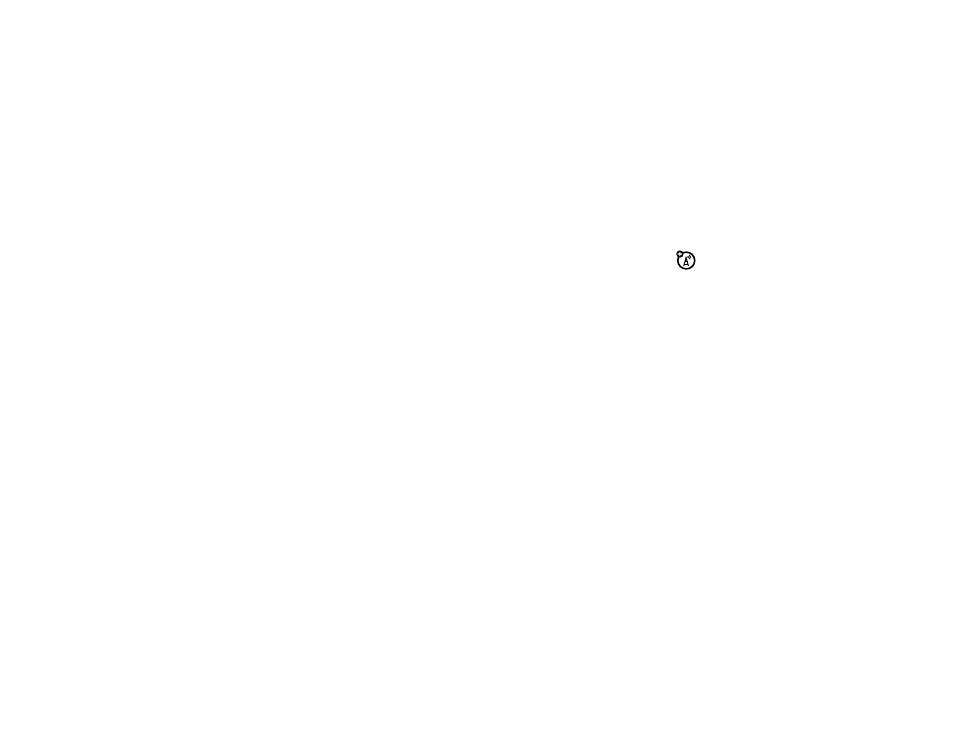
86
tools
3
Scroll to Picture & Video and press the
M
Key (OK).
4
Scroll to My Pictures and press the
M
Key (OK) to
view your pictures.
5
To view a picture, scroll to the picture and press
the
M
Key (VIEW).
Press the Right Soft Key (Options) to see the
following options: Send, Set As, Zoom, Take Picture, Get New
Pictures, Rename, Move, Lock, Full View, Erase All, Slide Show,
Print, or File Info.
Note: The options you see may be different than the
options listed, depending on whether you select Options
from the MY PICTURES screen or while viewing a picture.
Move appears only if you have an optional memory card
installed.
Note: The options you see for pictures that you create
are different than the options you see for copyrighted
content such as the images that were preloaded on
your phone. You cannot send copyrighted content to
another person.
manage videos
1
From the main screen, press the
M
Key (MENU) to open the menu.
2
With
]
Media Center highlighted, press the
M
Key (OK).
3
Scroll to Picture & Video and press the
M
Key (OK).
4
Scroll to My Videos and press the
M
Key (OK) to view
your videos.
5
To play a video, scroll to the video and press the
M
Key (PLAY).
Press the Right Soft Key (Options) to see the
following options: Capture Frame, Send, Record Video, V CAST
Videos, Set As Wallpaper, My Videos, Rename, Move, Lock, Erase
All, File Info, or Trim.
