Adjust camcorder settings – Motorola Entice W766 User Manual
Page 73
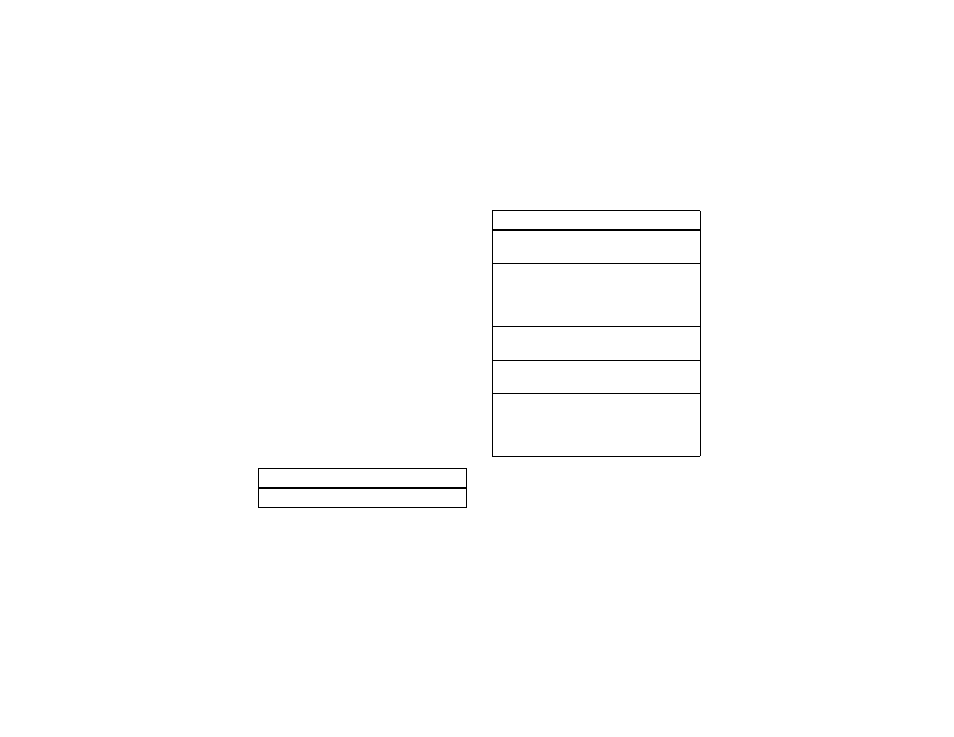
71
entertainment
3
Press the
M
Key (REC) to begin recording.
Press the Left Soft Key (Pause) to temporarily stop
recording. Press the Left Soft Key (Resume) again to
continue.
4
Press the
M
Key (STOP) to stop recording.
5
Press the Left Soft Key (Save) to save the video clip.
Press the
M
Key (SEND) to save the video clip and
go to the NEW VIDEO MESSAGE screen.
Press the Right Soft Key (Erase) to delete the video
clip and return to the active viewfinder.
adjust camcorder settings
When the camcorder is activated (but not recording),
press the Right Soft Key (Options) to select from these
options:
option
Brightness
Adjust image brightness.
White
Balance
Adjust for different lighting.
Duration
Specify standard lengths for video clips
of Short (default, about 30 seconds),
Medium, Fit to Video Msg (varies depending on
video settings), or Long (Max Memory).
Resolution
Set recording resolution to 320x240 or
176x144.
Color Effects
Scroll left or right to select Normal, Antique,
Black & White, or Negative.
Switch
Storage
Device
Specify where you want to save video
clips (Phone or Micro-SD Card). This option is
available only when you have a memory
card inserted.
option
