Record & play voice records, Create voice records – Motorola Entice W766 User Manual
Page 69
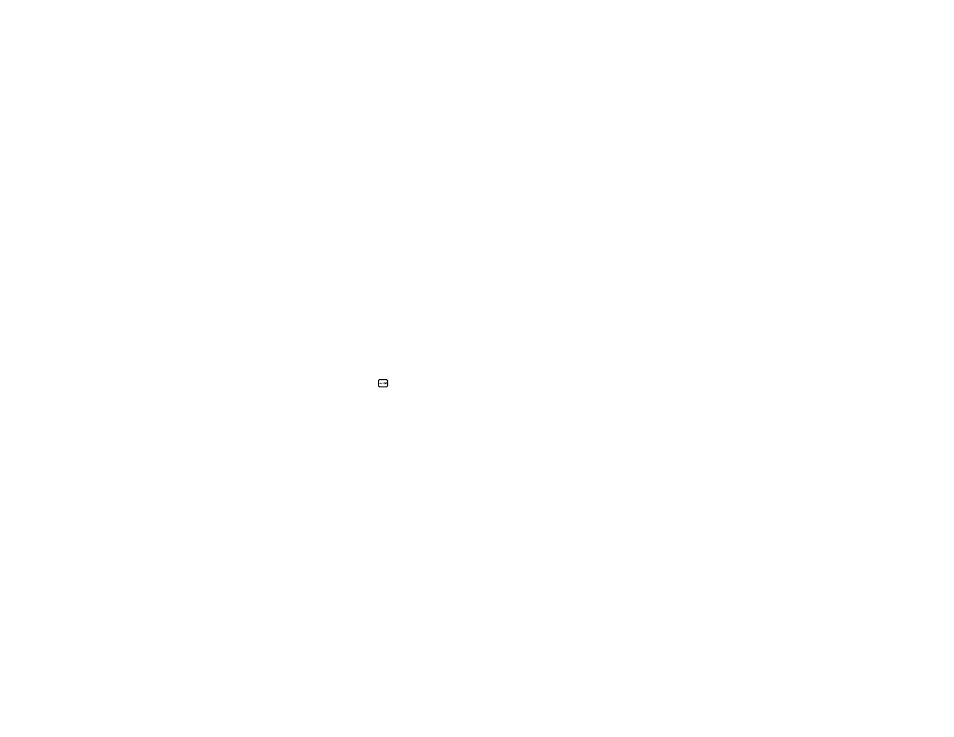
67
entertainment
2
Use the Directional Key (
N
) to scroll to Edit playlist
and press the
M
Key (OK).
3
Edit the playlist as desired.
To change the order of songs in your playlist, scroll
to a song and press the
M
Key (Move). Then scroll
up or down to move the song up or down in the
playlist. When finished, press the
M
Key (Save).
To delete a song, scroll to the song and press the
Left Soft Key (Remove).
4
Press the Clear Key (
B
) to return to the previous
screen or Power/End Key (
) to return to the
main screen.
record & play voice
records
You can create a voice record that you can play back
later as a reminder for yourself.
create voice records
1
From the main screen, press the
M
Key (MENU) to
open the menu.
2
With
]
Media Center highlighted, press the
M
Key (OK).
3
Scroll to Music &Tones and press the
M
Key (OK).
4
Scroll to My Sounds and press the
M
Key (OK).
5
Select Record New and press the
M
Key (OK).
6
Press the
M
Key (OK) to begin recording, then
press the
M
Key (STOP) when finished.
7
The voice record is automatically saved. To erase
the voice record, highlight it and press the Left Soft
Key (Erase).
Tip: To create a voice record quickly, press and hold the
Voice Command Key (on the right side of the phone).
/
