Changing the phone’s menu style, Changing the theme, Changing the clock display – Motorola BRUTE NNTN7794C User Manual
Page 84
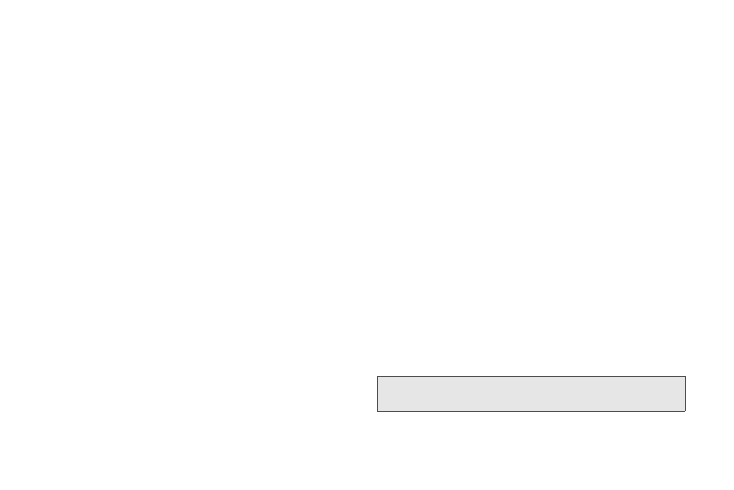
74
2.
Select an image and
press
View
(left softkey)
to view
it. Press
Back
(right softkey) to return to the
available images.
3.
Press r to assign an image.
Setting Wallpaper to Change Automatically
When you set your wallpaper to change automatically,
your phone uses each of the pictures in
Media Center
as wallpaper, cycling through them at a pace you
choose.
1.
Press /
> Settings > Display/Info > Wallpaper >
Internal
or
External > Auto Cycle
.
2.
Select how frequently the wallpaper will change
then press r.
Changing the Phone’s Menu Style
Choose how your phone’s menu is displayed on the
screen.
1.
Press /
> Settings > Display/Info > Menu View
.
2.
Highlight an option and press r.
Ⅲ
Icon View
to view the main menu as a grid of
icons. Icons animate when they are highlighted.
Ⅲ
List View
to display the menu as a list.
Ⅲ
Tab View
to display the menu as a row of icons on
the bottom of the screen.
Changing the Theme
Customize your phone’s display appearance by
selecting a theme to reflect your personality.
1.
Press /
> Settings > Display/Info > Theme
.
2.
Highlight an option and press r.
Changing the Clock Display
Select a format for the time and date display and
choose whether the time and date appear in standby
mode.
1.
Press /
> Settings > Display/Info > Clock
.
2.
Select
Display On/Off
,
Time Format
or
Date Format
and then press r.
3.
Select an option and press r to apply the setting.
Note:
The year is set by the network, and even though it is an
option, it cannot be changed.
