Pause and resume, Skip to next and skip to previous, Fast-forward and rewind – Motorola BRUTE NNTN7794C User Manual
Page 154: Adjusting the volume
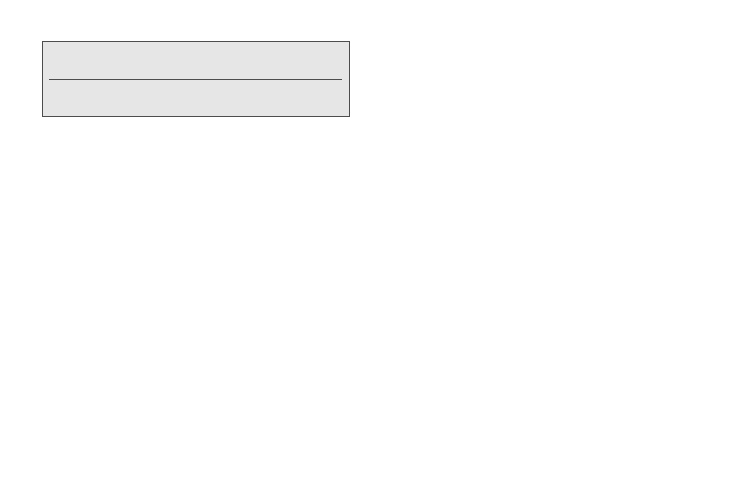
144
3.
To play the first audio file in the folder, press
Play
(left softkey). (If the folder you scrolled to contains
subfolders, this plays the first audio file in the first of
these subfolders.)
– or –
Press r to view the contents of the folder. Then
highlight a file and press
Play
(left softkey) or press
r to play it.
Any time you are viewing a list of folders with My Music,
you can highlight a folder and press
Play
(left softkey)
to start playing the contents of that folder or press r to
view the contents of the folder.
Any time you are viewing a list of audio files, you can
highlight a file and press
Play
(left softkey) to play it.
Press
Back
(right softkey) to return to the previous view.
Pause and Resume
ᮣ
To pause a playing audio file, press
Pause
(left
softkey).
ᮣ
To resume playing a paused audio file, press
Play
(left softkey).
Skip to Next and Skip to Previous
ᮣ
To skip to the next audio file, press the navigation
key to the right.
ᮣ
To skip to the previous audio file, press the
navigation key to the left.
Fast-Forward and Rewind
ᮣ
To fast-forward a playing audio file, press and hold
the navigation key to the right.
ᮣ
To rewind a playing audio file, press and hold the
navigation key to the left.
Adjusting the Volume
ᮣ
To adjust the volume, use the volume button.
Tip:
The Songs folder contains all the audio files, except
podcasts, on the memory card in a single list.
To quickly navigate through lists, enter the first letter of a
file or folder to skip to the entries beginning with that letter.
