Sending groups using direct send, Talkgroups – Motorola BRUTE NNTN7794C User Manual
Page 49
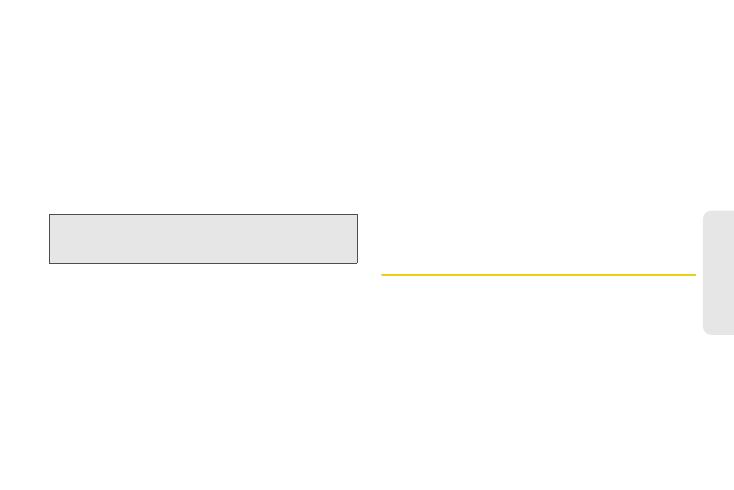
39
Mak
in
g
C
a
lls
Sending Groups Using Direct Send
You can send a Group using Nextel Direct Send so that
the person who receives the Group can use the list.
To send a Group from the Recent Calls list:
1.
From Recent Calls, highlight a Group and press
/
>
Send Group
.
2.
To include yourself in the Group, press
Yes
(left
softkey). To exclude yourself, press
No
(right
softkey).
3.
Enter a Direct Connect number or press
Browse
(left softkey) and select a number from
Contacts
,
Recent Calls
, or
Memo
.
4.
When
Ready To Send
appears, press the DC button
to send the contact information.
To send a Group from Contacts:
1.
From Contacts, highlight a Group and press /
>
Send Via...
.
2.
To include yourself in the Group, press
Yes
(left
softkey). To exclude yourself, press
No
(right
softkey).
3.
Select
Direct Send
.
4.
Enter a Direct Connect number or press
Browse
(left softkey) and select a number from
Contacts
,
Recent Calls
or
Memo
.
5.
When
Ready To Send
appears, press the DC button
to send the Group.
The Group will appear in the Recent Calls list on the
phone to which you sent the Group.
Talkgroups
A Talkgroup is a predetermined group of Direct
Connect users, created by an account administrator.
Talkgroups can contain up to 100 members.
Difference Between Group Connect and
Talkgroup Calls
In a Group Connect call, you or another caller
determines who can participate in the call. By contrast,
Note:
If you choose to include yourself and the Group already
contains 20 members, you will be prompted that the list
is full. You will be excluded from the list.
