Editing events, Deleting events, Receiving reminders – Motorola BRUTE NNTN7794C User Manual
Page 117
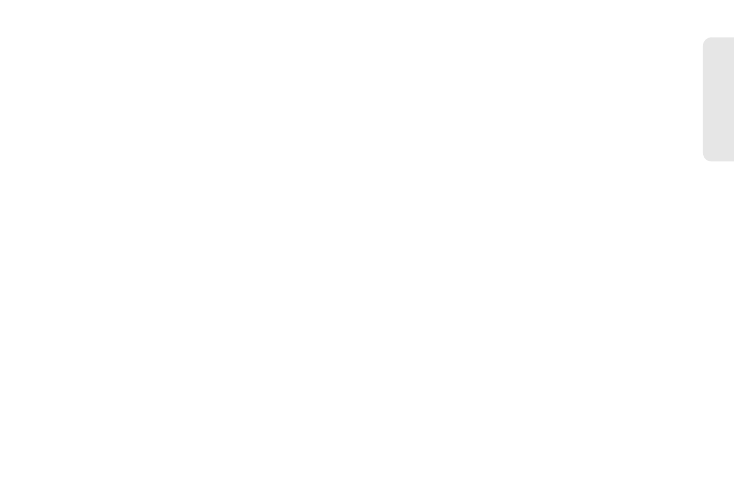
107
Tool
s
event, your phone prompts you to start the Java
application when you get the reminder.)
12.
Once you have entered all relevant information and
settings, press
Done
(left softkey).
To cancel without saving:
ᮣ
Press
Cancel
(right softkey).
Editing Events
To change the details of an event:
1.
Select the day the event occurs.
2.
Select the event and press
Edit
(left softkey).
3.
Follow the applicable instructions in “Creating
Events” on page 105 to edit the event.
To copy an event to another date:
1.
Select the day the event occurs.
2.
Select the event and press /
> Copy
.
3.
Press
Yes
(left softkey) to confirm.
4.
Enter a date and press r.
5.
To change more information, follow the applicable
instructions in “Creating Events” on page 105 to
edit the event.
6.
Press
Done
(left softkey) to store the event.
Deleting Events
1.
Select the day the event occurs.
2.
Select the event and press /
> Delete
.
3.
If the event is not a recurring event, press r or
press
Yes
(left softkey) to confirm.
– or –
If the event is a recurring event, select
This Event
Only
to delete only the event selected in step 2, or
select
Repeat Event
to delete all occurrences of the
event.
Receiving Reminders
If you created a reminder for a Datebook event, when
the reminder time occurs, your phone notifies you with
text on the display and a reminder tone.
