Selecting a ringer type for an entry, Assigning a picture to an entry – Motorola BRUTE NNTN7794C User Manual
Page 113
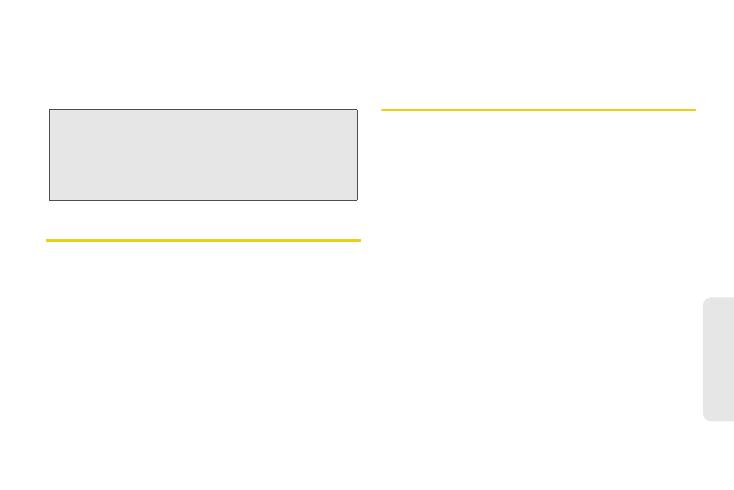
103
Cont
a
c
ts
4.
Enter an available speed dial number and
press r.
5.
Press
Back
(right softkey) and then press
Save
(left
softkey) to save the changes.
Selecting a Ringer Type for an Entry
Assign a ringer type to a Contacts entry so you can
identify the caller by the ringer type. (See “Ring Tones”
on page 69.)
1.
Press /
> Contacts
and then highlight an entry.
2.
Press
Edit
(left softkey) or /
> Edit
.
3.
Select
[Ringtone/Picture ] > Ringer
.
4.
Scroll through available ringers. (When you
highlight a ringer type, a sample ringer will sound.)
5.
Press r to select a ringer.
6.
Press
Back
(right softkey) and then press
Save
(left softkey)to save the assigned ringer.
Assigning a Picture to an Entry
Assign a picture to display when you receive a call
from an entry.
1.
Press /
> Contacts
and then highlight an entry.
2.
Press
Edit
(left softkey) or /
> Edit.
3.
Select
[Ringtone/Picture ] > Picture.
4.
Scroll through available pictures and press r to
select one. (Scroll left or right to browse pictures in
the phone’s memory or on the memory card.)
5.
Press
Back
(right softkey) and then press
Save
(left softkey).
Note:
If you attempt to assign an already in-use speed dial
location to a new phone number, a message will
appear asking if you wish to overwrite the existing
speed dial assignment. Press
Yes
(left softkey) to assign
the location to the new phone number and delete the
previous speed dial assignment.
