Using the call alert queue – Motorola BRUTE NNTN7794C User Manual
Page 52
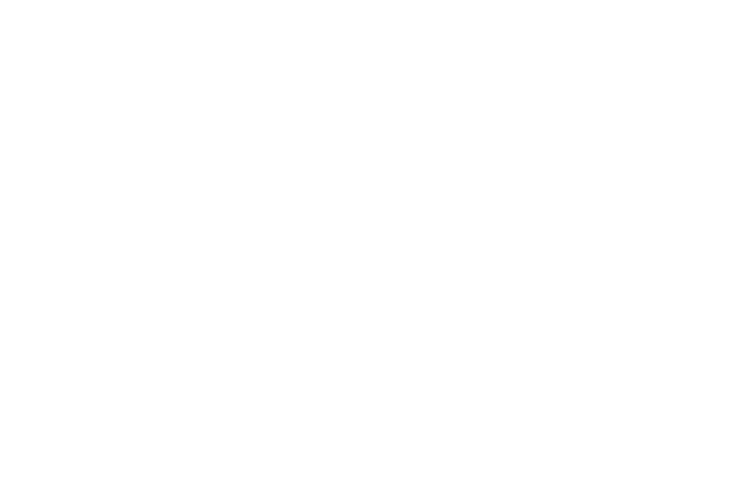
42
Using the Call Alert Queue
When you queue a Call Alert, it remains in the Call Alert
queue until you make a Direct Connect call to the
sender or delete it.
Viewing Call Alerts
1.
Press /
> Push To Talk > Call Alert
.
2.
Scroll through the list.
Viewing Call Alert Date and Time
1.
Press /
> Push To Talk > Call Alert
.
2.
Select a Call Alert and press r.
Responding to Call Alerts in the Queue
After you queue a Call Alert, you can respond to it by
making a Direct Connect call to the sender or sending
a Call Alert to the sender.
To make a Direct Connect call to the sender:
1.
Press /
> Push To Talk > Call Alert
.
2.
Highlight a Call Alert and press the DC button to
begin the call.
This removes the Call Alert from the queue.
To send a Call Alert to the sender:
1.
Press /
> Push To Talk > Call Alert.
2.
Highlight a Call Alert and press
Alert
(left softkey).
Ready to Alert
appears on the display.
3.
Press the DC button until
Alert Successful
appears
on the display.
Deleting Call Alerts
To delete a Call Alert from the queue:
1.
From the Call Alert queue, highlight a Call Alert
and press /
>
Delete
.
2.
Press r or press
Yes
(left softkey) to confirm.
To delete all Call Alerts from the queue:
1.
From the Call Alert queue, press /
>
Delete All
.
2.
Press r or press
Yes
(left softkey) to confirm.
