Drafts, Inserting audio files or voice records, Removing an inserted item – Motorola BRUTE NNTN7794C User Manual
Page 65: Saving a message in drafts, Accessing saved drafts
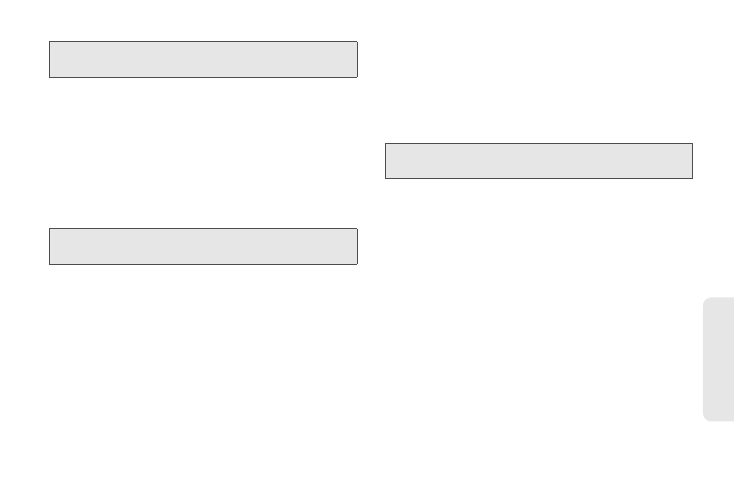
4. Service Features: The Basics
55
Se
rv
ic
e F
e
at
ur
es
Inserting Audio Files or Voice Records
You can insert audio files from the Media Center or
voice records from your voice records list. Preloaded
audio files or files with the forward locked icon (u)
cannot be included in a message.
1.
Highlight the
Message
field and press /
> Insert >
Insert Audio
. (You will see a list of available audio
files.)
2.
Highlight an audio file or voice record and
press r. (Scroll right or left to display available
files in the phone’s memory or on the memory
card.)
Ⅲ
To record a voice record, select
Record Voice
and
record a new voice record.
Removing an Inserted Item
To remove an item inserted into a message:
1.
Select the
Message
field and highlight the item by
scrolling to the right.
2.
Press
Delete
(left softkey).
Drafts
While you are creating a message, you can save it in
Drafts before you send it. You can view, edit, send, or
delete saved drafts.
Saving a Message in Drafts
ᮣ
While you are creating a message, press /
>
Save in Drafts
and the message will be saved in
drafts.
After saving, you can continue to create the message.
The version you saved in Drafts will not change.
Accessing Saved Drafts
ᮣ
Press /
> Messages > Drafts
.
Note:
You can also select
Capture Picture
or
Capture Video
to take a new picture or video to send.
Tip:
To hear an audio file before inserting it, highlight the file
name and press
Preview
(left softkey).
Note:
You can also attach items to messages by selecting
MORE
and then selecting
Attach
.
