Chapter 5, The windows configurator, Installing gsd files – MITSUBISHI ELECTRIC 2408f User Manual
Page 12: Chapter 5 the windows configurator
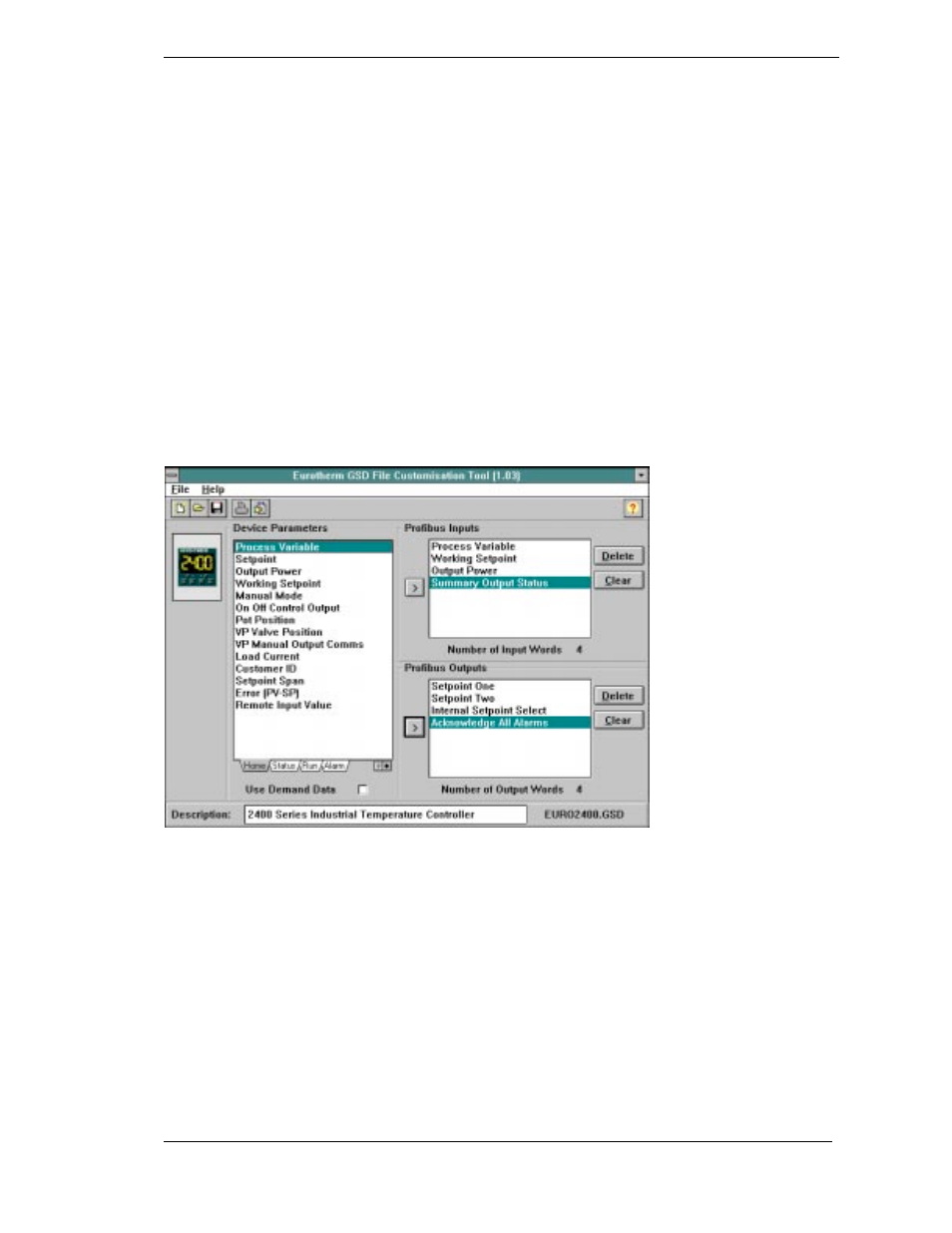
2408
f
& 2404
f
PROFIBUS Communications Handbook The Windows Configurator
2408
f
and 2404
f
PROFIBUS Communications Handbook 5-1
CHAPTER 5 THE WINDOWS CONFIGURATOR
The Windows Configurator creates a ‘GSD’ file which provides a simple way of mapping device parameters into the PLC or
supervisory package input/output registers. The GSD file is imported into a PROFIBUS Master which in turn produces a file
that is downloaded into the PLC or supervisory package. It works on the ‘drag and drop’ principle by clicking on parameters
within lists (which correspond to the parameter lists in the controller) and dragging the chosen parameter to input or output
windows.
I
NSTALLATION
The program will run on Windows 3.1, Windows 95 or Windows NT.
To install the program, place the Eurotherm PROFIBUS-DP Support Disc in your drive and run A:\SETUP.EXE from the
program manager or Windows explorer.
Follow the on-screen prompts to install the configurator. These prompts will ask for:
•
User and Company name.
•
Set up will install Profconf in the directory C:\europrof. To install to a different directory, click browse and select another
directory.
•
Set up will add program icons to the program folder, but you may type a new folder name or select one from the existing
folders list.
•
Set up will then launch the program
•
The screen layout shown below is the default screen supplied on the EURO2400.GSD file
Figure 5-1: The Default Configurator Screen Layout.
Leave the mouse cursor over a portion of the screen to see a hint explaining how it works. Hints can be turned off via the
Help menu once you have learned how to operate the program.
Open a GSD file for modification or editing, or create a new file for the currently selected controller type, using the ‘file’
menu. Note, however, that only files for the Eurotherm products, which include 2400
f and T630,
may be edited using this
program.
Selected input or output parameters may be printed using the ‘print’ command in the ‘file’ menu.
Standard Windows facilities for Save and Save As are provided, allowing GSD files to be written to disk.
The buttons on the task bar provide quick access to most of these functions.
The controller parameter set is represented by a box to the left of the screen. A set of tabs allows a group of parameters to be
displayed, corresponding to lists in the controller user interface. A separate list for 2400
f
series status words is also provided
for the controller type.
