5 hardware installation 33, 1 upgrading firmware 33, 2 equipment staging 33 – Motorola Canopy Powerline MU User Manual
Page 33: Hardware installation, Upgrading firmware, Equipment staging, 5hardware installation
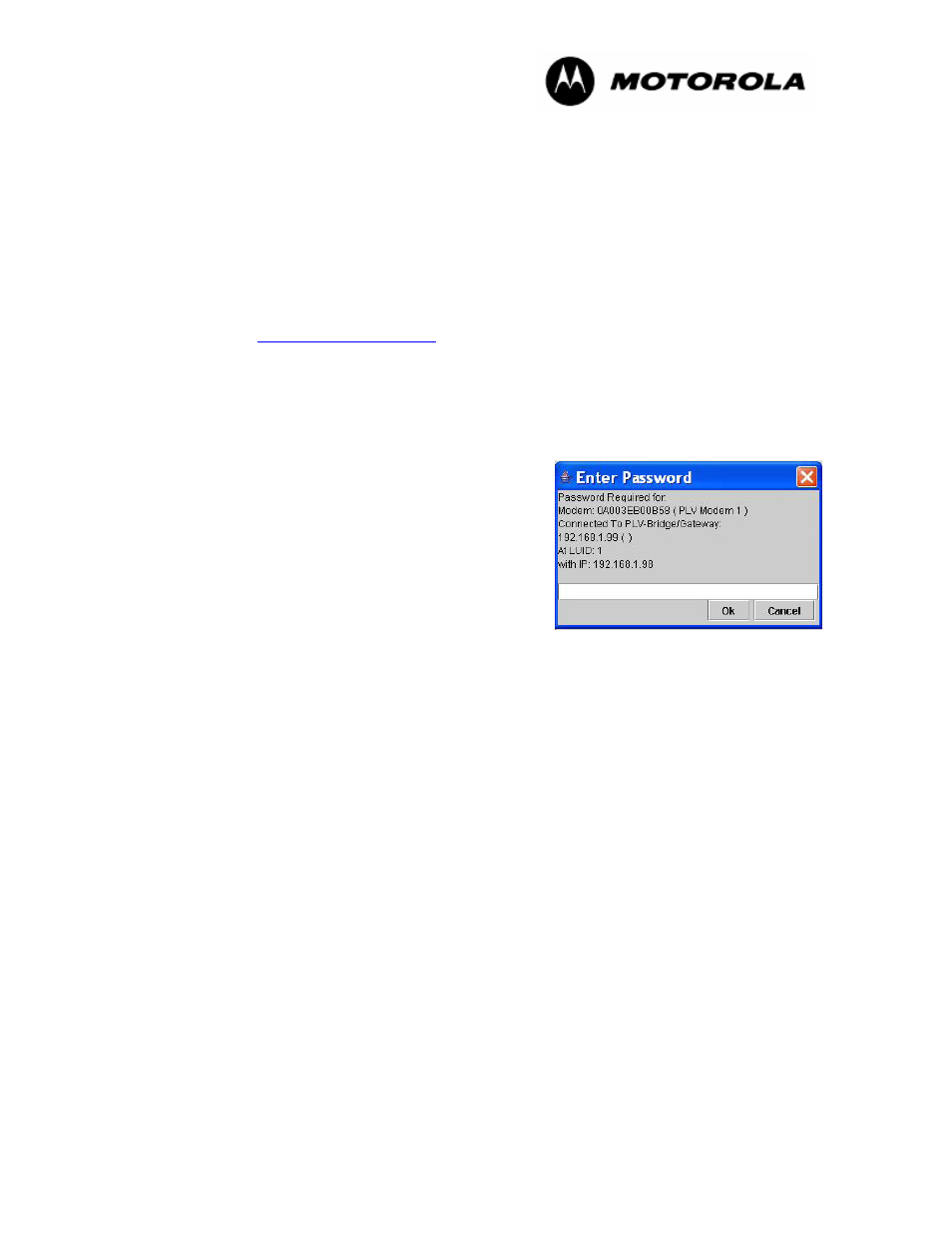
Powerline MU
Page 33 of 112
5
Hardware Installation
5.1
UPGRADING FIRMWARE
NOTE: When Upgrading to Firmware Version 2.0 over the Powerline, you must upgrade
the Modems first, then upgrade the Gateway. Failure to do so in this order will result in
loss of communication between the Gateway and Modem.
Upgrades to Powerline MU firmware for the Gateway and the Modem are made available
along with the Canopy upgrade tool. You should become familiar with the tool. Firmware
upgrades and the information about the CNUT upgrade tool are available on the Canopy
website:
.
To upgrade the firmware via CNUT, use the following procedure:
Add the Modem to the network, using Edit
Add Canopy Elements to Network Root.
Enter the IP Address of the Modem in the "Add Network Element" window.
Discover all the Modems in the network, using View
Refresh/Discover Entire
Network. During the discovery process, if the
Enter Password pop-up dialog box appears,
select Cancel.
Add the appropriate Installation Packages to the
Network Updater, using
Update
Manage Packages.
Select the device to be upgraded by selecting the
check boxes next to the device. Upgrade the
device, using Update
Update Selected
Network Elements.
5.2
EQUIPMENT STAGING
Check the Powerline MU devices before installing.
To connect to the Gateway’s web based interface:
1. Connect your PC to the Gateway at one of the Ethernet LAN ports. Be sure the
Gateway is plugged into an AC outlet and turned on.
2. Open your Internet browser and enter the LAN address of the Gateway
connected to your computer.
3. Gateway Default Settings:
•
IP 192.168.1.99
•
Subnet 255.255.255.0
•
DHCP not enabled
Default Login information
–
User id
admin
–
Password
Motorola
