Find one of the favourites (home/work) – Mio MIOMAP C220 User Manual
Page 68
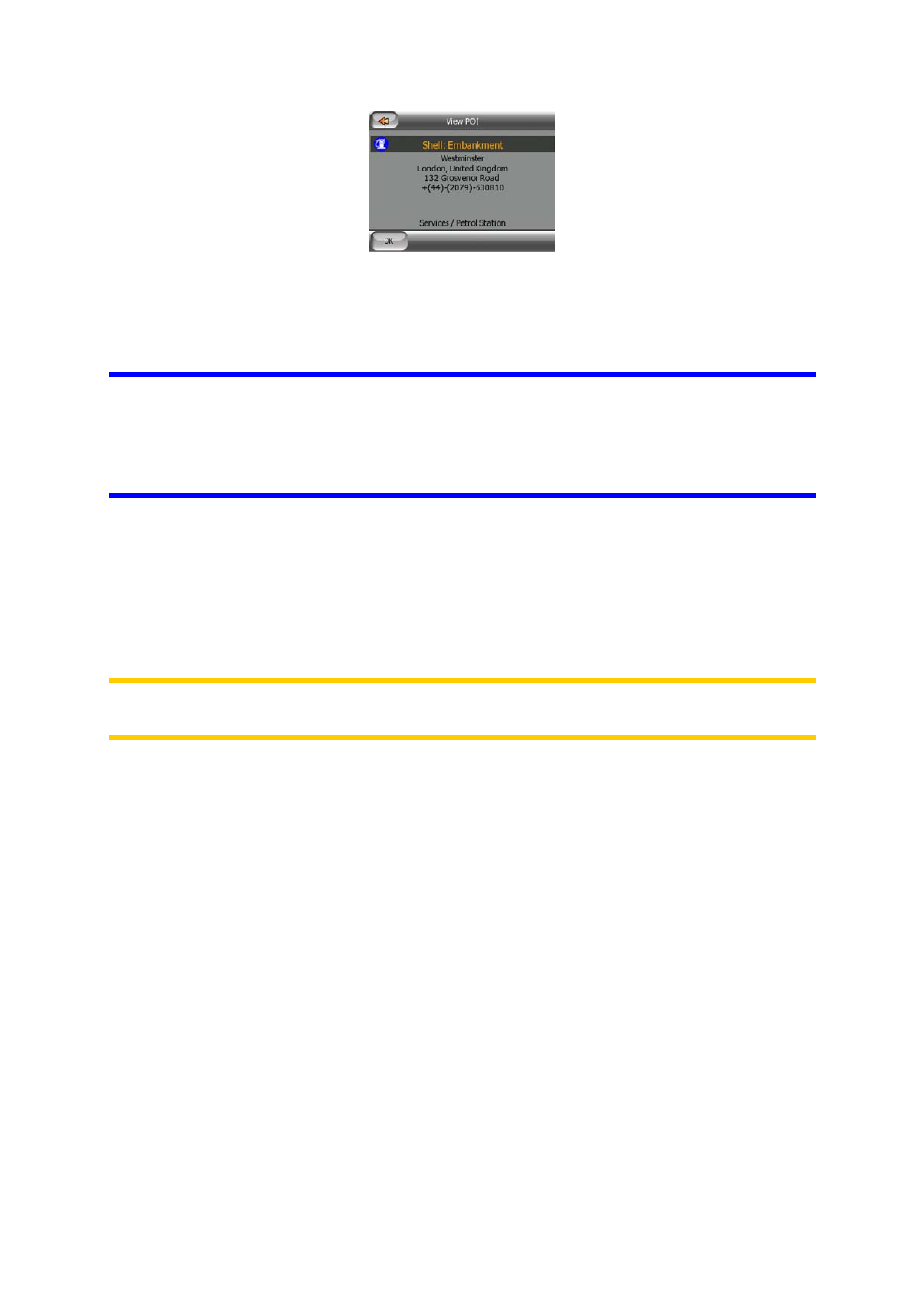
Tapping OK will return to the map with the selected POI in the centre (or starts
navigating to it if the POI search was started from the Main menu).
Tapping the arrow in the top left corner returns to the search results.
Tip: If you want to find the nearest POIs, or if you are close to one of them but do not
know exactly where it is or what its name is, tap the All button on the very first screen
of POI search, and get a list of the nearest POIs. Use the Next button in the bottom
right corner to turn the page if you cannot see the desired place on the first page of
the list.
5.3.5 Find one of the Favourites (Home/Work)
If you have already set up your favourite destinations in General settings (Page 73),
you can select either of them by simply tapping the button with the name on it.
Using the Favourites function at the Main menu it is only two taps to start navigating.
Note: If you try to access a favourite destination that you have not yet set up,
MioMap will lead you to the setup page.
