Find, Selection by tapping the map, 5 find – Mio MIOMAP C220 User Manual
Page 57
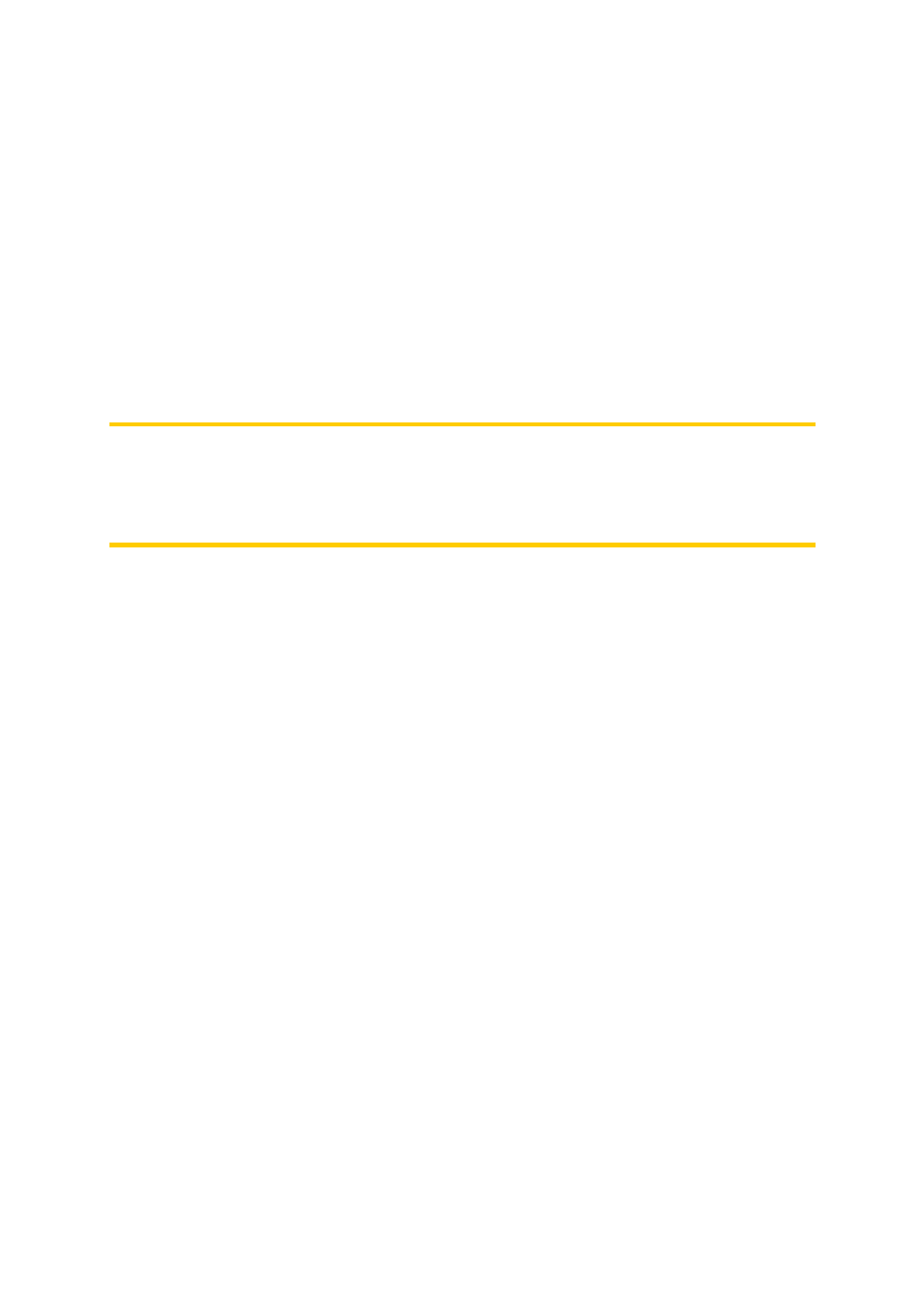
5 Find
One of the most frequently used functions of MioMap is selecting the destination.
Once you have the destination, you can start navigating. Getting to this point should
be as fast as possible. MioMap provides you with a versatile search engine designed
to find your chosen destination after only a few taps on the screen.
Note: If you select a location in any part of the Find system, you will normally drop
back to the map screen, where you will have several possible actions (set as start,
set as destination, add as via point, continue route with, or add it to the database of
road safety cameras or user POIs). However, if you enter the Find system from the
Main menu, MioMap will immediately put you into Cockpit mode and start navigation.
5.1 Main menu Find buttons (Address, Favourites, POI, History)
As just mentioned, the fastest way to find your destination and start navigating is to
start from the Main menu (Page 15) with one of the Address, Favourites, POI or
History buttons. These will put you on the respective Find screen, and as soon as
you pick a destination, MioMap will immediately show the Cockpit screen and start
navigation. This means that if you plan your route to one of your Favourite
destinations, you only need two taps (e.g. Favourites then Home) to start navigating.
You will find similar buttons in the Find menu (Page 58) accessible from the map
screens. Activated from the map screens, they will only move the cursor to the
desired location, but will not directly initiate navigation.
5.2 Selection by tapping the map
It is very easy to set your destination using the map. Just browse to your desired
destination on the map, tap it, and the Cursor menu with the possible actions will
then open automatically.
