Mio MIOMAP C220 User Manual
Page 42
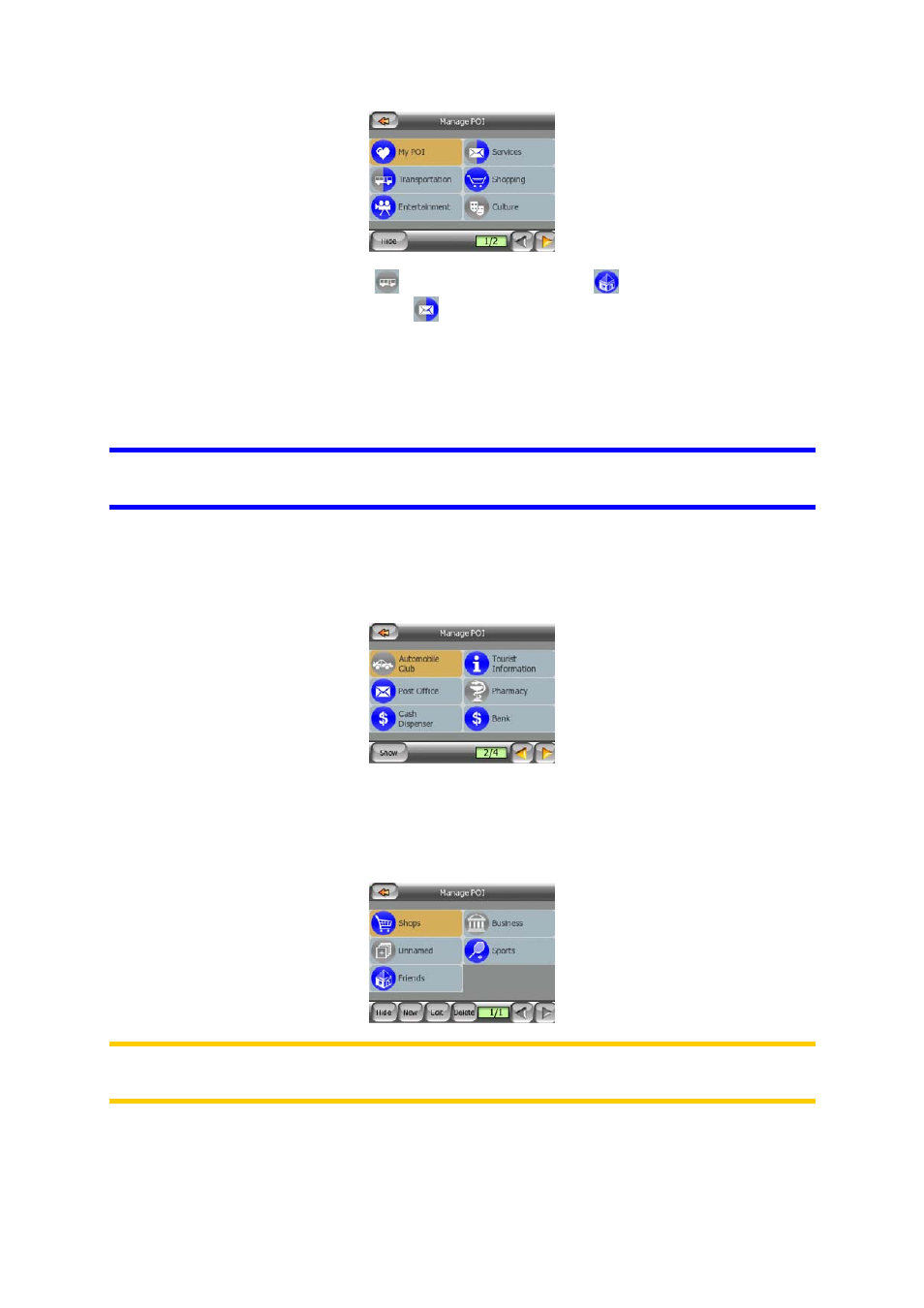
Groups shown with a grey icon
are hidden; blue icons
are visible on the map,
while the ones shown in two colours
have some of their subcategories shown and
some others hidden.
If you highlight any of the POI groups, the button in the bottom left corner will
become Show if the POI group is hidden, or Hide if the group is shown or partly
shown.
Tip: To make a partly shown group fully shown, tap this button twice. First you will
hide the whole group, and then you will have it displayed with all its subgroups.
Tapping again the highlighted POI group (except for My POI – described later) opens
the list of subcategories of that group. Here you cannot see partly shown subgroups,
as visibility can only be set for the top two levels of categories. Showing and hiding a
subgroup is done the same way as for the main groups.
Manage My POI
By highlighting then tapping again the My POI switch on the Manage POI main
screen you can manage the POI groups and items that you have created.
Note: The group Unnamed only appears if you have previously saved a POI item
without creating a new POI group for it.
Tapping any of the group names will open a list of POIs saved in that group. This list
is similar to the list of POI results in Find. The POIs are ordered based on their
distance from your current position. If GPS position is not available or you have
