Manage track logs – Mio MIOMAP C220 User Manual
Page 45
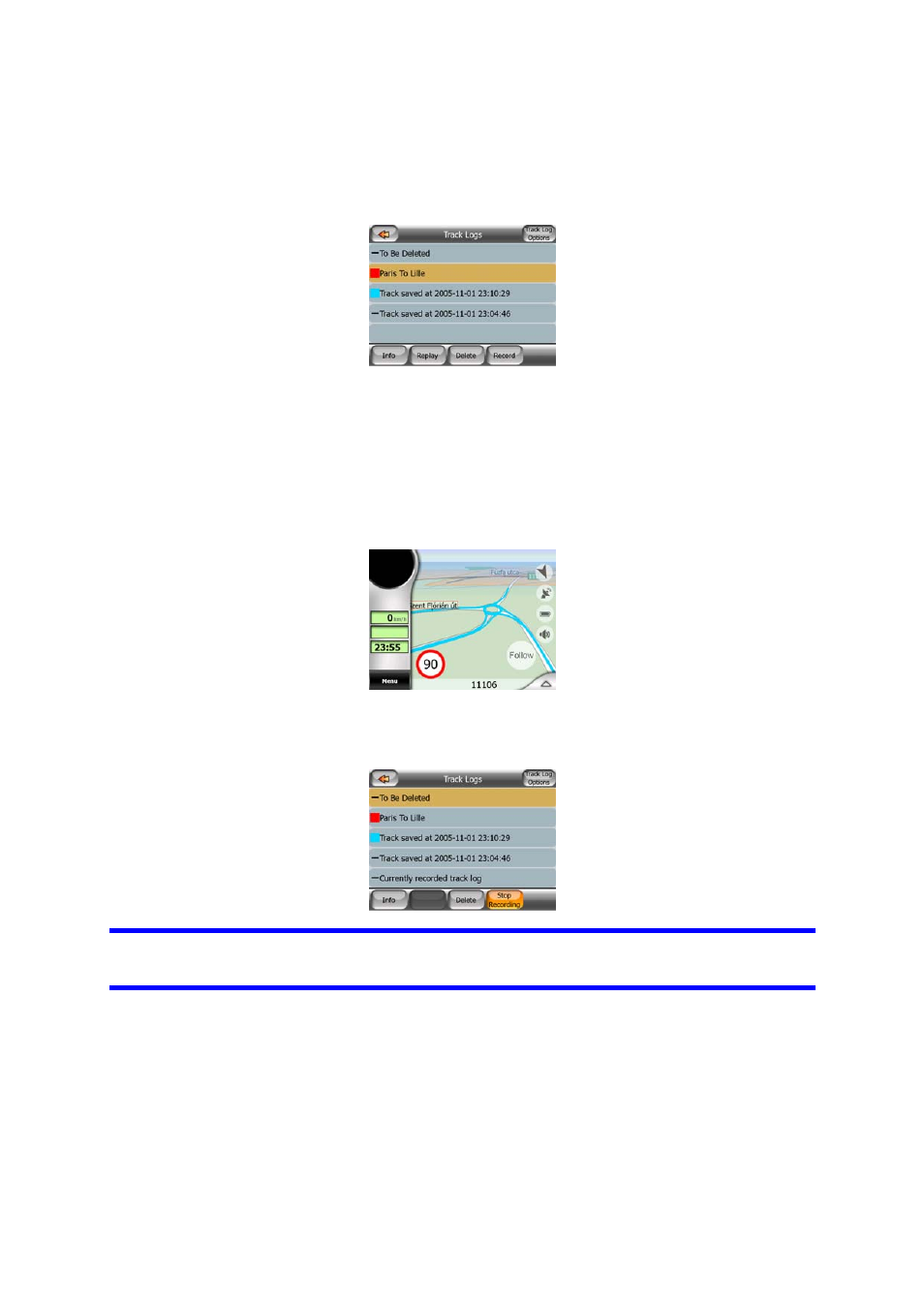
4.6.2.6 Manage Track Logs
Using MioMap it is also possible to save the track logs of your journeys. This screen
lets you manage all your track logs. When it comes up, it shows a list of all track logs
already saved.
The original name of a track log is the date and time when it was recorded. You can
change their name to something more meaningful if you wish.
Each track log has a colour, shown to the left of its name when the track log is visible
on the map. If the track is not visible, a horizontal line is shown here. Tapping the
line of the highlighted track log will toggle between showing and hiding that log. The
track log will be drawn on the map using the colour next to its name.
When a track log is being recorded, a new line appears in this list with a horizontal
line, as newly recorded track logs are not shown in the map normally.
Tip: If you wish to see the track log currently being recorded, highlight its line then
tap again to make it visible.
In this screen you have the following options:
• Record: this will initiate track log recording. A new line appears in the list, and
GPS position data will be saved until you stop the recording or exit MioMap. A red
icon (Page 30) is shown on the map screens to let you know that a recording is in
progress. Tapping that icon opens this Track Log screen.
• Stop recording: if recording is in progress, this buttons stops it.
• Info: this button opens a screen that shows the track log details, and lets you:
