Tilt up and down (no. 4 & 5) – Mio MIOMAP C220 User Manual
Page 26
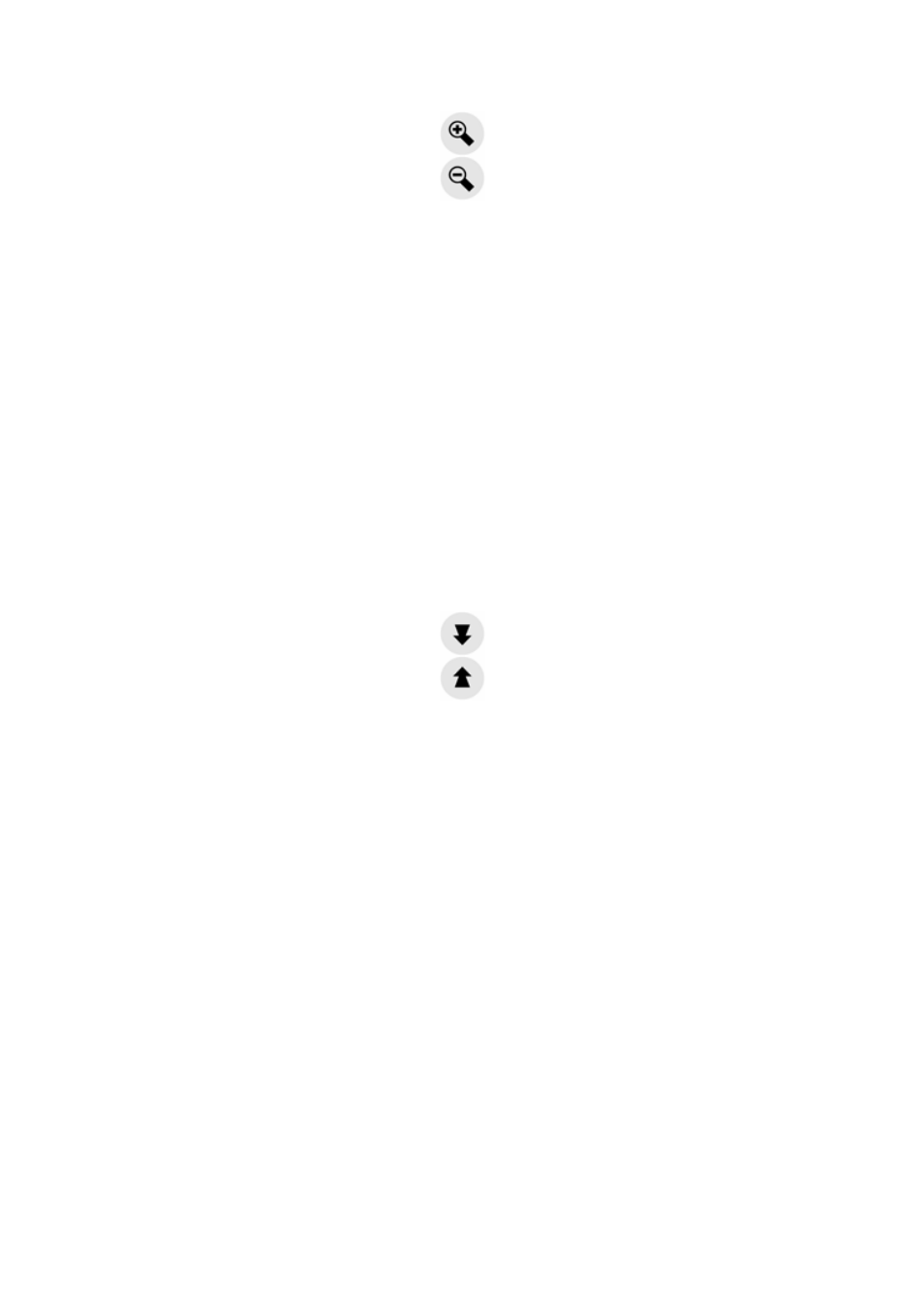
Zoom will change the scale of the map. Zoom out shows a larger part of the map,
while Zoom in shows a smaller part of the map in more detail.
The automatic Smart Zoom function will do the necessary zooming for you when
navigating (zooms out if the next turn is at a distance to let you see far ahead and
zooms in when approaching a turn to give you a better view of the upcoming
manoeuvre). If you manually change the zoom level, Smart Zoom will no longer
scale the map by itself (automatic tilting and rotating remains active).
You need to tap the Follow button (Lock to GPS position and heading (No. 6)) to
return the zoom control to Smart Zoom. If you are on the Cockpit screen, MioMap
will do this automatically if you leave the display untouched for 30 seconds.
4.3.3 Tilt up and down (No. 4 & 5)
These semi-transparent buttons are only displayed if "Zoom & Tilt" is enabled in the
Quick menu (Page 40).
This function modifies the vertical viewing angle of the map in 3D mode. You can
change the angle in a wide range starting from a top down view (2D view is
seamlessly integrated) all the way to a flat view that lets you see far ahead.
The automatic Smart Zoom function will do the necessary tilting for you when
navigating (gives a flat view if the next turn is at a distance to let you see far ahead
and raises the angle when approaching a turn to give you a better view of the
upcoming manoeuvre). If you manually change the view angle, Smart Zoom will no
longer tilt the map by itself (automatic zooming and rotating remains active).
You need to tap the Follow (Page 26) to return the tilt control to Smart Zoom. If you
are on the Cockpit screen, MioMap will do this automatically if you leave the display
untouched for 30 seconds.
4.3.4 Follow mode - lock to GPS position and heading (No. 6)
This semi-transparent icon is displayed if GPS position is available, and the map has
been moved. It also appears when you scale or tilt the map.
